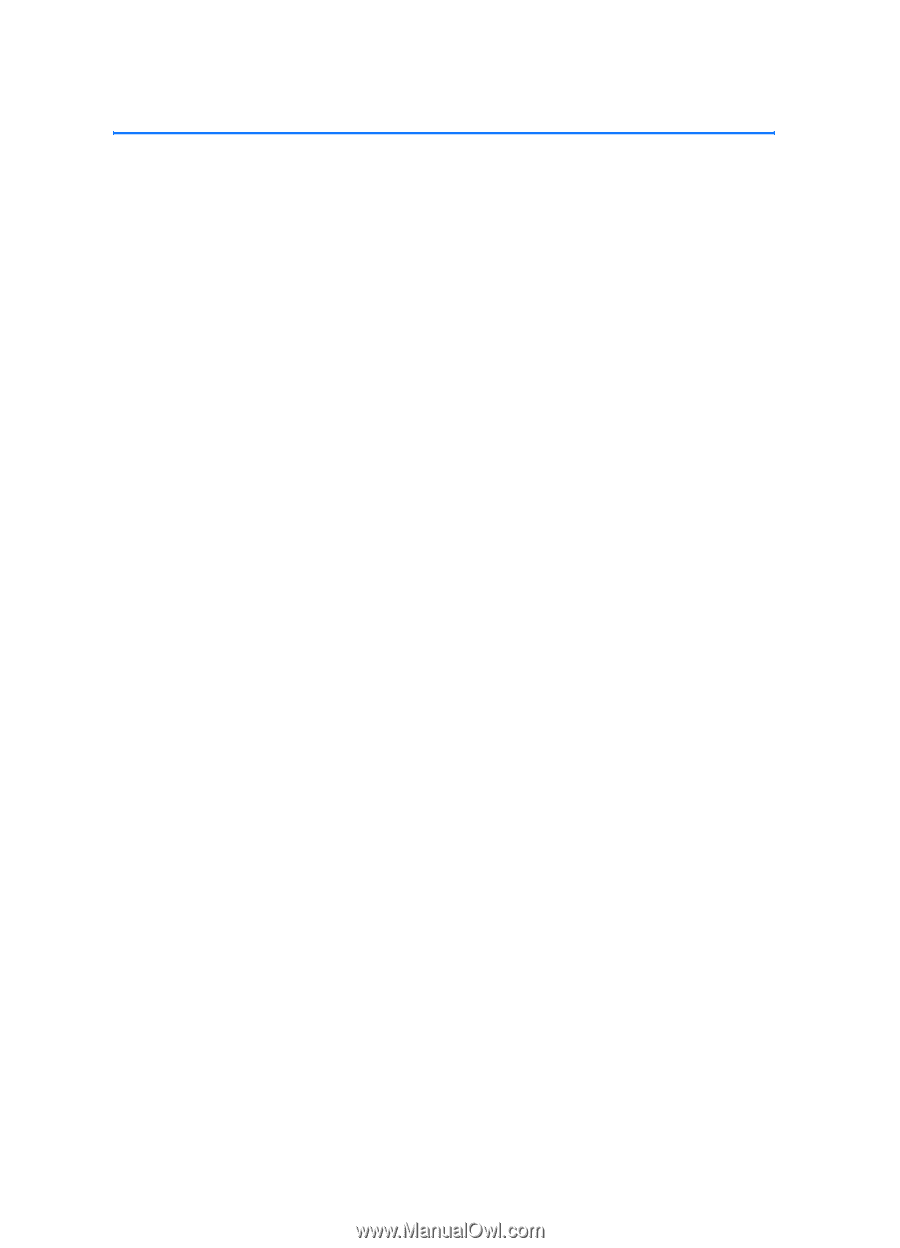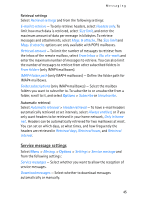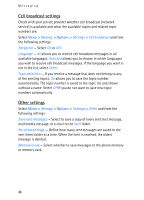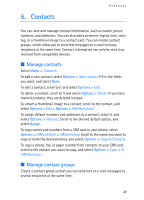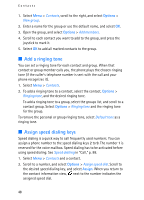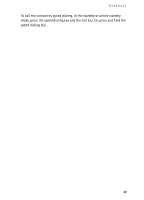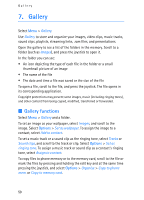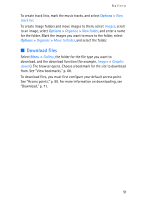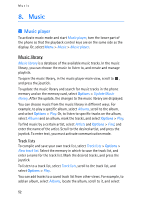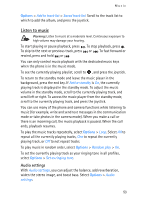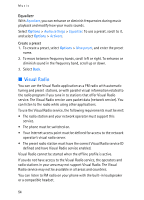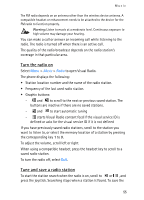Nokia 3250 User Guide - Page 50
Gallery, Gallery functions
 |
View all Nokia 3250 manuals
Add to My Manuals
Save this manual to your list of manuals |
Page 50 highlights
Gallery 7. Gallery Select Menu > Gallery. Use Gallery to store and organize your images, video clips, music tracks, sound clips, playlists, streaming links, .ram files, and presentations. Open the gallery to see a list of the folders in the memory. Scroll to a folder (such as Images), and press the joystick to open it. In the folder you can see: • An icon depicting the type of each file in the folder or a small thumbnail picture of an image • The name of the file • The date and time a file was saved or the size of the file To open a file, scroll to the file, and press the joystick. The file opens in its corresponding application. Copyright protections may prevent some images, music (including ringing tones), and other content from being copied, modified, transferred or forwarded. ■ Gallery functions Select Menu > Gallery and a folder. To set an image as your wallpaper, select Images, and scroll to the image. Select Options > Set as wallpaper. To assign the image to a contact, select Add to contact. To set a music track or a sound clip as the ringing tone, select Tracks or Sound clips, and scroll to the track or clip. Select Options > Set as ringing tone. To assign a music track or sound clip as a contact's ringing tone, select Assign to contact. To copy files to phone memory or to the memory card, scroll to the file or mark the files by pressing and holding the edit key and at the same time pressing the joystick, and select Options > Organise > Copy to phone mem. or Copy to memory card. 50