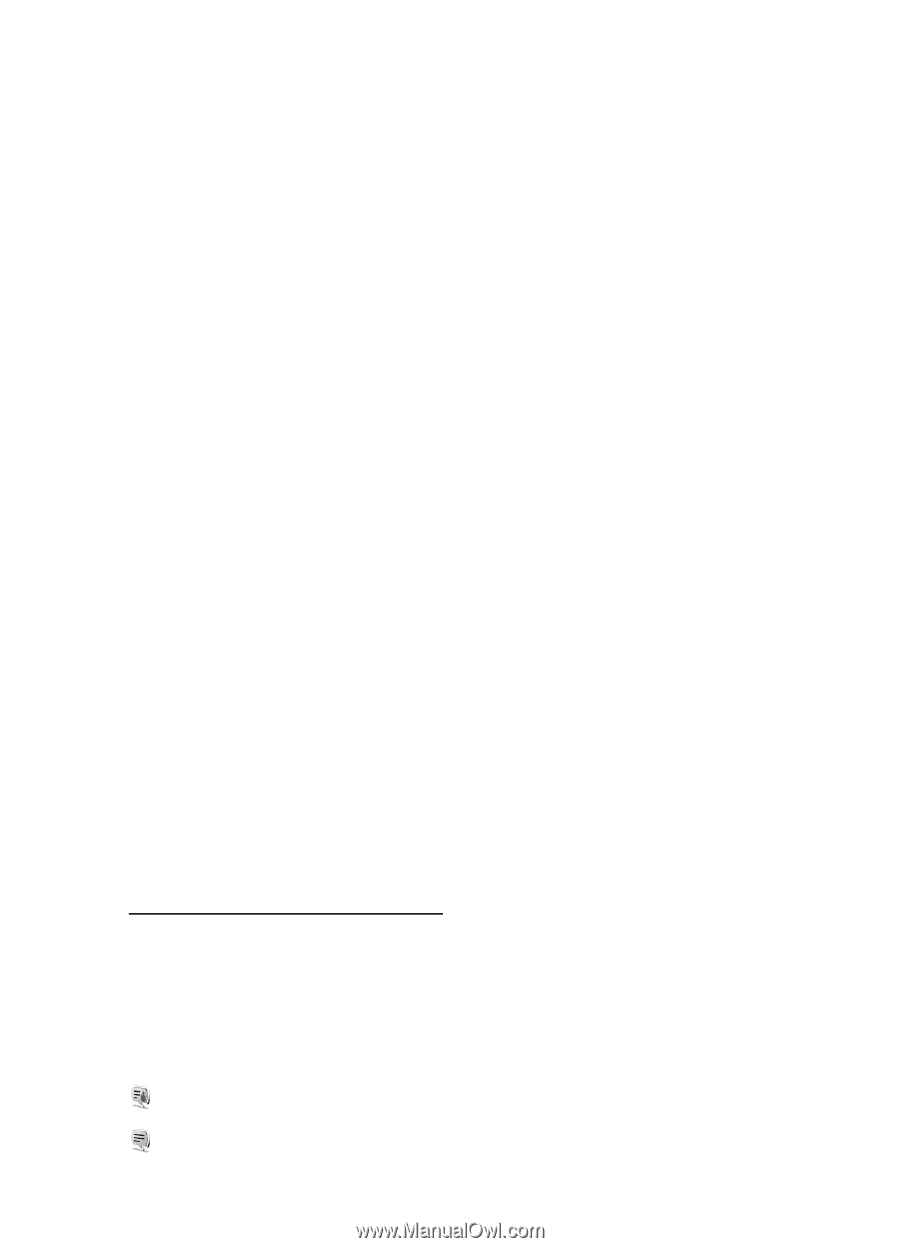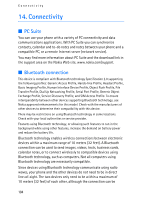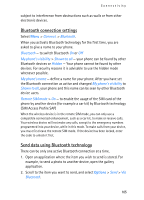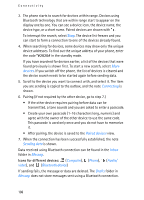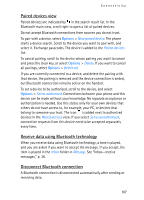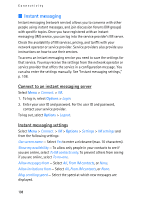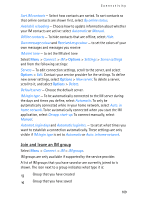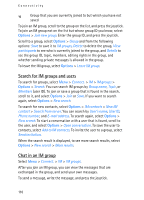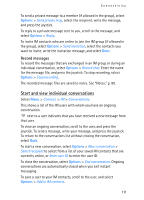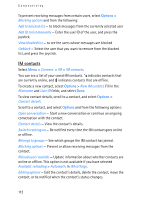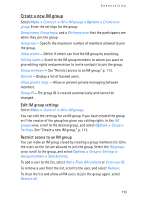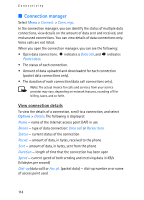Nokia 3250 User Guide - Page 109
Join and leave an IM group, Sort IM contacts
 |
View all Nokia 3250 manuals
Add to My Manuals
Save this manual to your list of manuals |
Page 109 highlights
Connectivity Sort IM contacts - Select how contacts are sorted. To sort contacts so that online contacts are shown first, select By online status. Availabil. reloading - Choose how to update information about whether your IM contacts are active: select Automatic or Manual. Offline contacts - To hide contacts that are offline, select Hide. Own message colour and Received msg colour - to set the colors of your own messages and messages you receive IM alert tone - to set the IM alert tone Select Menu > Connect. > IM > Options > Settings > Server settings and from the following settings: Servers - To edit connection settings, scroll to the server, and select Options > Edit. Contact your service provider for the settings. To define new server settings, select Options > New server. To delete a server, scroll to it, and select Options > Delete. Default server - Choose the default server. IM login type - To be automatically connected to the IM server during the days and times you define, select Automatic. To only be automatically connected while in your home network, select Auto. in home network. To be automatically connected when you start the IM application, select On app. start-up. To connect manually, select Manual. Automat. login days and Automatic login hrs. - to set at what times you want to establish a connection automatically. These settings are only visible if IM login type is set to Automatic or Auto. in home network. Join and leave an IM group Select Menu > Connect. > IM > IM groups. IM groups are only available if supported by the service provider. A list of IM groups that you have saved or are currently joined to is shown. The icon next to a group indicates what type it is: Group that you have created Group that you have saved 109