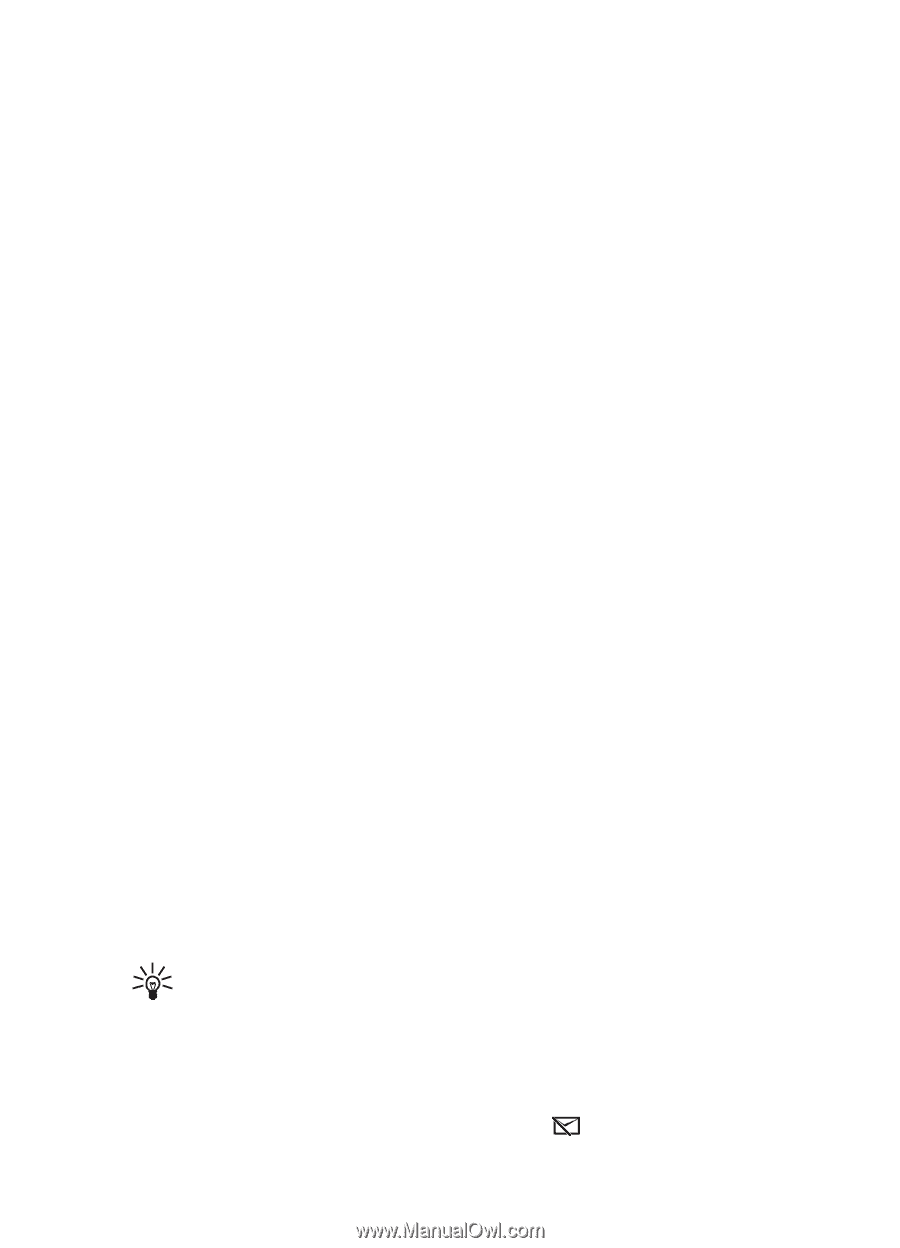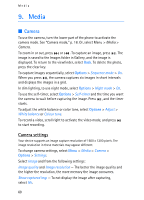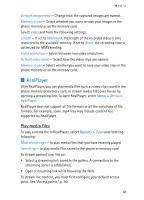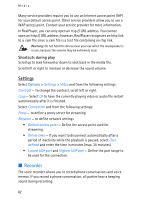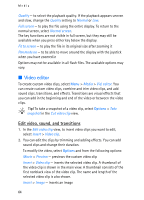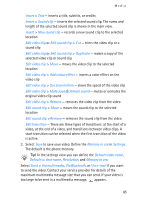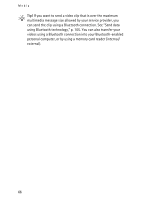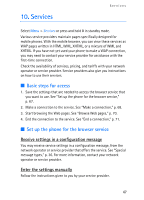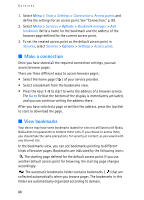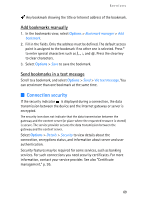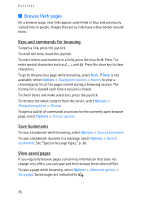Nokia 3250 User Guide - Page 65
Via Bluetooth, Unmute sound
 |
View all Nokia 3250 manuals
Add to My Manuals
Save this manual to your list of manuals |
Page 65 highlights
Media Insert > Text - inserts a title, subtitle, or credits Insert > Sound clip - inserts the selected sound clip. The name and length of the selected sound clip is shown in the main view. Insert > New sound clip - records a new sound clip to the selected location Edit video clip or Edit sound clip > Cut - trims the video clip or a sound clip Edit video clip or Edit sound clip > Duplicate - makes a copy of the selected video clip or sound clip Edit video clip > Move - moves the video clip to the selected location Edit video clip > Add colour effect - inserts a color effect on the video clip Edit video clip > Use slow motion - slows the speed of the video clip Edit video clip > Mute sound/Unmute sound - mutes or unmutes the original video clip sound Edit video clip > Remove - removes the video clip from the video Edit sound clip > Move - moves the sound clip to the selected location Edit sound clip >Remove - removes the sound clip from the video Edit transition - There are three types of transitions: at the start of a video, at the end of a video, and transitions between video clips. A start transition can be selected when the first transition of the video is active. 3. Select Save to save your video. Define the Memory in use in Settings. The default is the phone memory. Tip! In the settings view you can define the Default video name, Default sc. shot name, Resolution, and Memory in use. Select Send > Via multimedia, Via Bluetooth, or Via e-mail if you want to send the video. Contact your service provider for details of the maximum multimedia message size that you can send. If your video is too large to be sent in a multimedia message, appears. 65