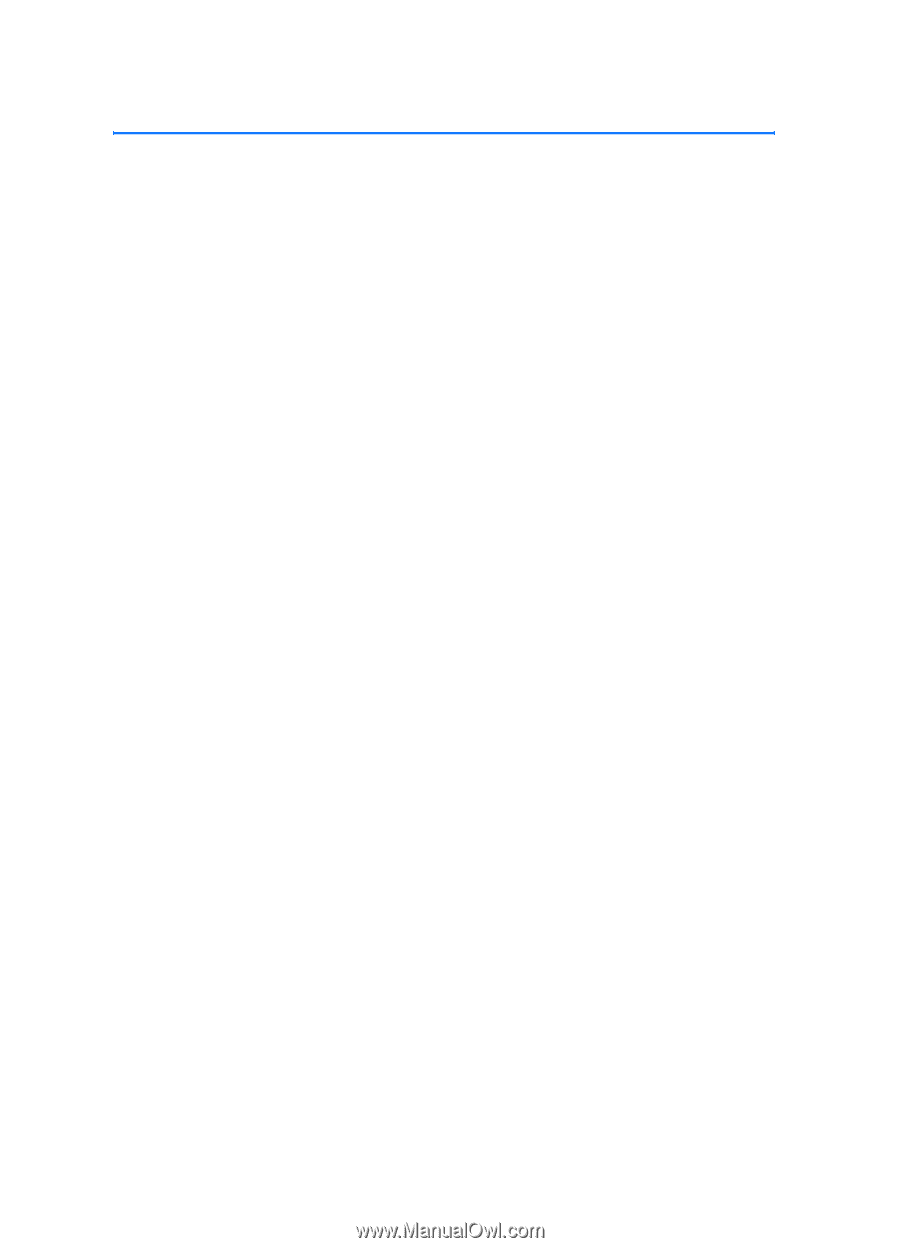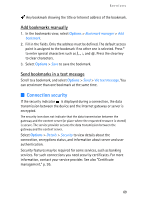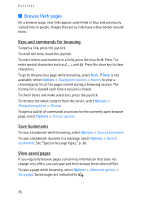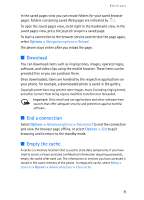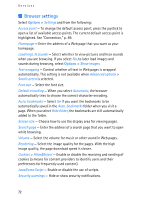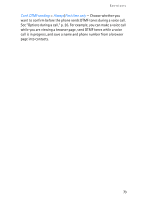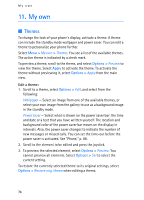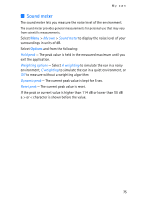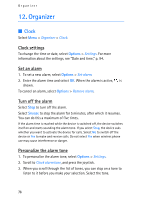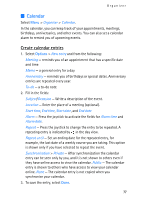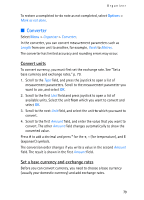Nokia 3250 User Guide - Page 74
My own, Themes
 |
View all Nokia 3250 manuals
Add to My Manuals
Save this manual to your list of manuals |
Page 74 highlights
My own 11. My own ■ Themes To change the look of your phone's display, activate a theme. A theme can include the standby mode wallpaper and power saver. You can edit a theme to personalize your phone further. Select Menu > My own > Themes. You see a list of the available themes. The active theme is indicated by a check mark. To preview a theme, scroll to the theme, and select Options > Preview to view the theme. Select Apply to activate the theme. To activate the theme without previewing it, select Options > Apply from the main view. Edit a theme: 1. Scroll to a theme, select Options > Edit, and select from the following: Wallpaper - Select an image from one of the available themes, or select your own image from the gallery to use as a background image in the standby mode. Power saver - Select what is shown on the power saver bar: the time and date or a text that you have written yourself. The location and background color of the power saver bar moves on the display in intervals. Also, the power saver changes to indicate the number of new messages or missed calls. You can set the time-out before the power saver is activated. See "Phone," p. 88. 2. Scroll to the element to be edited and press the joystick. 3. To preview the selected element, select Options > Preview. You cannot preview all elements. Select Options > Set to select the current setting. To restore the currently selected theme to its original settings, select Options > Restore orig. theme when editing a theme. 74