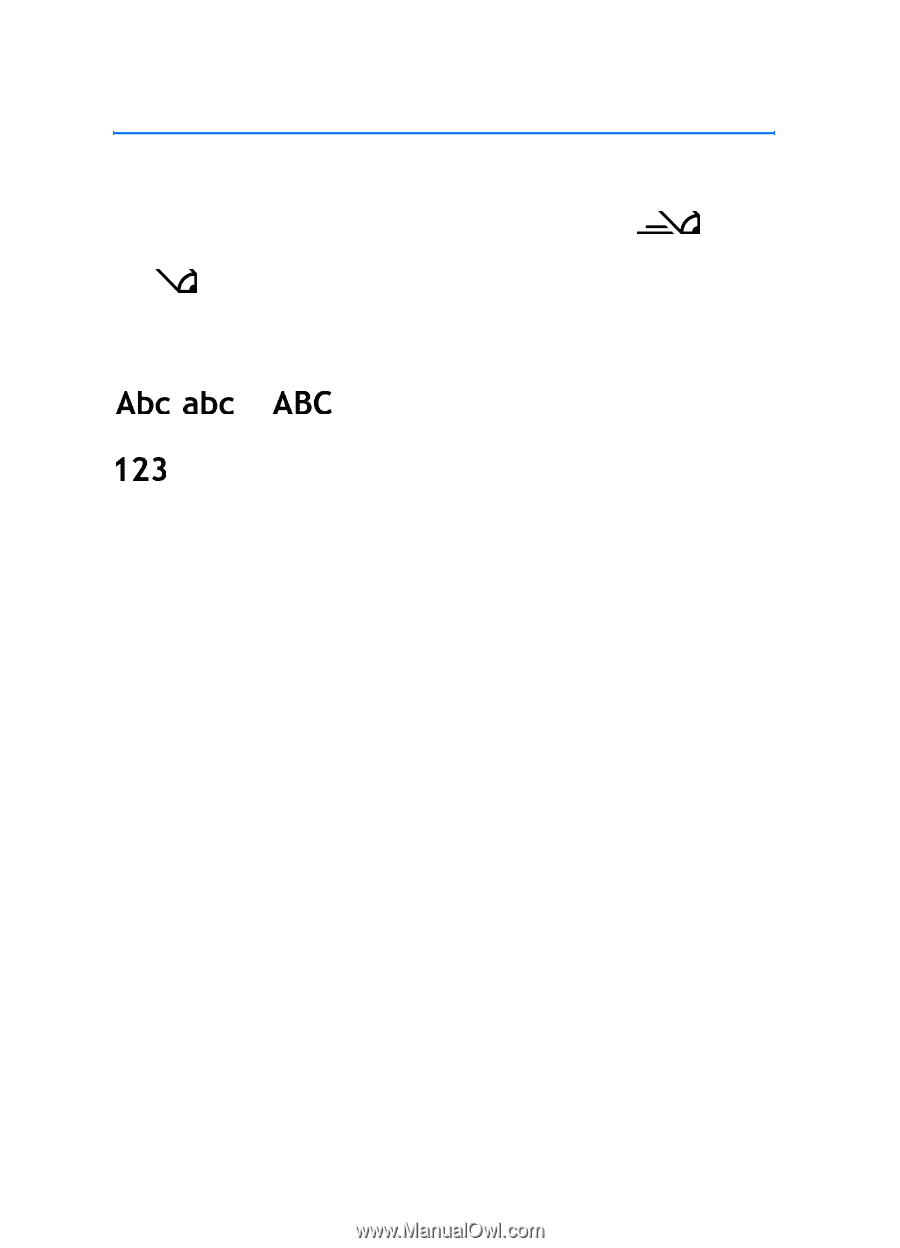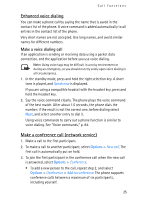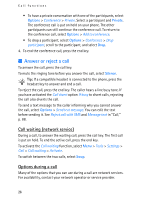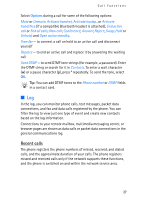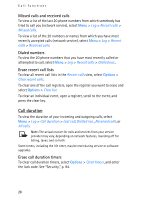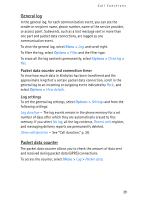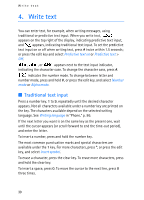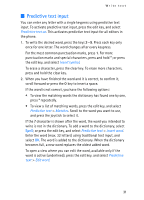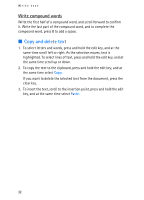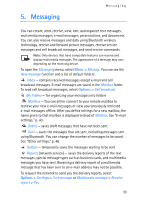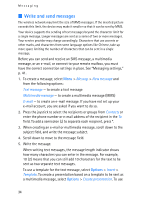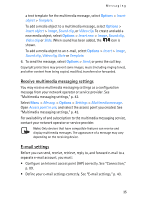Nokia 3250 User Guide - Page 30
Write text, Traditional text input
 |
View all Nokia 3250 manuals
Add to My Manuals
Save this manual to your list of manuals |
Page 30 highlights
Write text 4. Write text You can enter text, for example, when writing messages, using traditional or predictive text input. When you write text, appears on the top right of the display, indicating predictive text input, and appears, indicating traditional text input. To set the predictive text input on or off when writing text, press # twice within 1.5 seconds; or press the edit key and select Predictive text on or Predictive text > Off. , , or appears next to the text input indicator, indicating the character case. To change the character case, press #. indicates the number mode. To change between letter and number mode, press and hold #, or press the edit key, and select Number mode or Alpha mode. ■ Traditional text input Press a number key, 1 to 9, repeatedly until the desired character appears. Not all characters available under a number key are printed on the key. The characters available depend on the selected writing language. See Writing language in "Phone," p. 86. If the next letter you want is on the same key as the present one, wait until the cursor appears (or scroll forward to end the time-out period), and enter the letter. To insert a number, press and hold the number key. The most common punctuation marks and special characters are available under the 1 key. For more characters, press *; or press the edit key, and select Insert symbol. To erase a character, press the clear key. To erase more characters, press and hold the clear key. To insert a space, press 0. To move the cursor to the next line, press 0 three times. 30