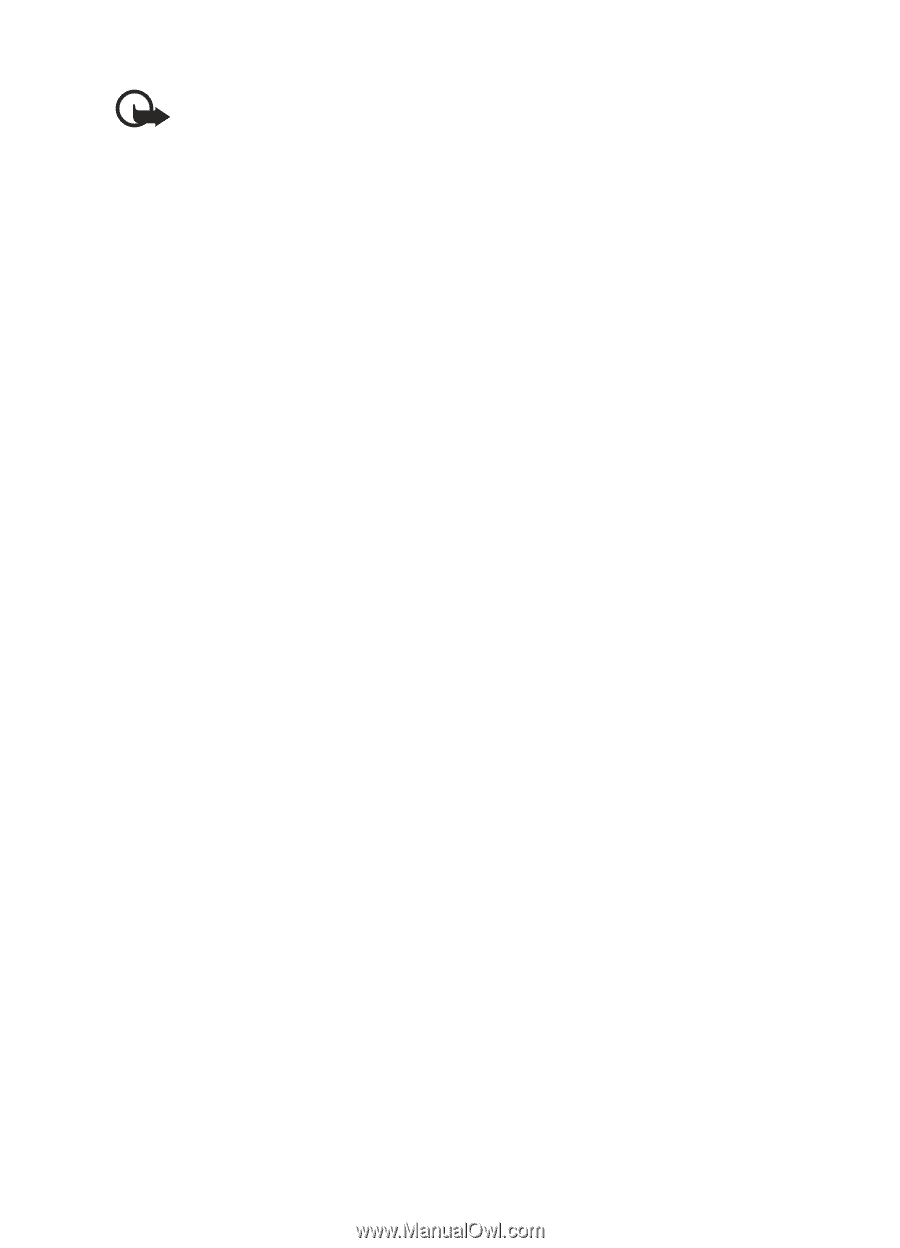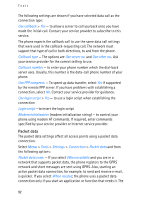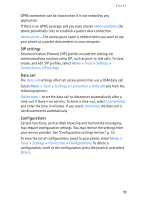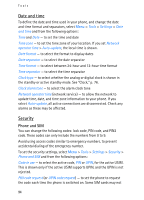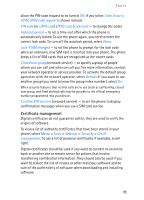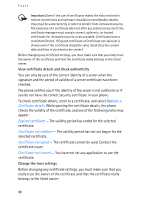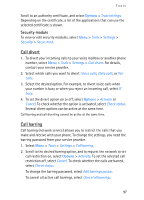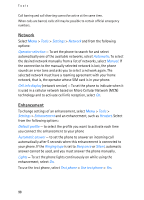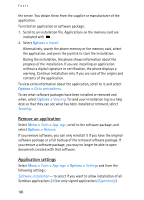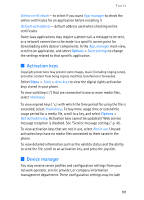Nokia 3250 User Guide - Page 96
View certificate details and check authenticity, Change the trust settings
 |
View all Nokia 3250 manuals
Add to My Manuals
Save this manual to your list of manuals |
Page 96 highlights
Tools Important: Even if the use of certificates makes the risks involved in remote connections and software installation considerably smaller, they must be used correctly in order to benefit from increased security. The existence of a certificate does not offer any protection by itself; the certificate manager must contain correct, authentic, or trusted certificates for increased security to be available. Certificates have a restricted lifetime. If Expired certificate or Certificate not valid yet is shown even if the certificate should be valid, check that the current date and time in your device are correct. Before changing any certificate settings, you must make sure that you really trust the owner of the certificate and that the certificate really belongs to the listed owner. View certificate details and check authenticity You can only be sure of the correct identity of a server when the signature and the period of validity of a server certificate have been checked. The phone notifies you if the identity of the server is not authentic or if you do not have the correct security certificate in your phone. To check certificate details, scroll to a certificate, and select Options > Certificate details. While opening the certificate details, the phone checks the validity of the certificate, and one of the following notes may appear: Expired certificate - The validity period has ended for the selected certificate. Certificate not valid yet - The validity period has not yet begun for the selected certificate. Certificate corrupted - The certificate cannot be used. Contact the certificate issuer. Certificate not trusted - You have not set any application to use the certificate. Change the trust settings Before changing any certificate settings, you must make sure that you really trust the owner of the certificate and that the certificate really belongs to the listed owner. 96