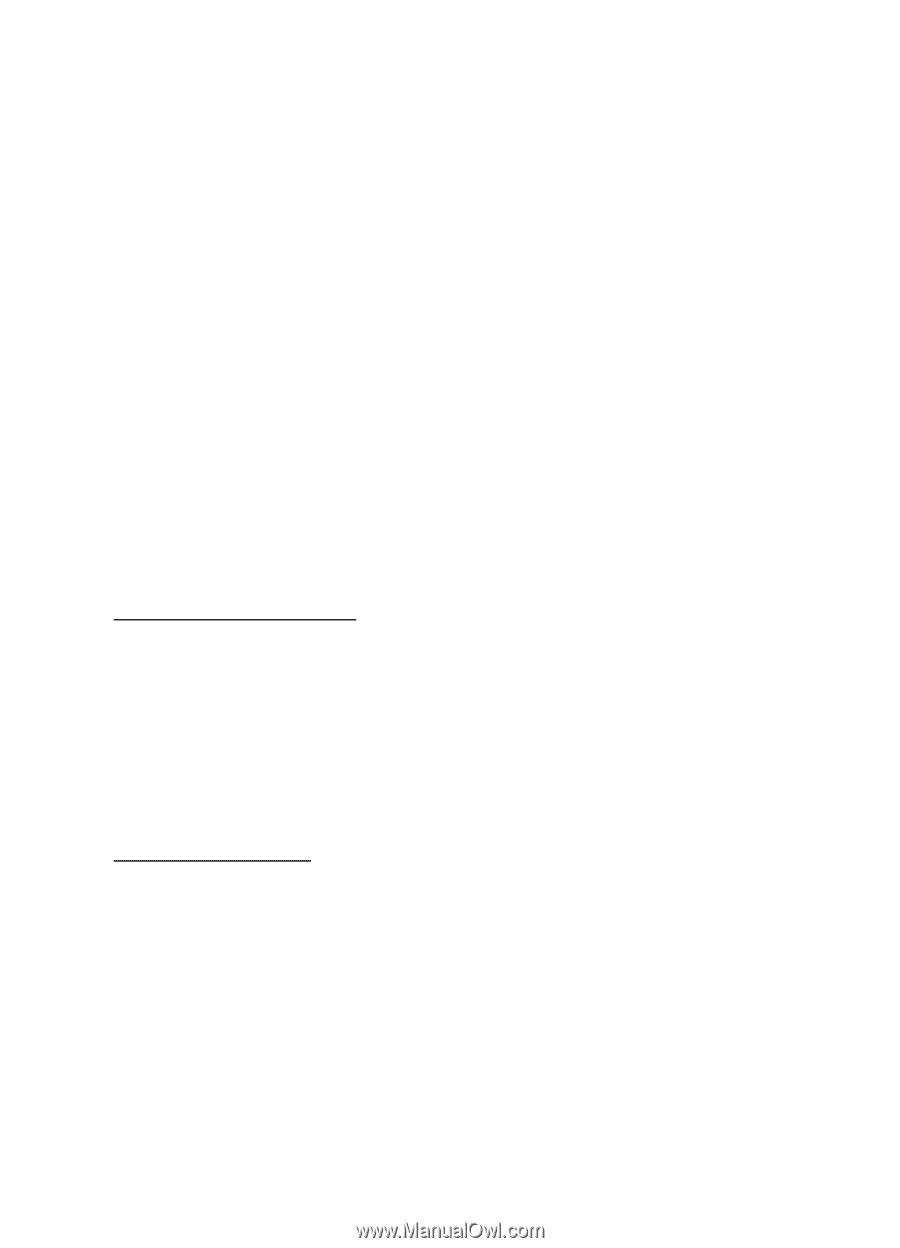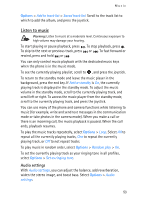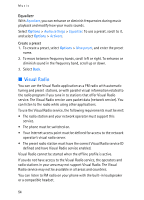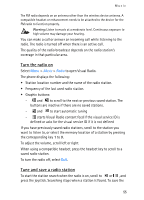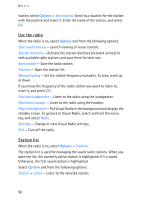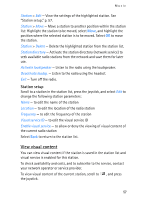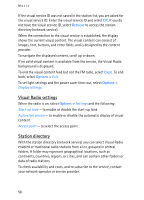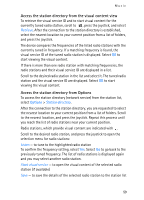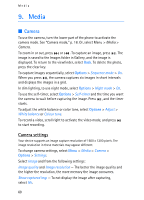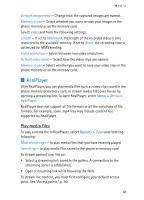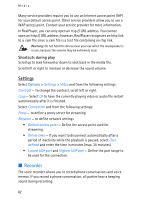Nokia 3250 User Guide - Page 58
Visual Radio settings, Station directory, Retrieve, Close, Options
 |
View all Nokia 3250 manuals
Add to My Manuals
Save this manual to your list of manuals |
Page 58 highlights
Music If the visual service ID was not saved in the station list, you are asked for the visual service ID. Enter the visual service ID and select OK. If you do not have the visual service ID, select Retrieve to access the station directory (network service). When the connection to the visual service is established, the display shows the current visual content. The visual content can consist of images, text, buttons, and entry fields, and is designed by the content provider. To navigate the displayed content, scroll up or down. If no valid visual content is available from the service, the Visual Radio background is displayed. To end the visual content feed but not the FM radio, select Close. To end both, select Options > Exit. To set light settings and the power saver time-out, select Options > Display settings. Visual Radio settings When the radio is on, select Options > Settings and the following: Start-up tone - to enable or disable the start-up tone Auto-start service - to enable or disable the automatic display of visual content Access point - to select the access point Station directory With the station directory (network service) you can select Visual Radio enabled or traditional radio stations from a list, grouped in several folders. A folder may represent geographical locations, such as continents, countries, regions, or cities, and can contain other folders or data of radio stations. To check availability and costs, and to subscribe to the service, contact your network operator or service provider. 58