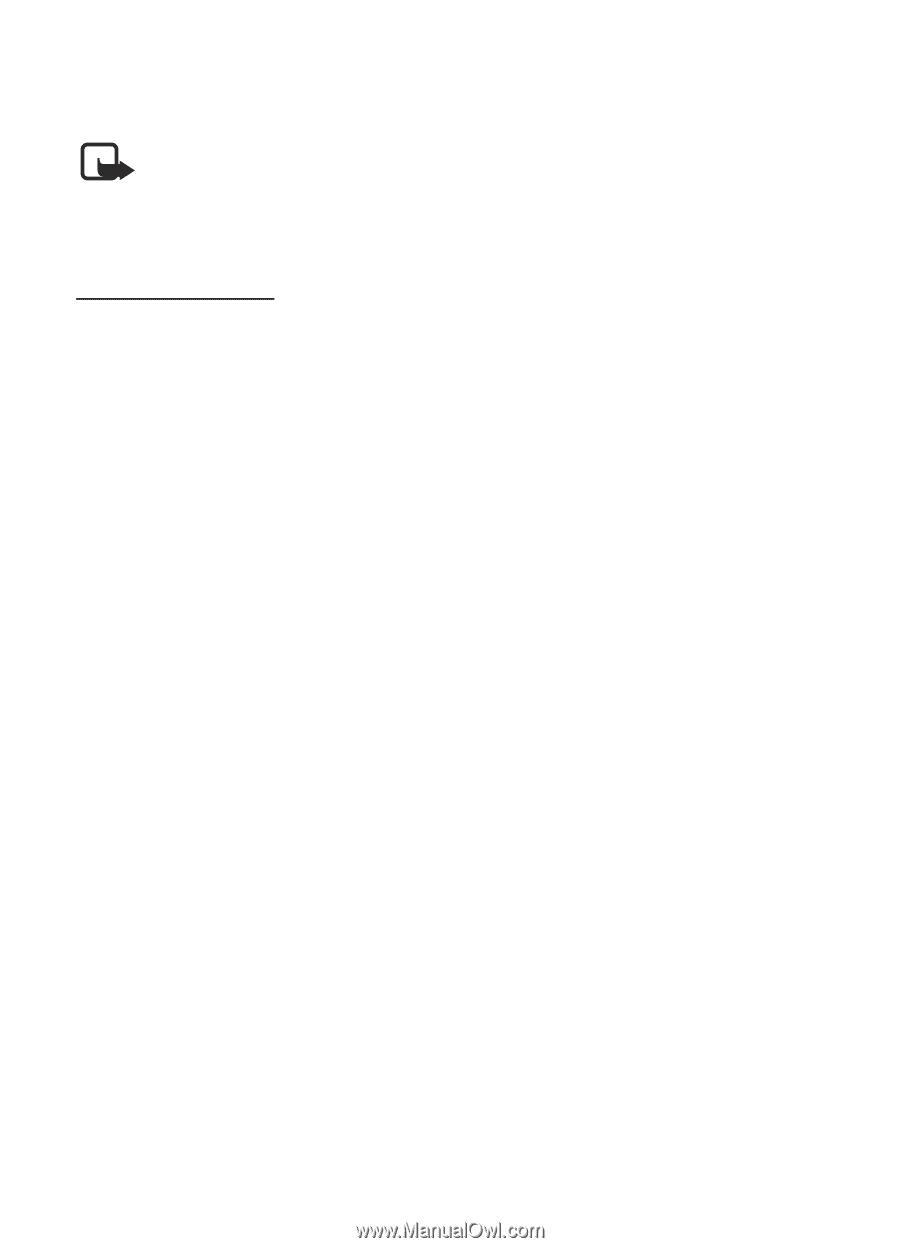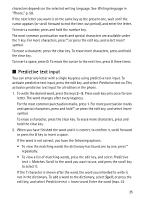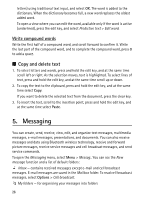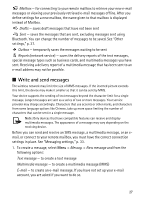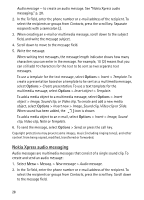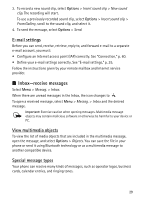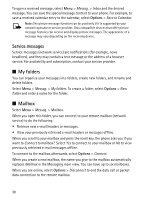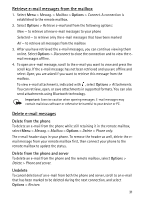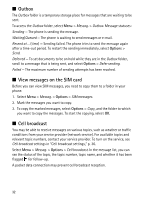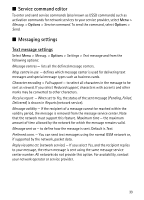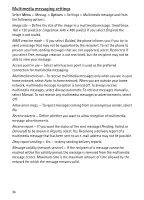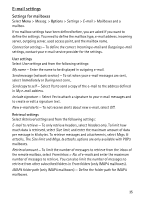Nokia 5500 Sport User Guide - Page 30
Service messages, My folders, Mailbox
 |
View all Nokia 5500 Sport manuals
Add to My Manuals
Save this manual to your list of manuals |
Page 30 highlights
To open a received message, select Menu > Messag. > Inbox and the desired message. You can save the special message content to your phone. For example, to save a received calendar entry to the calendar, select Options > Save to Calendar. Note: The picture message function can be used only if it is supported by your network operator or service provider. Only compatible devices that offer picture message features can receive and display picture messages. The appearance of a message may vary depending on the receiving device. Service messages Service messages (network service) are notifications (for example, news headlines), and they may contain a text message or the address of a browser service. For availability and subscription, contact your service provider. ■ My folders You can organize your messages into folders, create new folders, and rename and delete folders. Select Menu > Messag. > My folders. To create a folder, select Options > New folder and enter a name for the folder. ■ Mailbox Select Menu > Messag. > Mailbox. When you open this folder, you can connect to your remote mailbox (network service) to do the following: • Retrieve new e-mail headers or messages. • View your previously retrieved e-mail headers or messages offline. When you scroll to your mailbox and press the scroll key, the phone asks you if you want to Connect to mailbox?. Select Yes to connect to your mailbox or No to view previously retrieved e-mail messages offline. To connect to the mailbox afterwards, select Options > Connect. When you create a new mailbox, the name you give to the mailbox automatically replaces Mailbox in the Messaging main view. You can have up to six mailboxes. When you are online, select Options > Disconnect to end the data call or packet data connection to the remote mailbox. 30