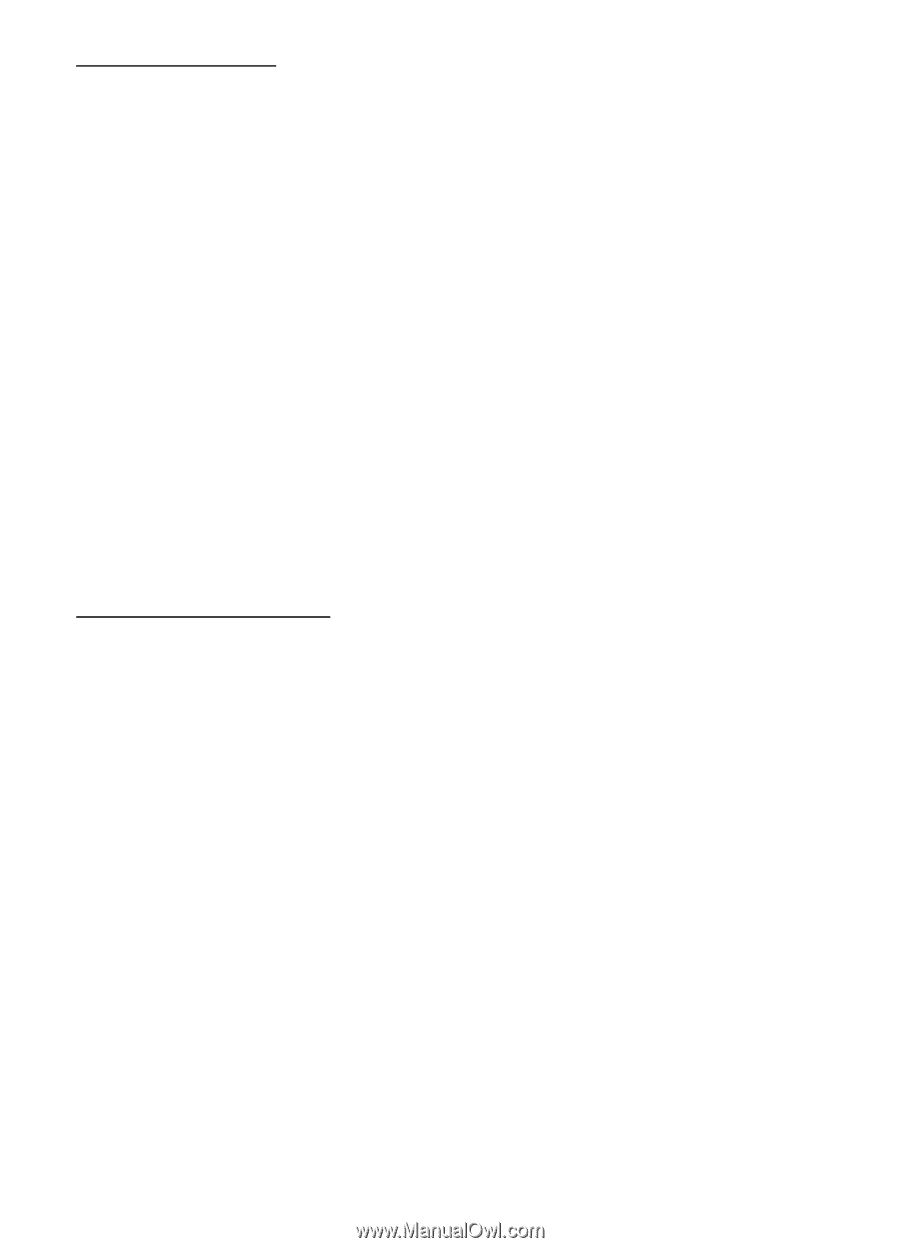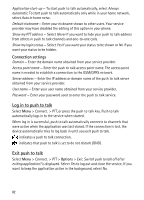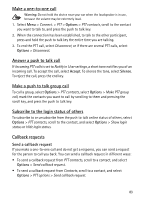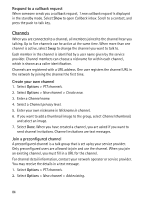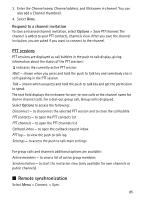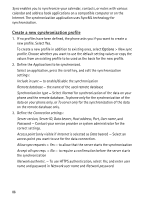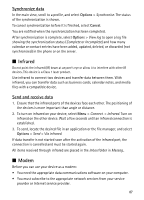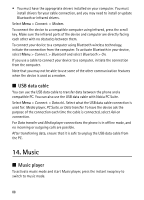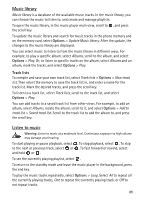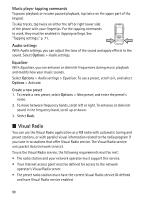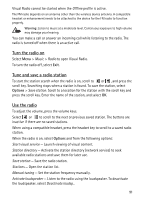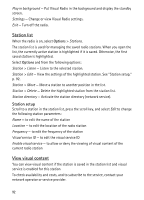Nokia 5500 Sport User Guide - Page 87
Synchronize data, Infrared, Send and receive data, Modem
 |
View all Nokia 5500 Sport manuals
Add to My Manuals
Save this manual to your list of manuals |
Page 87 highlights
Synchronize data In the main view, scroll to a profile, and select Options > Synchronise. The status of the synchronization is shown. To cancel synchronization before it is finished, select Cancel. You are notified when the synchronization has been completed. After synchronization is complete, select Options > View log to open a log file showing the synchronization status (Complete or Incomplete) and how many calendar or contact entries have been added, updated, deleted, or discarded (not synchronized) in the phone or on the server. ■ Infrared Do not point the infrared (IR) beam at anyone's eye or allow it to interfere with other IR devices. This device is a Class 1 laser product. Use infrared to connect two devices and transfer data between them. With infrared, you can transfer data such as business cards, calendar notes, and media files with a compatible device. Send and receive data 1. Ensure that the infrared ports of the devices face each other. The positioning of the devices is more important than angle or distance. 2. To turn on infrared on your device, select Menu > Connect. > Infrared. Turn on infrared on the other device. Wait a few seconds until an infrared connection is established. 3. To send, locate the desired file in an application or the file manager, and select Options > Send > Via infrared. If data transfer is not started soon after the activation of the infrared port, the connection is cancelled and must be started again. All items received through infrared are placed in the Inbox folder in Messag.. ■ Modem Before you can use your device as a modem: • You need the appropriate data communications software on your computer. • You must subscribe to the appropriate network services from your service provider or Internet service provider. 87