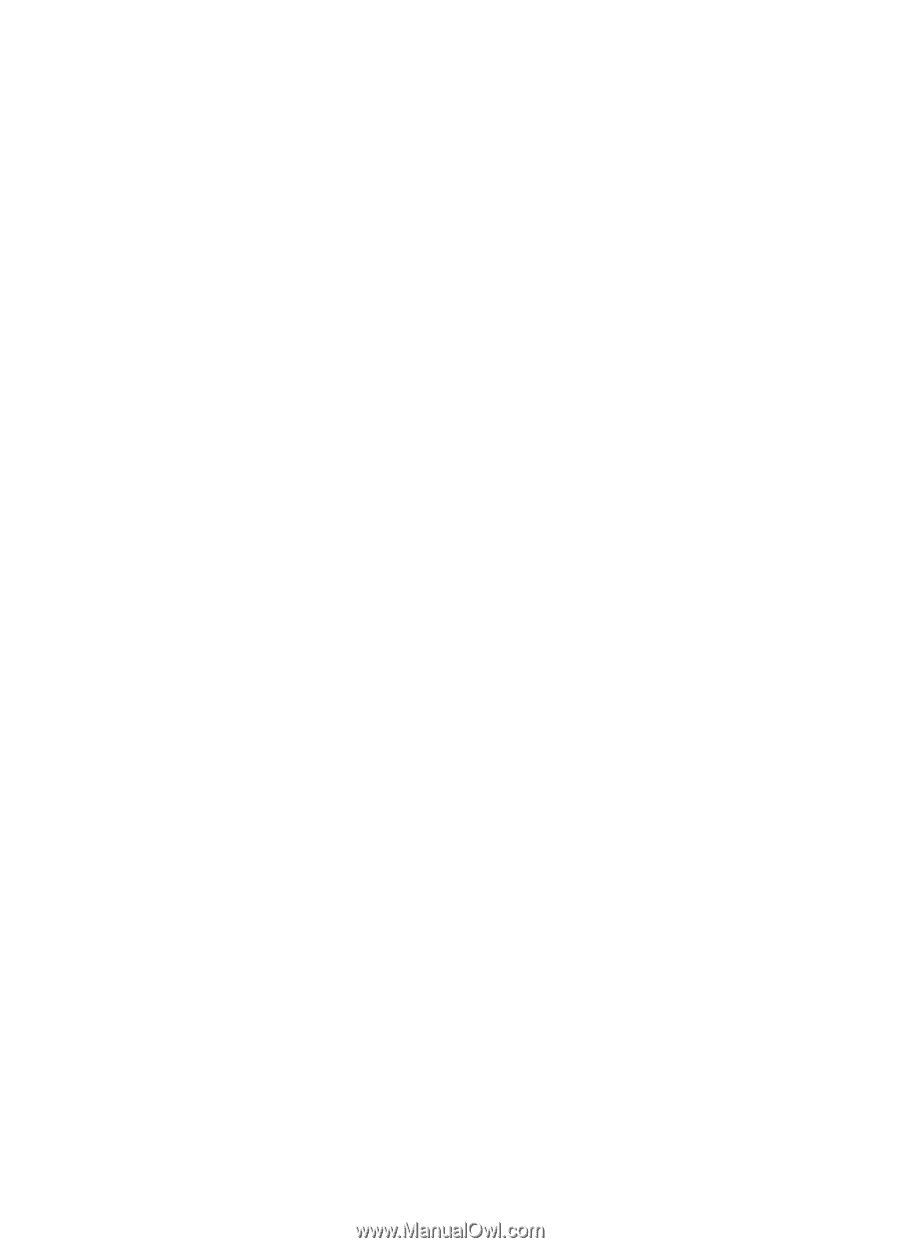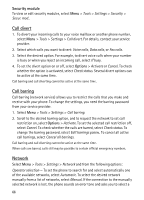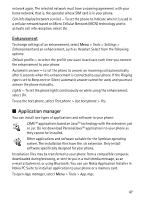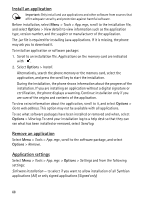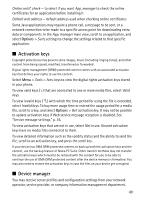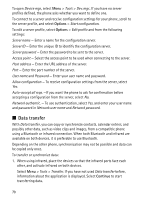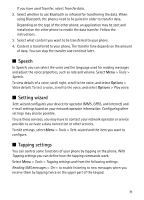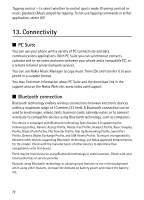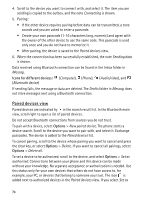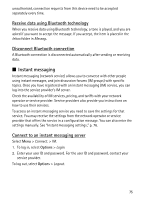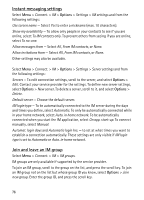Nokia 5500 Sport User Guide - Page 71
Speech, Setting wizard, Tapping settings, Transfer data, Tools, Voice details, Play voice
 |
View all Nokia 5500 Sport manuals
Add to My Manuals
Save this manual to your list of manuals |
Page 71 highlights
If you have used Transfer, select Transfer data. 2. Select whether to use Bluetooth or infrared for transferring the data. When using Bluetooth, the phones need to be paired in order to transfer data. Depending on the type of the other phone, an application may be sent and installed on the other phone to enable the data transfer. Follow the instructions. 3. Select what content you want to be transferred to your phone. 4. Content is transferred to your phone. The transfer time depends on the amount of data. You can stop the transfer and continue later. ■ Speech In Speech, you can select the voice and the language used for reading messages and adjust the voice properties, such as rate and volume. Select Menu > Tools > Speech. To view details of a voice, scroll right, scroll to the voice, and select Options > Voice details. To test a voice, scroll to the voice, and select Options > Play voice. ■ Setting wizard Sett. wizard configures your device for operator (MMS, GPRS, and Internet) and e-mail settings based on your network operator information. Configuring other settings may also be possible. To use these services, you may have to contact your network operator or service provider to activate a data connection or other services. To edit settings, select Menu > Tools > Sett. wizard and the item you want to configure. ■ Tapping settings You can control some functions of your phone by tapping on the phone. With Tapping settings you can define how the tapping commands work. Select Menu > Tools > Tapping settings and from the following settings: Reading SMS messages > On - to enable listening to new messages when you receive them by tapping twice on the upper part of the keypad. 71