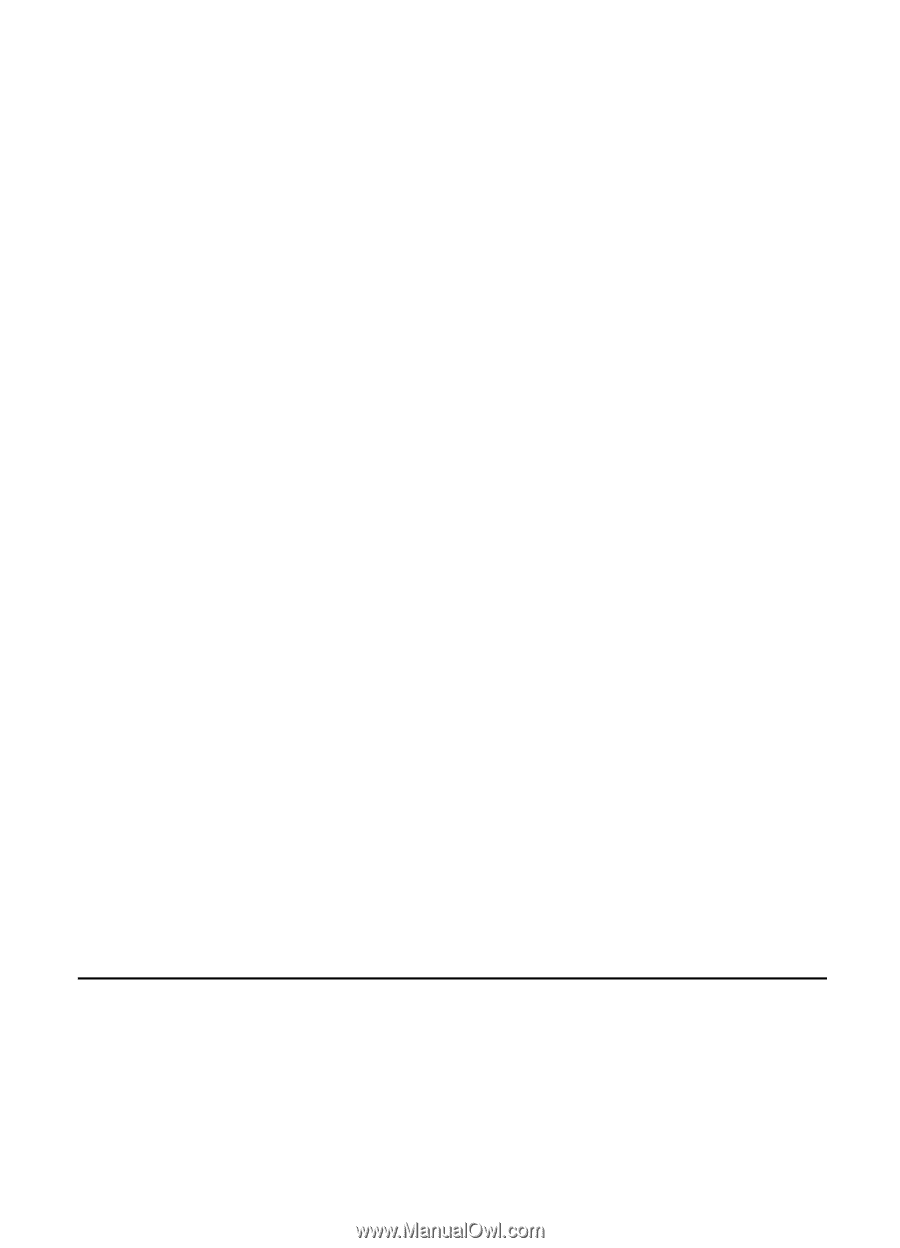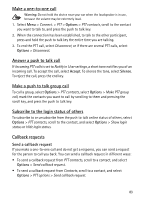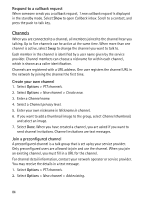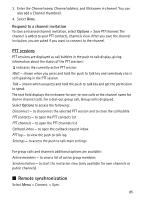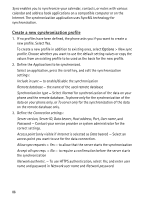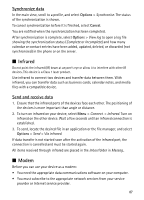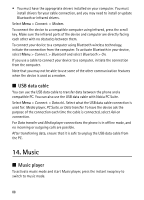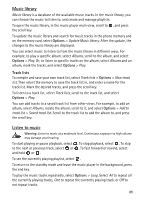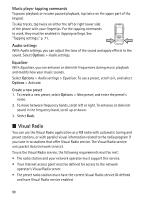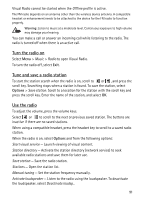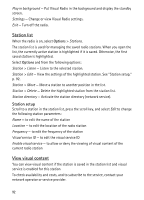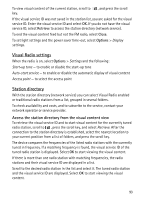Nokia 5500 Sport User Guide - Page 88
USB data cable, 14. Music, Music player
 |
View all Nokia 5500 Sport manuals
Add to My Manuals
Save this manual to your list of manuals |
Page 88 highlights
• You must have the appropriate drivers installed on your computer. You must install drivers for your cable connection, and you may need to install or update Bluetooth or infrared drivers. Select Menu > Connect. > Modem. To connect the device to a compatible computer using infrared, press the scroll key. Make sure the infrared ports of the device and computer are directly facing each other with no obstacles between them. To connect your device to a computer using Bluetooth wireless technology, initiate the connection from the computer. To activate Bluetooth in your device, select Menu > Connect. > Bluetooth and select Bluetooth > On. If you use a cable to connect your device to a computer, initiate the connection from the computer. Note that you may not be able to use some of the other communication features when the device is used as a modem. ■ USB data cable You can use the USB data cable to transfer data between the phone and a compatible PC. You can also use the USB data cable with Nokia PC Suite. Select Menu > Connect. > Data cbl.. Select what the USB data cable connection is used for: Media player, PC Suite, or Data transfer. To have the device ask the purpose of the connection each time the cable is connected, select Ask on connection. For Data transfer and Media player connections the phone is in offline mode, and no incoming or outgoing calls are possible. After transferring data, ensure that it is safe to unplug the USB data cable from the PC. 14. Music ■ Music player To activate music mode and start Music player, press the instant swap key to switch to music mode. 88