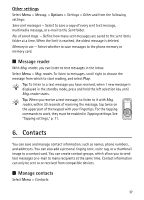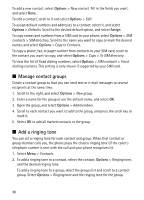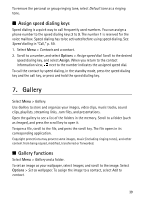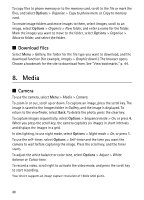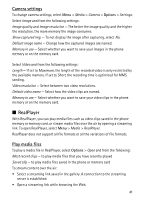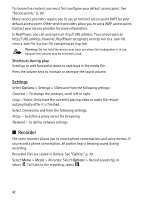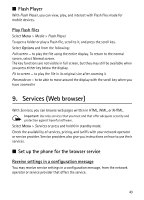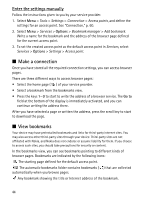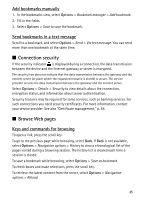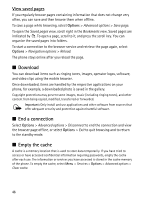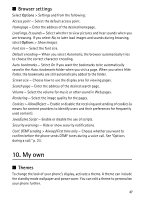Nokia 5500 Sport User Guide - Page 42
Shortcuts during play, Settings, Recorder
 |
View all Nokia 5500 Sport manuals
Add to My Manuals
Save this manual to your list of manuals |
Page 42 highlights
To stream live content, you must first configure your default access point. See "Access points," p. 60. Many service providers require you to use an Internet access point (IAP) for your default access point. Other service providers allow you to use a WAP access point. Contact your service provider for more information. In RealPlayer, you can only open an rtsp:// URL address. You cannot open an http:// URL address; however, RealPlayer recognizes an http link to a .ram file since a .ram file is a text file containing an rtsp link. Warning: Do not hold the device near your ear when the loudspeaker is in use, because the volume may be extremely loud. Shortcuts during play Scroll up to seek forward or down to seek back in the media file. Press the volume keys to increase or decrease the sound volume. Settings Select Options > Settings > Video and from the following settings: Contrast - To change the contrast, scroll left or right. Loop - Select On to have the currently playing video or audio file restart automatically after it is finished. Select Connection and from the following settings: Proxy - to define a proxy server for streaming Network - to define network settings ■ Recorder The voice recorder allows you to record phone conversations and voice memos. If you record a phone conversation, all parties hear a beeping sound during recording. Recorded files are stored in Gallery. See "Gallery," p. 39. Select Menu > Media > Recorder. Select Options > Record sound clip, or select . To listen to the recording, select . 42