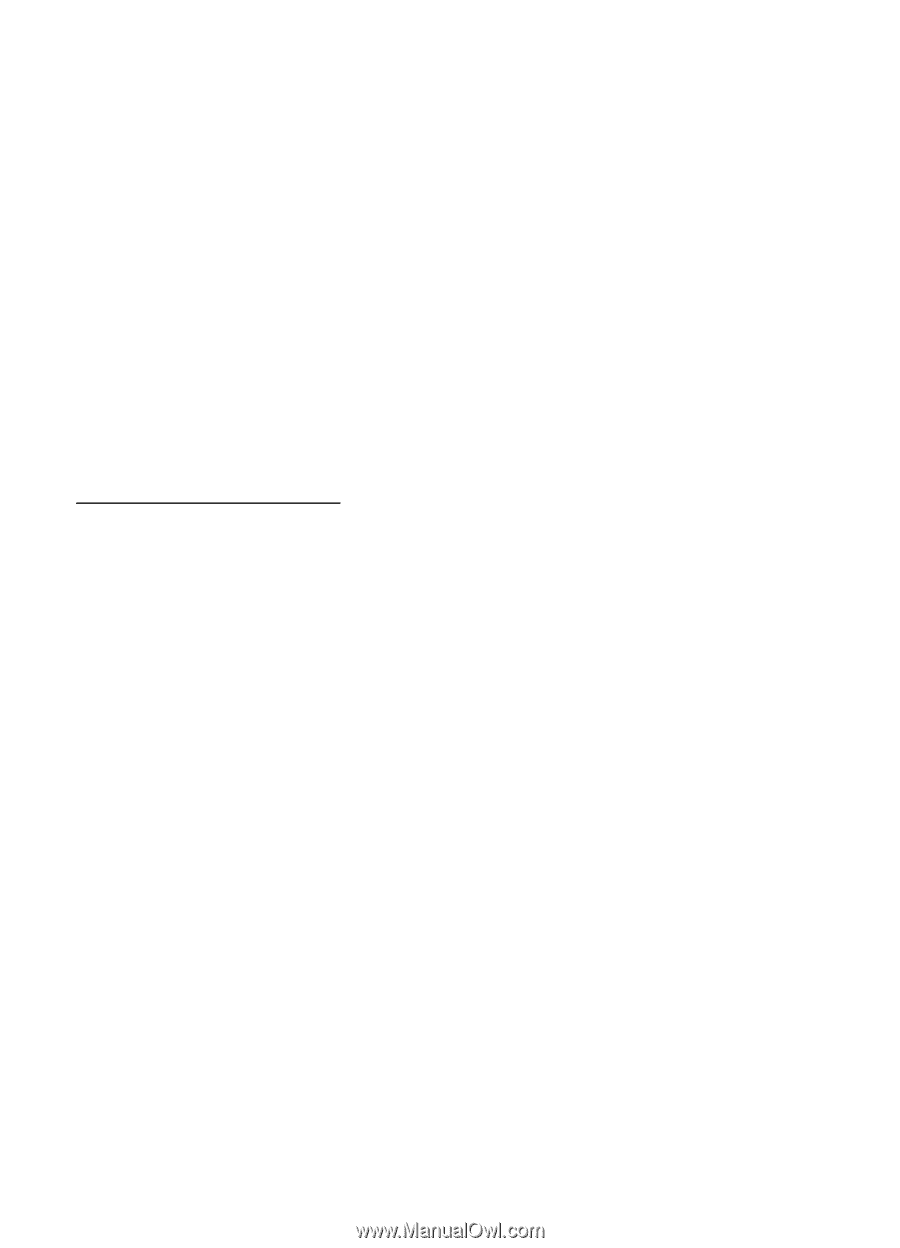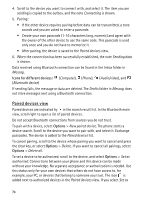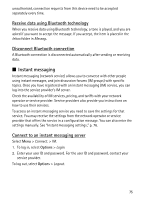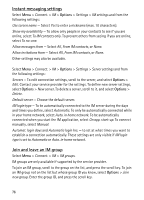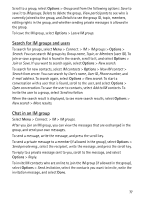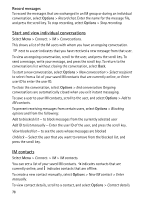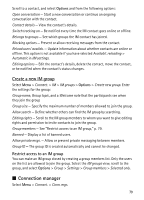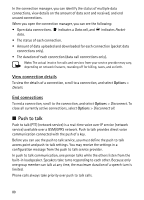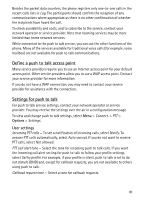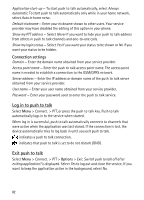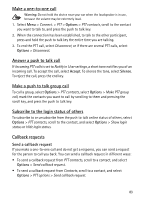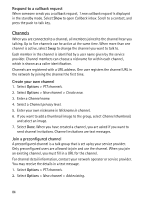Nokia 5500 Sport User Guide - Page 79
Create a new IM group, Restrict access to an IM group, Connection manager
 |
View all Nokia 5500 Sport manuals
Add to My Manuals
Save this manual to your list of manuals |
Page 79 highlights
Scroll to a contact, and select Options and from the following options: Open conversation - Start a new conversation or continue an ongoing conversation with the contact. Contact details - View the contact's details. Switch tracking on - Be notified every time the IM contact goes online or offline. Belongs to groups - See which groups the IM contact has joined. Blocking options - Prevent or allow receiving messages from the contact. Reload users' availab. - Update information about whether contacts are online or offline. This option is not available if you have selected Availabil. reloading > Automatic in IM settings. Editing options - Edit the contact's details, delete the contact, move the contact, or be notified when the contact's status changes. Create a new IM group Select Menu > Connect. > IM > IM groups > Options > Create new group. Enter the settings for the group: Group name, Group topic, and a Welcome note that the participants see when they join the group Group size - Specify the maximum number of members allowed to join the group. Allow search - Define whether others can find the IM group by searching. Editing rights - Scroll to the IM group members to whom you want to give editing rights and permission to invite contacts to join the group. Group members - See "Restrict access to an IM group," p. 79. Banned - Display a list of banned users. Allow private msgs. - Allow or prevent private messaging between members. Group ID - The group ID is created automatically and cannot be changed. Restrict access to an IM group You can make an IM group closed by creating a group members list. Only the users on the list are allowed to join the group. Select the IM groups view, scroll to the group, and select Options > Group > Settings > Group members > Selected only. ■ Connection manager Select Menu > Connect. > Conn. mgr.. 79