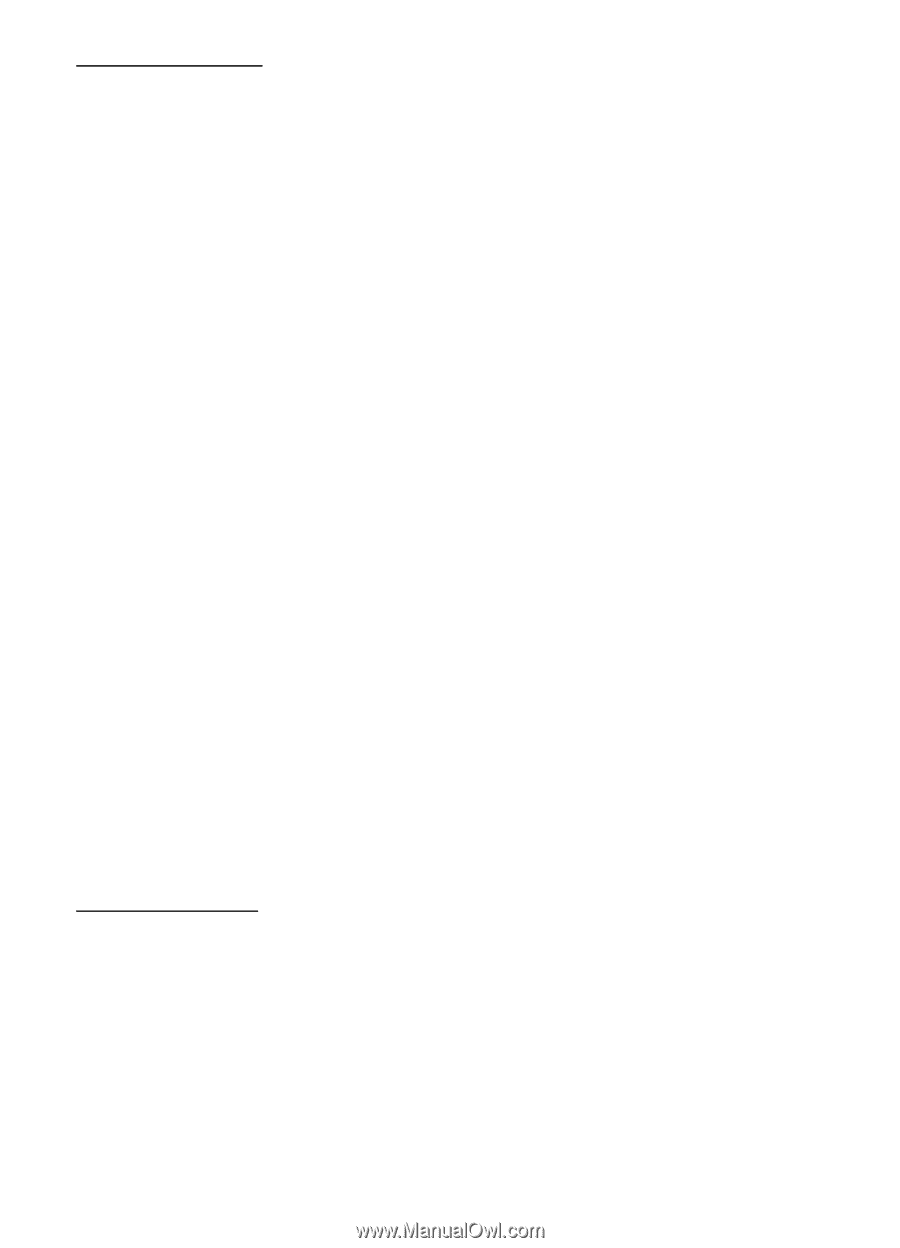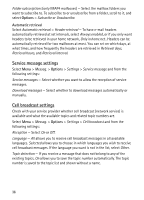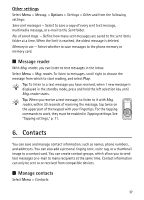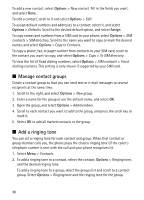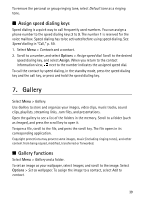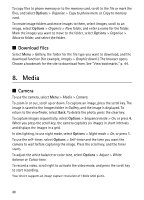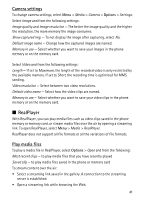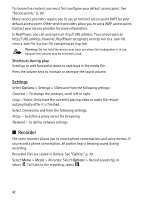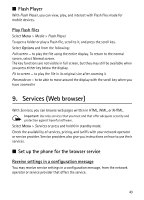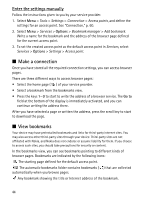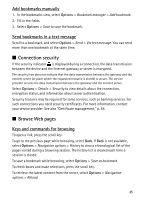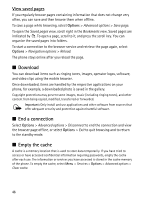Nokia 5500 Sport User Guide - Page 41
Camera settings, RealPlayer, Play media files
 |
View all Nokia 5500 Sport manuals
Add to My Manuals
Save this manual to your list of manuals |
Page 41 highlights
Camera settings To change camera settings, select Menu > Media > Camera > Options > Settings. Select Image and from the following settings: Image quality and Image resolution - The better the image quality and the higher the resolution, the more memory the image consumes. Show captured img. - To not display the image after capturing, select No. Default image name - Change how the captured images are named. Memory in use - Select whether you want to save your images in the phone memory or on the memory card. Select Video and from the following settings: Length - If set to Maximum, the length of the recorded video is only restricted by the available memory. If set to Short, the recording time is optimized for MMS sending. Video resolution - Select between two video resolutions. Default video name - Select how the video clips are named. Memory in use - Select whether you want to save your video clips in the phone memory or on the memory card. ■ RealPlayer With RealPlayer, you can play media files such as video clips saved in the phone memory or memory card, or stream media files over the air by opening a streaming link. To open RealPlayer, select Menu > Media > RealPlayer. RealPlayer does not support all file formats or all the variations of file formats. Play media files To play a media file in RealPlayer, select Options > Open and from the following: Most recent clips - to play media files that you have recently played Saved clip - to play media files saved in the phone or memory card To stream content over the air: • Select a streaming link saved in the gallery. A connection to the streaming server is established. • Open a streaming link while browsing the Web. 41