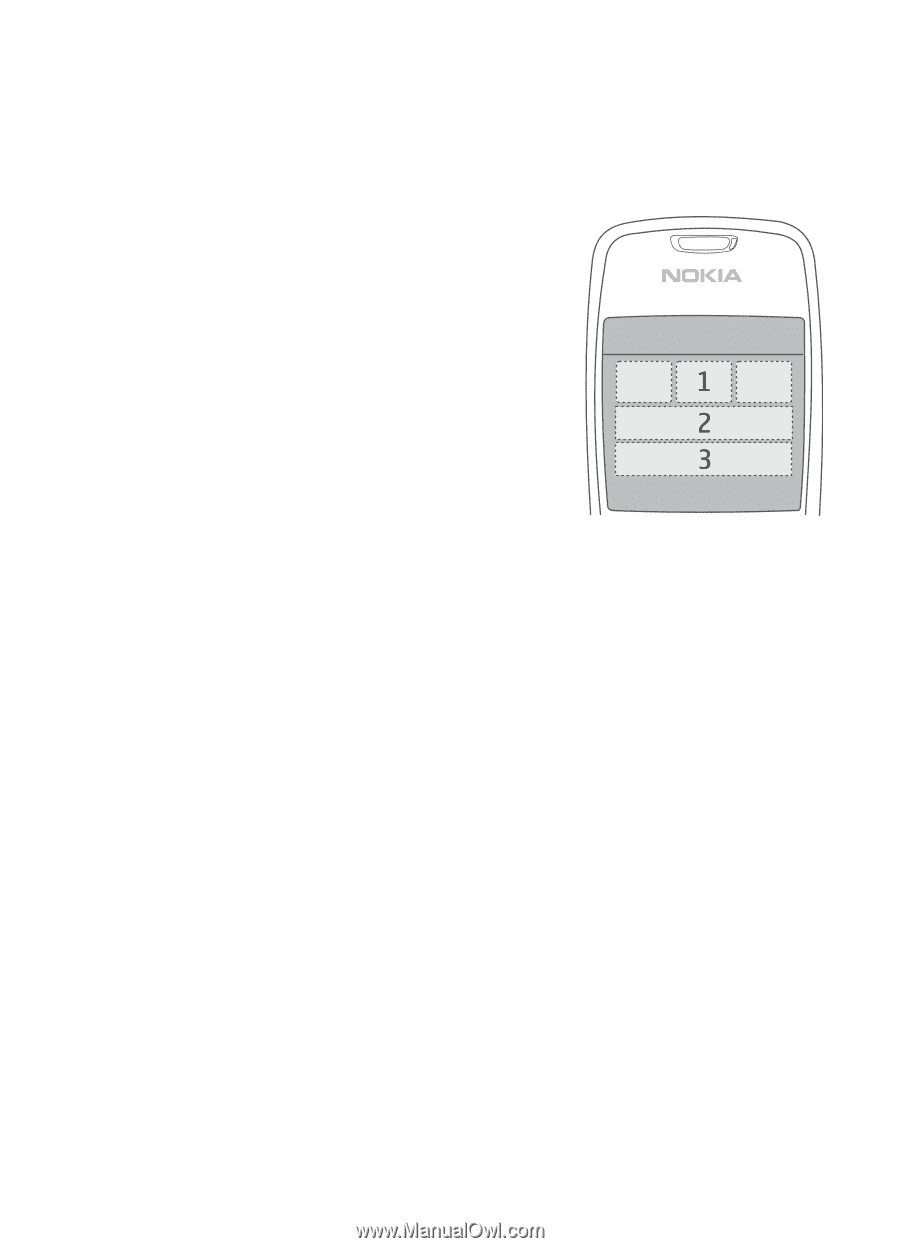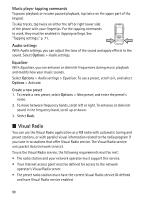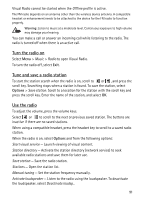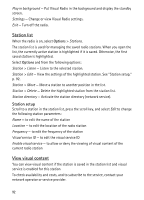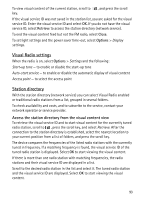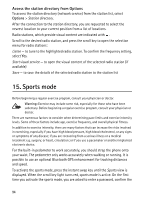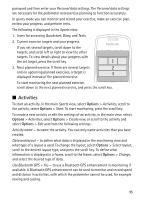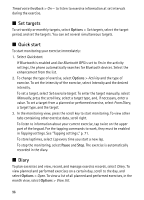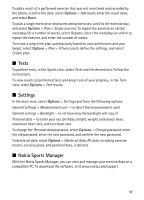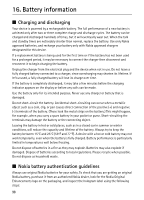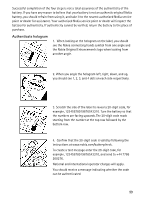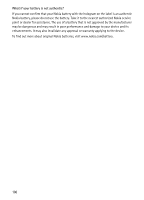Nokia 5500 Sport User Guide - Page 95
Activities, Personal data, Sports, Quickstart, Diary, Tests, Start, Create new, Activity name - review
 |
View all Nokia 5500 Sport manuals
Add to My Manuals
Save this manual to your list of manuals |
Page 95 highlights
password and then enter your Personal data settings. The Personal data settings are necessary for the pedometer and exercise planning to function accurately. In sports mode you can monitor and record your exercise, make an exercise plan, review your progress, and perform tests. The following is displayed in the Sports view: 1. Icons for accessing Quickstart, Diary, and Tests. 2. Current exercise targets and your progress. If you set several targets, scroll down to the targets, and scroll left or right to view the other targets. To view details about your progress with the set target, press the scroll key. 3. Next planned exercise. If there are several targets and no upcoming planned exercises, a target is displayed instead of the planned exercise. To start monitoring the next planned exercise, scroll down to the next planned exercise, and press the scroll key. ■ Activities To start an activity, in the main Sports view, select Options > Activities, scroll to the activity, select Options > Start. To start monitoring, press the scroll key. To create a new activity or edit the settings of an activity, in the main view, select Options > Activities, select Options > Create new, or scroll to the activity and select Options > Edit and from the following settings: Activity name - to name the activity. You can only name activities that you have created. Data and layout - to define what data is displayed in the monitoring view and what type of a layout is used. To change the layout, select Options > Select layout, scroll to the desired layout type, and press the scroll key. To define what information is displayed in a frame, scroll to the frame, select Options > Change, and select the desired type of data. Use Bluetooth GPS > Yes - to use a Bluetooth GPS enhancement in monitoring if available. A Bluetooth GPS enhancement can be used to monitor and record speed and distance in activities, with which the pedometer cannot be used, for example rowing and cycling. 95