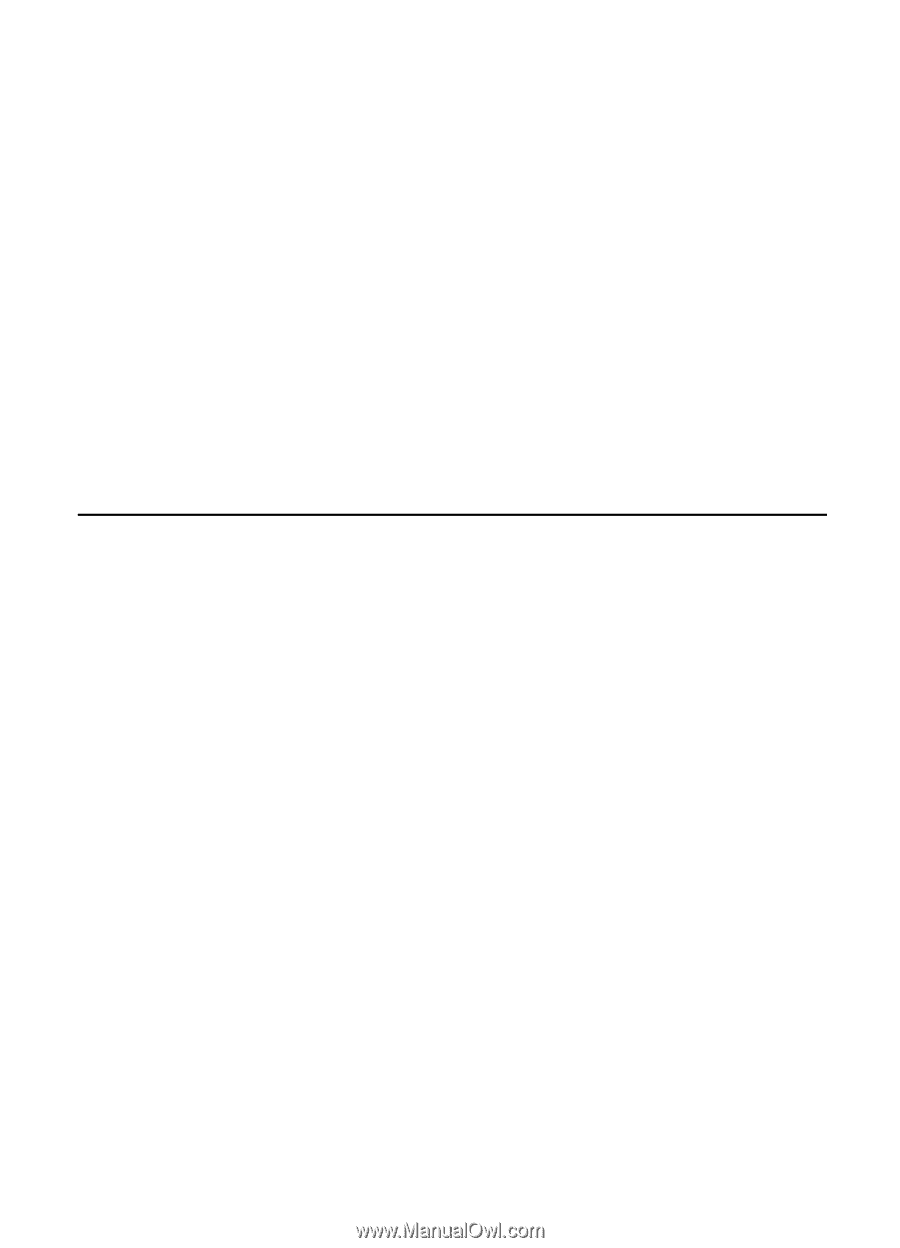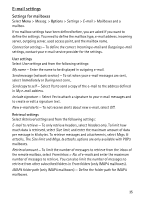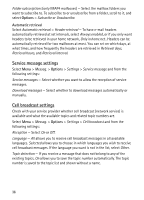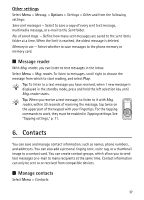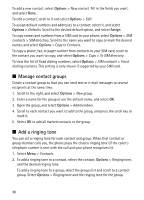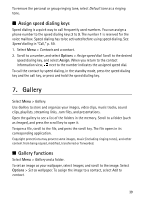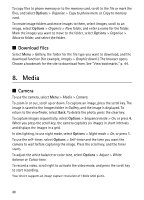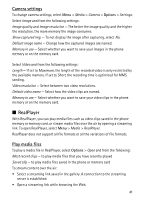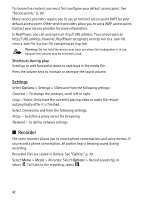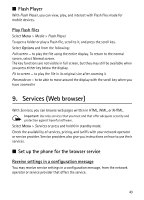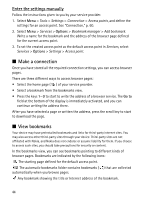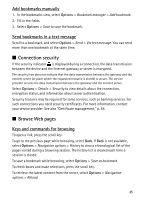Nokia 5500 Sport User Guide - Page 40
Download files, 8. Media, Camera
 |
View all Nokia 5500 Sport manuals
Add to My Manuals
Save this manual to your list of manuals |
Page 40 highlights
To copy files to phone memory or to the memory card, scroll to the file or mark the files, and select Options > Organise > Copy to phone mem. or Copy to memory card. To create image folders and move images to them, select Images, scroll to an image, select Options > Organise > New folder, and enter a name for the folder. Mark the images you want to move to the folder, select Options > Organise > Move to folder, and select the folder. ■ Download files Select Menu > Gallery, the folder for the file type you want to download, and the download function (for example, Images > Graphic downl.). The browser opens. Choose a bookmark for the site to download from. See "View bookmarks," p. 44. 8. Media ■ Camera To use the camera, select Menu > Media > Camera. To zoom in or out, scroll up or down. To capture an image, press the scroll key. The image is saved to the Images folder in Gallery, and the image is displayed. To return to the viewfinder, select Back. To delete the photo, press the clear key. To capture images sequentially, select Options > Sequence mode > On, or press 4. When you press the scroll key, the camera captures six images in short intervals and displays the images in a grid. In dim lighting, to use night mode, select Options > Night mode > On, or press 1. To use the self-timer, select Options > Self-timer and the time you want the camera to wait before capturing the image. Press the scroll key, and the timer starts. To adjust the white balance or color tone, select Options > Adjust > White balance or Colour tone. To record a video, scroll right to activate the video mode, and press the scroll key to start recording. Your device supports an image capture resolution of 1600x1200 pixels. 40