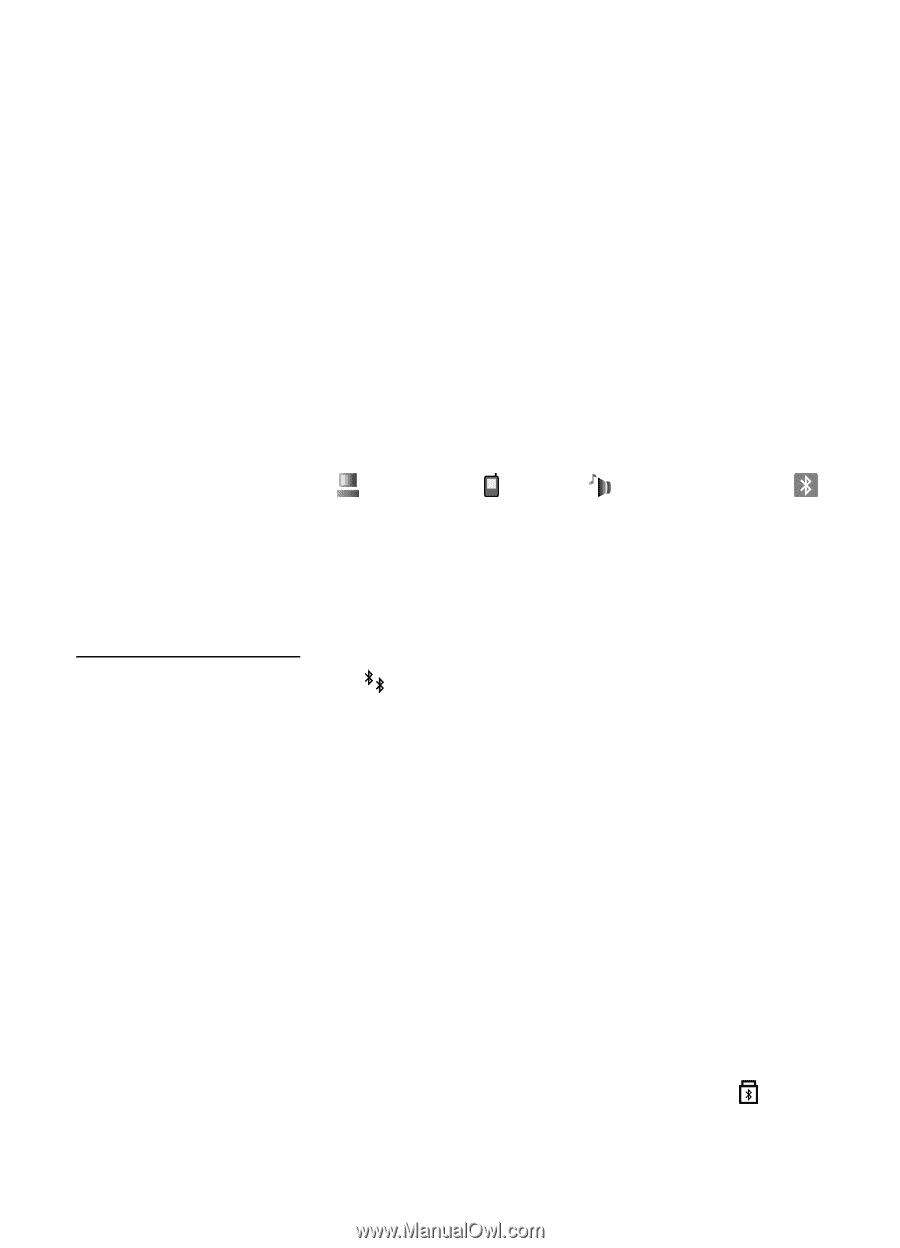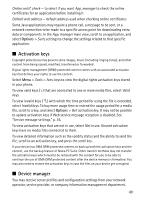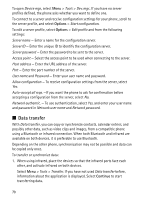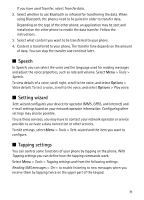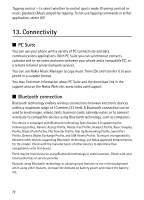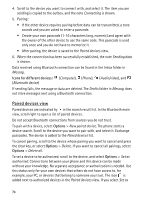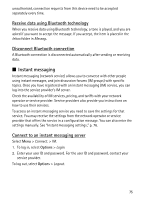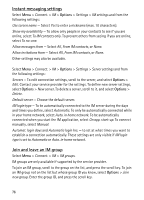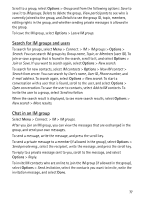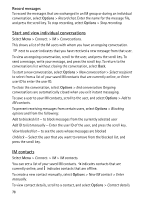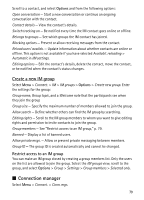Nokia 5500 Sport User Guide - Page 74
Paired devices view, Icons for different devices, Options
 |
View all Nokia 5500 Sport manuals
Add to My Manuals
Save this manual to your list of manuals |
Page 74 highlights
4. Scroll to the device you want to connect with, and select it. The item you are sending is copied to the outbox, and the note Connecting is shown. 5. Pairing: • If the other device requires pairing before data can be transmitted, a tone sounds and you are asked to enter a passcode. • Create your own passcode (1-16 characters long, numeric) and agree with the owner of the other device to use the same code. This passcode is used only once and you do not have to memorize it. • After pairing, the device is saved to the Paired devices view. 6. When the connection has been successfully established, the note Sending data is shown. Data received using Bluetooth connection can be found in the Inbox folder in Messag.. Icons for different devices: (Computer), (Phone), (Audio/video), and (Bluetooth device) If sending fails, the message or data are deleted. The Drafts folder in Messag. does not store messages sent using a Bluetooth connection. Paired devices view Paired devices are indicated by in the search result list. In the Bluetooth main view, scroll right to open a list of paired devices. Do not accept Bluetooth connections from sources you do not trust. To pair with a device, select Options > New paired device. The phone starts a device search. Scroll to the device you want to pair with, and select it. Exchange passcodes. The device is added to the Paired devices list. To cancel pairing, scroll to the device whose pairing you want to cancel and press the clear key, or select Options > Delete. If you want to cancel all pairings, select Options > Delete all. To set a device to be authorized, scroll to the device, and select Options > Set as authorised. Connections between your phone and this device can be made without your knowledge. No separate acceptance or authorization is needed. Use this status only for your own devices that others do not have access to, for example, your PC, or devices that belong to someone you trust. The icon is added next to authorized devices in the Paired devices view. If you select Set as 74