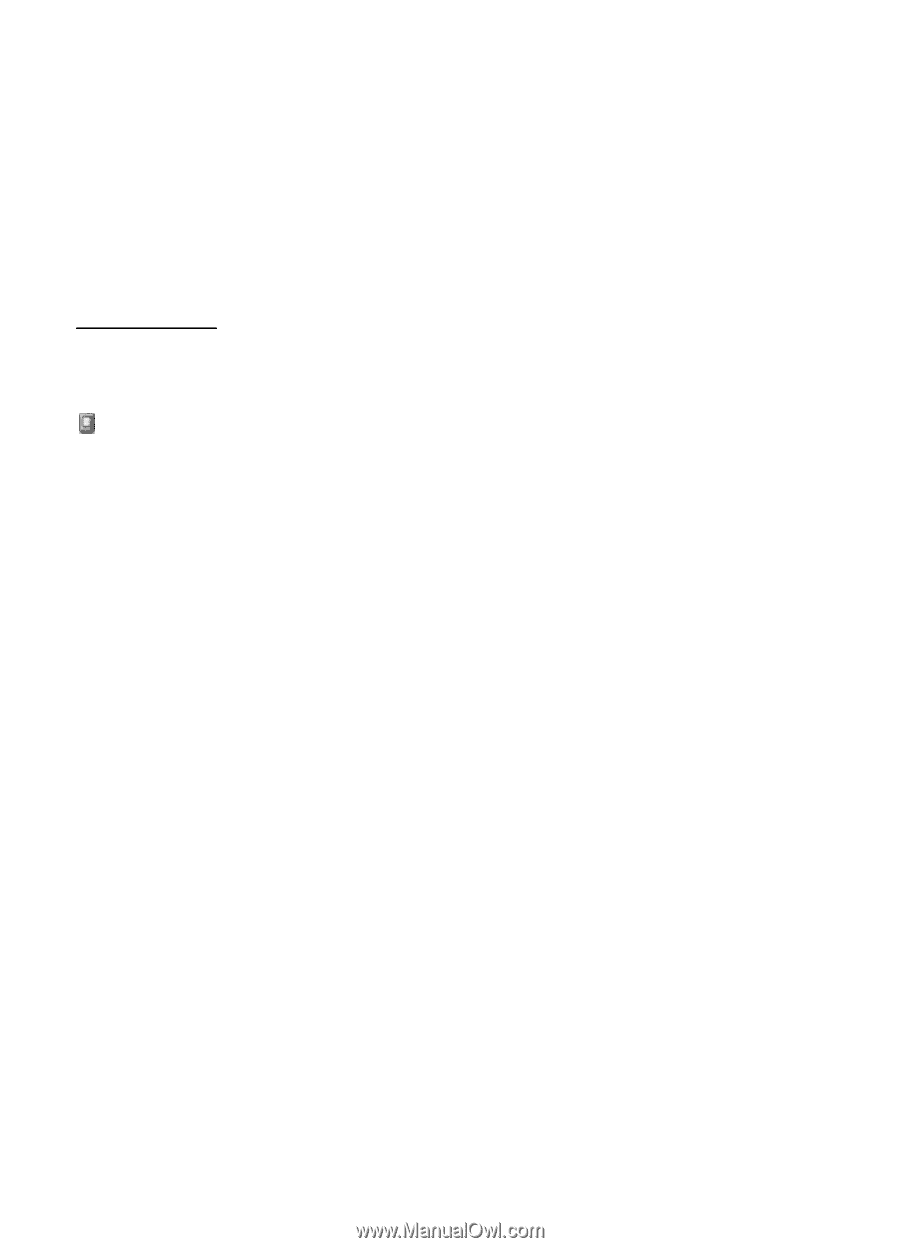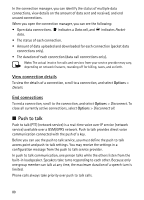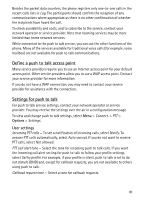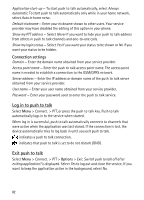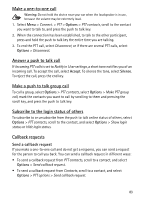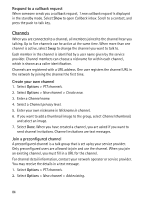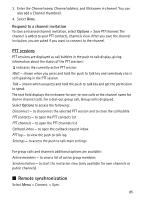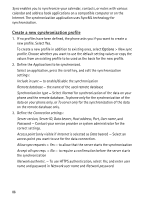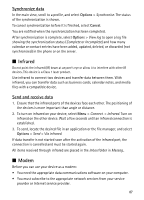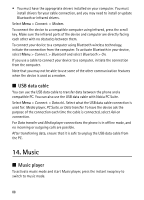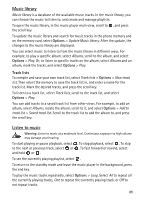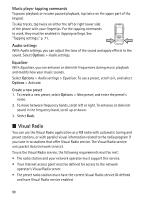Nokia 5500 Sport User Guide - Page 85
Respond to a channel invitation, PTT sessions, Remote synchronization
 |
View all Nokia 5500 Sport manuals
Add to My Manuals
Save this manual to your list of manuals |
Page 85 highlights
3. Enter the Channel name, Channel address, and Nickname in channel. You can also add a Channel thumbnail. 4. Select Done. Respond to a channel invitation To save a received channel invitation, select Options > Save PTT channel. The channel is added to your PTT contacts, channels view. After you save the channel invitation, you are asked if you want to connect to the channel. PTT sessions PTT sessions are displayed as call bubbles in the push to talk display, giving information about the status of the PTT sessions: indicates the currently active PTT session Wait - shown when you press and hold the push to talk key and somebody else is still speaking in the PTT session Talk - shown when you press and hold the push to talk key and get the permission to speak The text field displays the nickname for one-to-one calls or the channel name for dial-in channel calls. For a dial-out group call, Group call is displayed. Select Options to access the following: Disconnect - to disconnect the selected PTT session and to close the call bubble PTT contacts - to open the PTT contacts list PTT channels - to open the PTT channels list Callback inbox - to open the callback request inbox PTT log - to view the push to talk log Settings - to access the push to talk main settings For group calls and channels additional options are available: Active members - to view a list of active group members Send invitation - to start the invitation view (only available for own channels or public channels) ■ Remote synchronization Select Menu > Connect. > Sync. 85