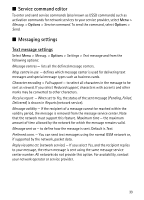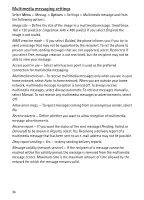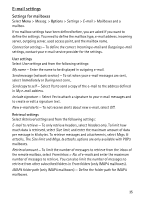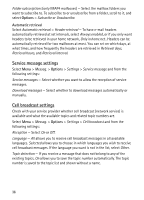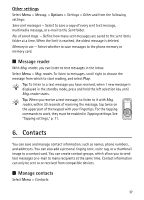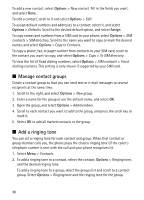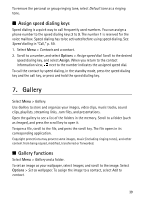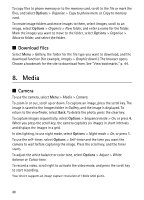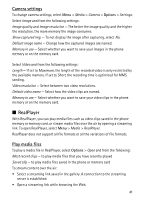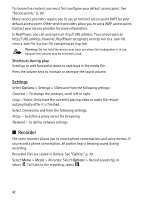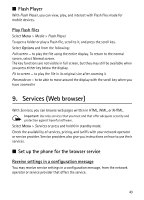Nokia 5500 Sport User Guide - Page 38
Manage contact groups, Add a ringing tone, Options, Assign
 |
View all Nokia 5500 Sport manuals
Add to My Manuals
Save this manual to your list of manuals |
Page 38 highlights
To add a new contact, select Options > New contact. Fill in the fields you want, and select Done. To edit a contact, scroll to it and select Options > Edit. To assign default numbers and addresses to a contact, select it, and select Options > Defaults. Scroll to the desired default option, and select Assign. To copy names and numbers from a SIM card to your phone, select Options > SIM contacts > SIM directory. Scroll to the name you want to copy or mark the desired names, and select Options > Copy to Contacts. To copy a phone, fax, or pager number from contacts to your SIM card, scroll to the contact you want to copy, and select Options > Copy > To SIM directory. To view the list of fixed dialing numbers, select Options > SIM contacts > Fixed dialling contacts. This setting is only shown if supported by your SIM card. ■ Manage contact groups Create a contact group so that you can send text or e-mail messages to several recipients at the same time. 1. Scroll to the right, and select Options > New group. 2. Enter a name for the group or use the default name, and select OK. 3. Open the group, and select Options > Add members. 4. Scroll to each contact you want to add to the group, and press the scroll key to mark it. 5. Select OK to add all marked contacts to the group. ■ Add a ringing tone You can set a ringing tone for each contact and group. When that contact or group member calls you, the phone plays the chosen ringing tone (if the caller's telephone number is sent with the call and your phone recognizes it). 1. Select Menu > Contacts. 2. To add a ringing tone to a contact, select the contact, Options > Ringing tone, and the desired ringing tone. To add a ringing tone to a group, select the groups list and scroll to a contact group. Select Options > Ringing tone and the ringing tone for the group. 38