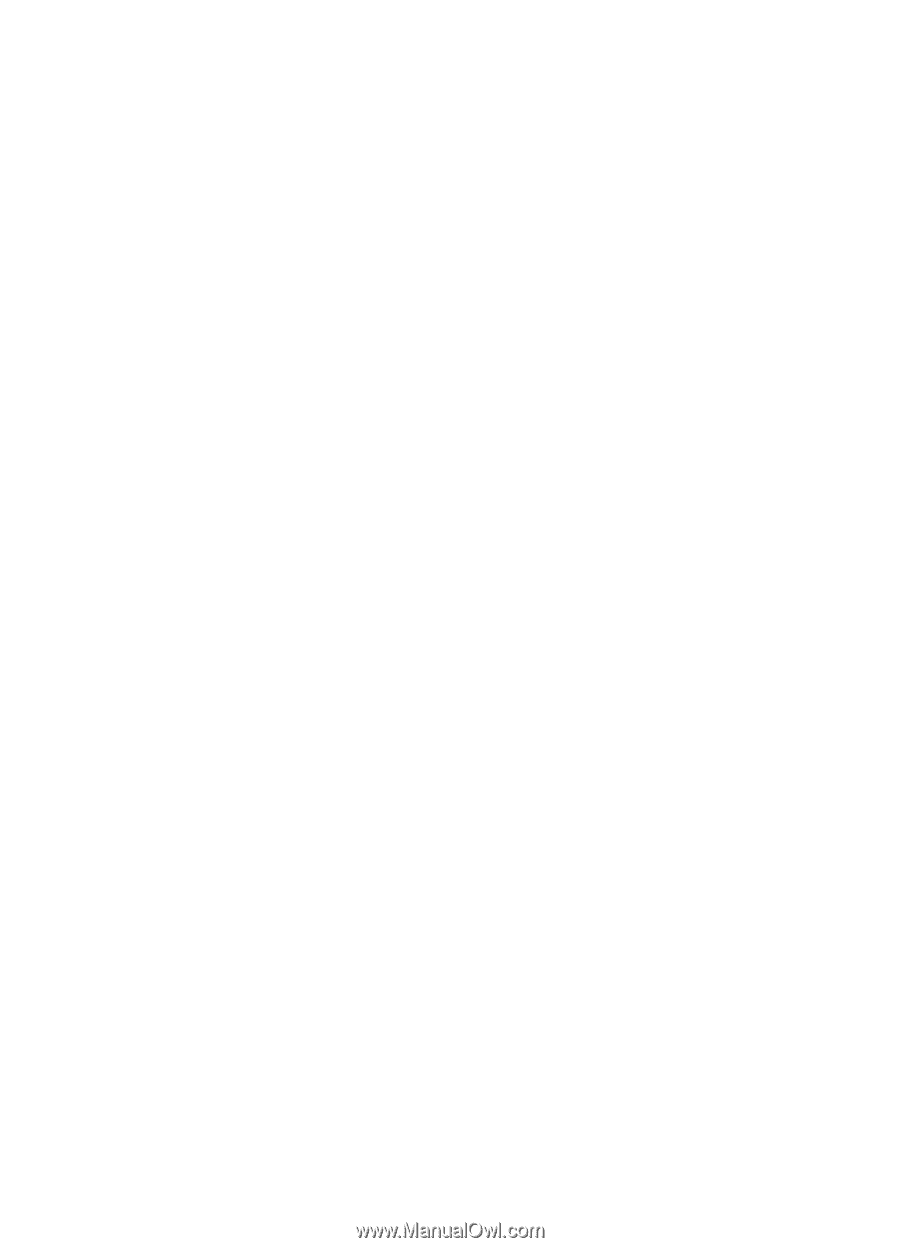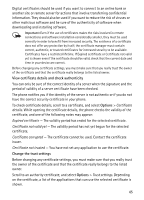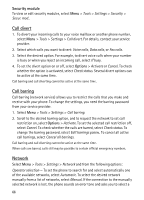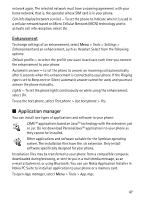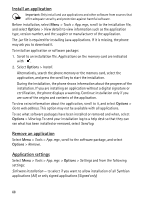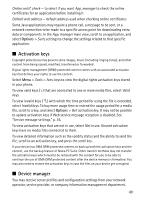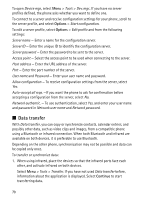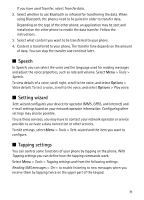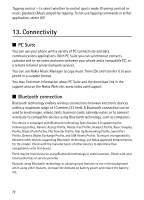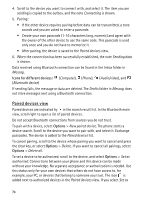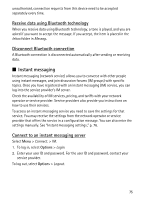Nokia 5500 Sport User Guide - Page 70
Data transfer, Options, Continue
 |
View all Nokia 5500 Sport manuals
Add to My Manuals
Save this manual to your list of manuals |
Page 70 highlights
To open Device mgr., select Menu > Tools > Dev. mgr.. If you have no server profiles defined, the phone asks whether you want to define one. To connect to a server and receive configuration settings for your phone, scroll to the server profile, and select Options > Start configuration. To edit a server profile, select Options > Edit profile and from the following settings: Server name - Enter a name for the configuration server. Server ID - Enter the unique ID to identify the configuration server. Server password - Enter the password to be sent to the server. Access point - Select the access point to be used when connecting to the server. Host address - Enter the URL address of the server. Port - Enter the port number of the server. User name and Password - Enter your user name and password. Allow configuration - To receive configuration settings from the server, select Yes. Auto-accept all reqs. -If you want the phone to ask for confirmation before accepting a configuration from the server, select No. Network authentic. - To use authentication, select Yes, and enter your user name and password in Network user name and Network password. ■ Data transfer With Data transfer, you can copy or synchronize contacts, calendar entries, and possibly other data, such as video clips and images, from a compatible phone using a Bluetooth or infrared connection. When both Bluetooth and infrared are available on both devices, it is preferable to use Bluetooth. Depending on the other phone, synchronization may not be possible and data can be copied only once. To transfer or synchronize data: 1. When using infrared, place the devices so that the infrared ports face each other, and activate infrared on both devices. Select Menu > Tools > Transfer. If you have not used Data transfer before, information about the application is displayed. Select Continue to start transferring data. 70