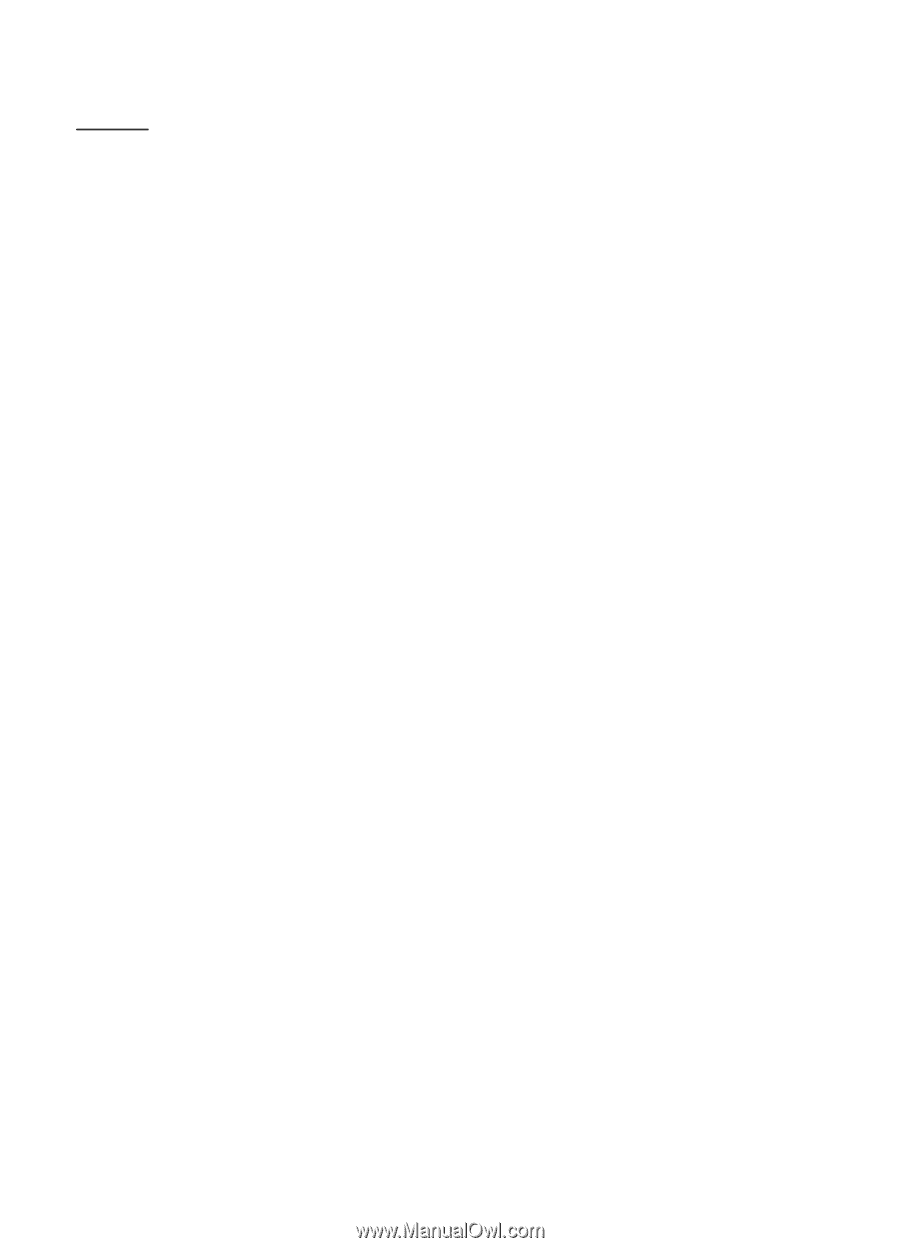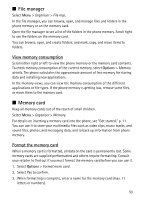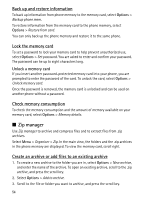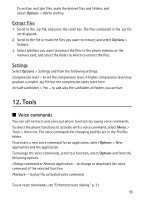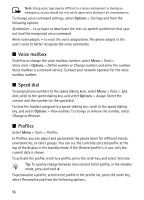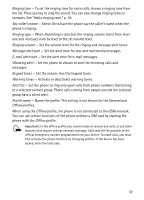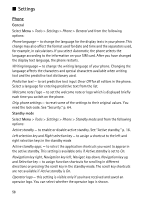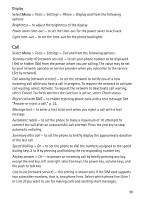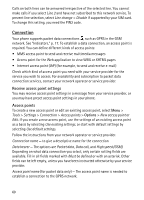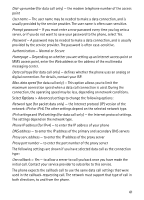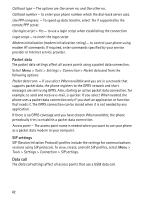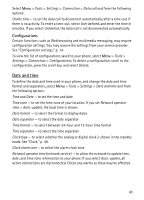Nokia 5500 Sport User Guide - Page 58
Settings, Phone, need the lock code. See Security, p. 64. - app
 |
View all Nokia 5500 Sport manuals
Add to My Manuals
Save this manual to your list of manuals |
Page 58 highlights
■ Settings Phone General Select Menu > Tools > Settings > Phone > General and from the following options: Phone language - to change the language for the display texts in your phone. This change may also affect the format used for date and time and the separators used, for example, in calculations. If you select Automatic, the phone selects the language according to the information on your SIM card. After you have changed the display text language, the phone restarts. Writing language - to change the writing language of your phone. Changing the language affects the characters and special characters available when writing text and the predictive text dictionary used. Predictive text - to set predictive text input On or Off for all editors in the phone. Select a language for entering predictive text from the list. Welcome note / logo - to set the welcome note or logo which is displayed briefly each time you switch on the phone. Orig. phone settings - to reset some of the settings to their original values. You need the lock code. See "Security," p. 64. Standby mode Select Menu > Tools > Settings > Phone > Standby mode and from the following options: Active standby - to enable or disable active standby. See "Active standby," p. 16. Left selection key and Right selection key - to assign a shortcut to the left and right selection keys in the standby mode Active standby apps. - to select the application shortcuts you want to appear in the active standby. This setting is available only if Active standby is set to On. Navigation key right, Navigation key left, Navigat. key down, Navigation key up, and Selection key - to assign function shortcuts for scrolling in different directions or pressing the scroll key in the standby mode. The scroll key shortcuts are not available if Active standby is On. Operator logo - this setting is visible only if you have received and saved an operator logo. You can select whether the operator logo is shown. 58