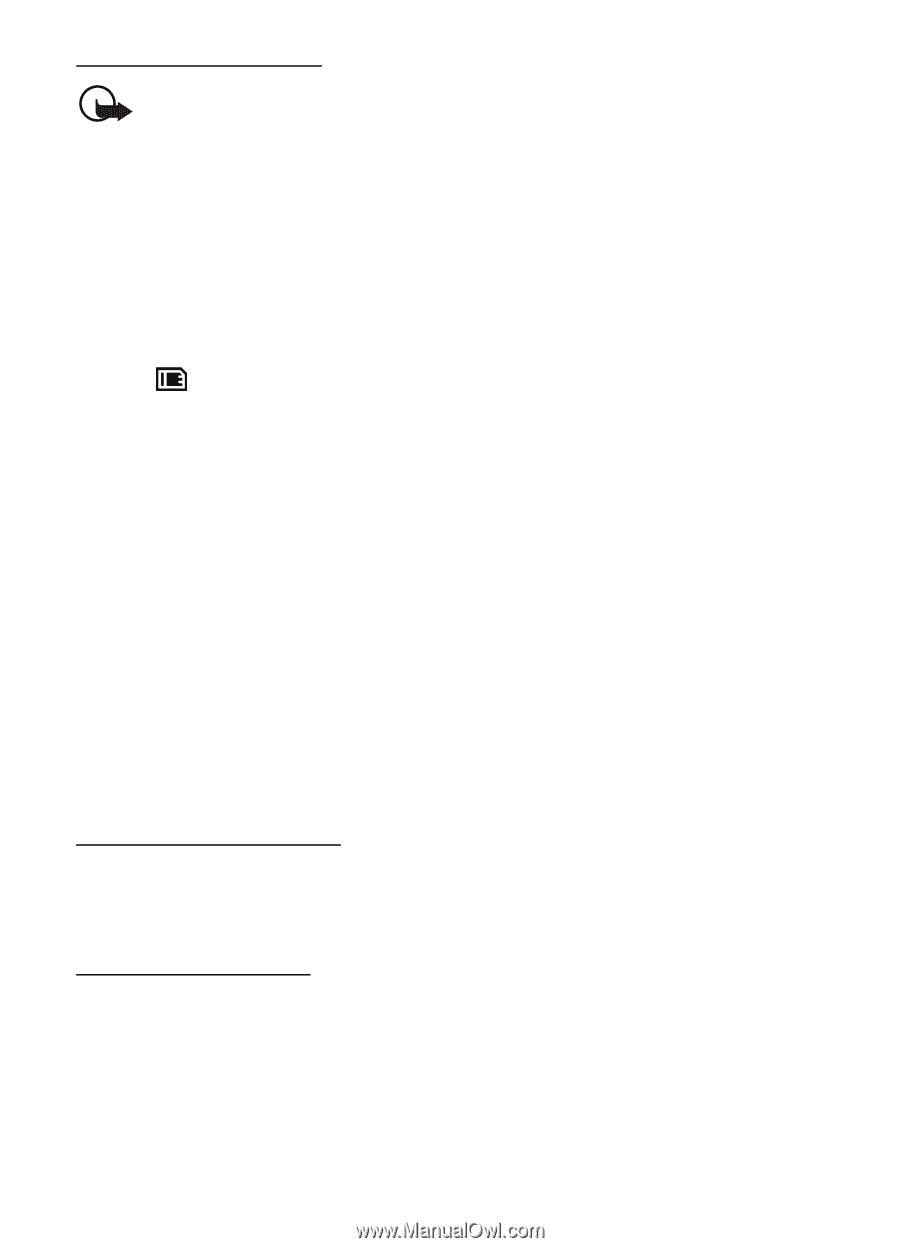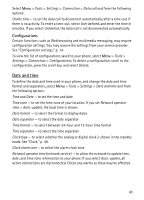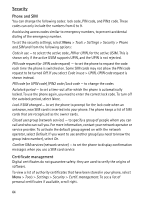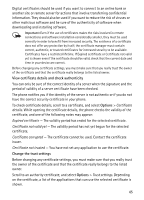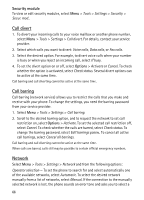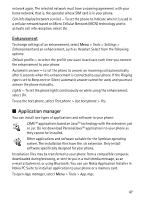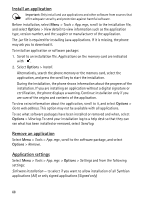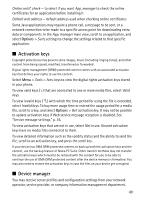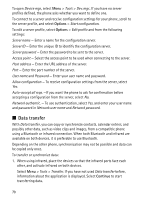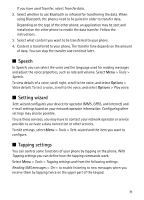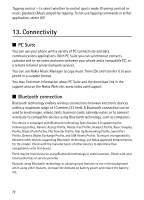Nokia 5500 Sport User Guide - Page 68
Install an application, Remove an application, Application settings, Tools, App. mgr., View details - apps
 |
View all Nokia 5500 Sport manuals
Add to My Manuals
Save this manual to your list of manuals |
Page 68 highlights
Install an application Important: Only install and use applications and other software from sources that offer adequate security and protection against harmful software. Before installation, select Menu > Tools > App. mgr., scroll to the installation file, and select Options > View details to view information such as the application type, version number, and the supplier or manufacturer of the application. The .jar file is required for installing Java applications. If it is missing, the phone may ask you to download it. To install an application or software package: 1. Scroll to an installation file. Applications on the memory card are indicated with . 2. Select Options > Install. Alternatively, search the phone memory or the memory card, select the application, and press the scroll key to start the installation. During the installation, the phone shows information about the progress of the installation. If you are installing an application without a digital signature or certification, the phone displays a warning. Continue installation only if you are sure of the origins and contents of the application. To view extra information about the application, scroll to it, and select Options > Go to web address. This option may not be available with all applications. To see what software packages have been installed or removed and when, select Options > View log. To send your installation log to a help desk so that they can see what has been installed or removed, select Send log. Remove an application Select Menu > Tools > App. mgr., scroll to the software package, and select Options > Remove. Application settings Select Menu > Tools > App. mgr. > Options > Settings and from the following settings: Software installation - to select if you want to allow installation of all Symbian applications (All) or only signed applications (Signed only) 68