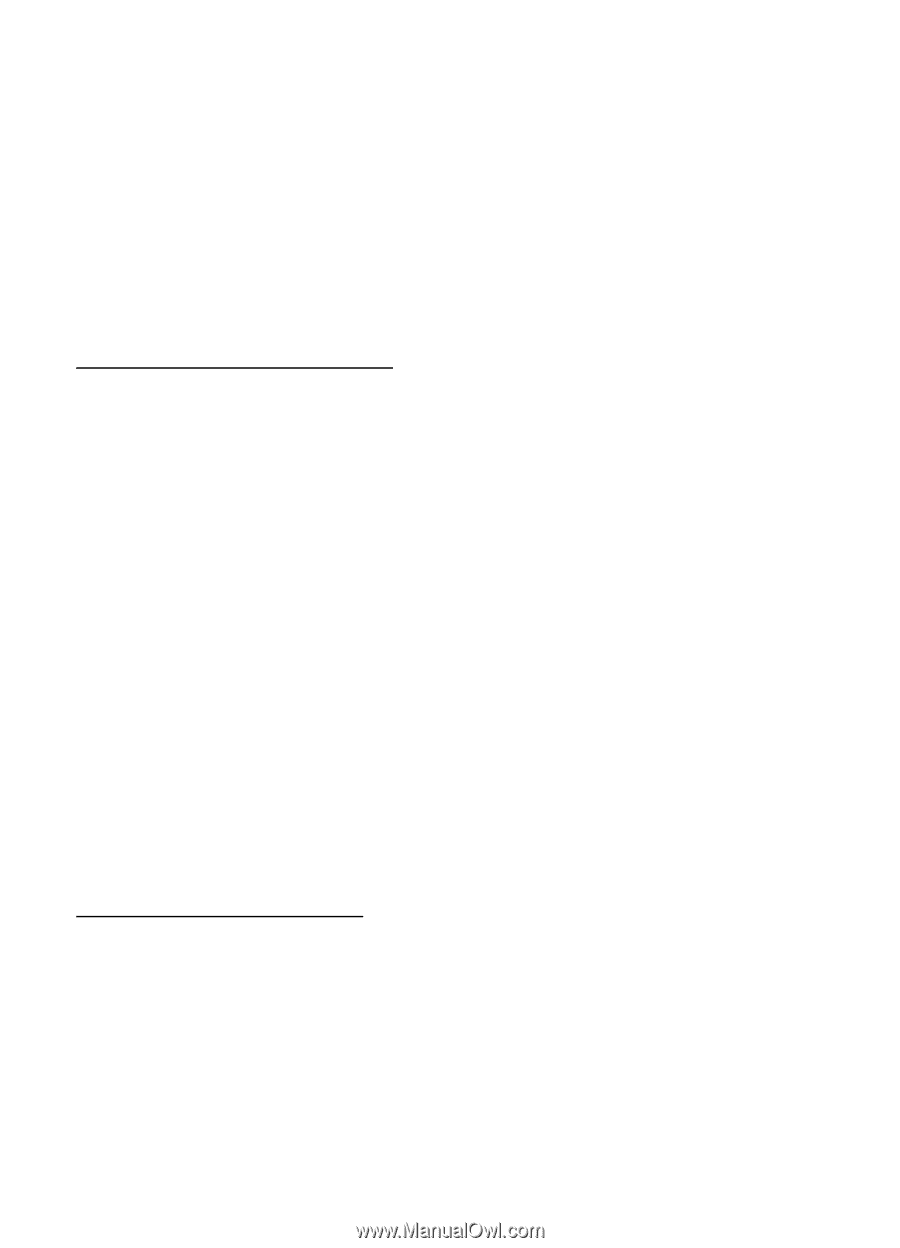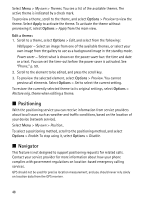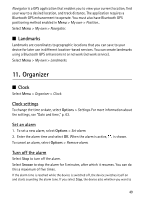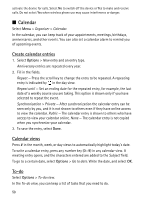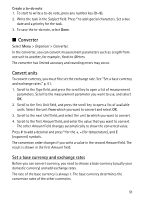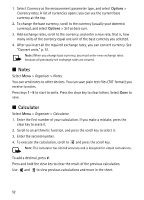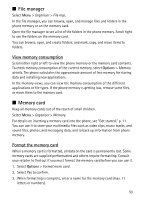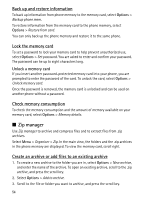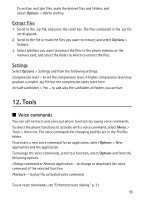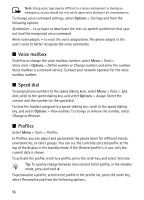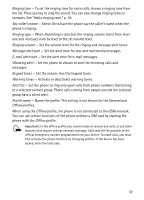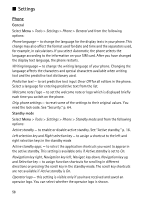Nokia 5500 Sport User Guide - Page 53
File manager, View memory consumption, Memory card, Format the memory card
 |
View all Nokia 5500 Sport manuals
Add to My Manuals
Save this manual to your list of manuals |
Page 53 highlights
■ File manager Select Menu > Organiser > File mgr.. In the file manager, you can browse, open, and manage files and folders in the phone memory or on the memory card. Open the file manager to see a list of the folders in the phone memory. Scroll right to see the folders on the memory card. You can browse, open, and create folders; and mark, copy, and move items to folders. View memory consumption Scroll either right or left to view the phone memory or the memory card contents. To check memory consumption of the current memory, select Options > Memory details. The phone calculates the approximate amount of free memory for storing data and installing new applications. In the memory views, you can view the memory consumption of the different applications or file types. If the phone memory is getting low, remove some files, or move them to the memory card. ■ Memory card Keep all memory cards out of the reach of small children. Select Menu > Organiser > Memory. For details on inserting a memory card into the phone, see "Get started," p. 11. You can use it to store your multimedia files such as video clips, music tracks, and sound files, photos, and messaging data, and to back up information from phone memory. Format the memory card When a memory card is formatted, all data on the card is permanently lost. Some memory cards are supplied preformatted and others require formatting. Consult your retailer to find out if you must format the memory card before you can use it. 1. Select Options > Format mem. card. 2. Select Yes to confirm. 3. When formatting is complete, enter a name for the memory card (max. 11 letters or numbers). 53