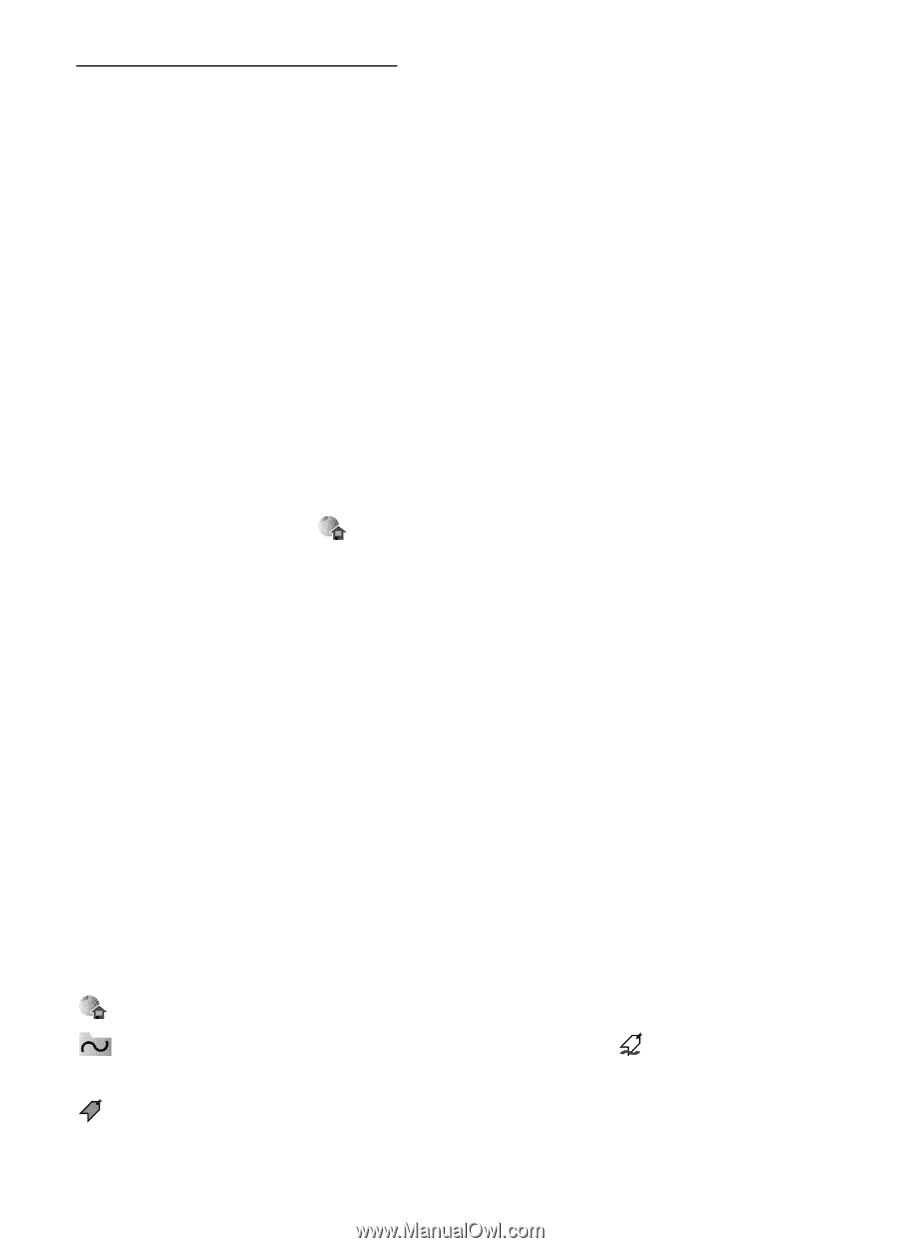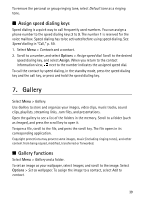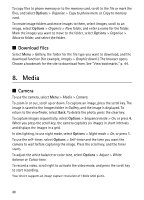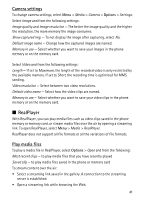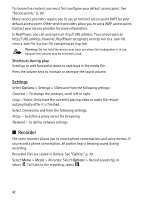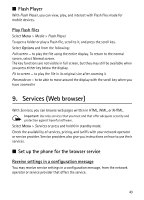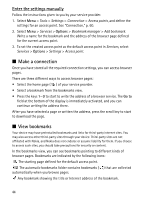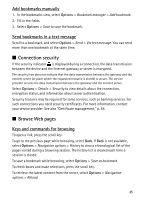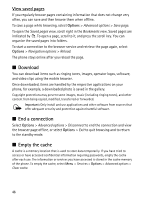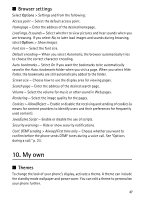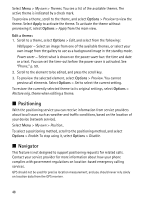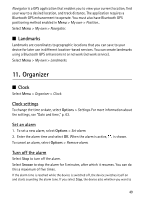Nokia 5500 Sport User Guide - Page 44
Enter the settings manually, Make a connection, View bookmarks
 |
View all Nokia 5500 Sport manuals
Add to My Manuals
Save this manual to your list of manuals |
Page 44 highlights
Enter the settings manually Follow the instructions given to you by your service provider. 1. Select Menu > Tools > Settings > Connection > Access points, and define the settings for an access point. See "Connection," p. 60. 2. Select Menu > Services > Options > Bookmark manager > Add bookmark. Write a name for the bookmark and the address of the browser page defined for the current access point. 3. To set the created access point as the default access point in Services, select Services > Options > Settings > Access point. ■ Make a connection Once you have stored all the required connection settings, you can access browser pages. There are three different ways to access browser pages: • Select the home page ( ) of your service provider. • Select a bookmark from the bookmarks view. • Press the keys 1-9 to start to write the address of a browser service. The Go to field at the bottom of the display is immediately activated, and you can continue writing the address there. After you have selected a page or written the address, press the scroll key to start to download the page. ■ View bookmarks Your device may have preinstalled bookmarks and links for third-party internet sites. You may also access other third-party sites through your device. Third-party sites are not affiliated with Nokia, and Nokia does not endorse or assume liability for them. If you choose to access such sites, you should take precautions for security or content. In the bookmarks view, you can see bookmarks pointing to different kinds of browser pages. Bookmarks are indicated by the following icons: The starting page defined for the default access point. The automatic bookmarks folder contains bookmarks ( ) that are collected automatically when you browse pages. Any bookmark showing the title or Internet address of the bookmark. 44