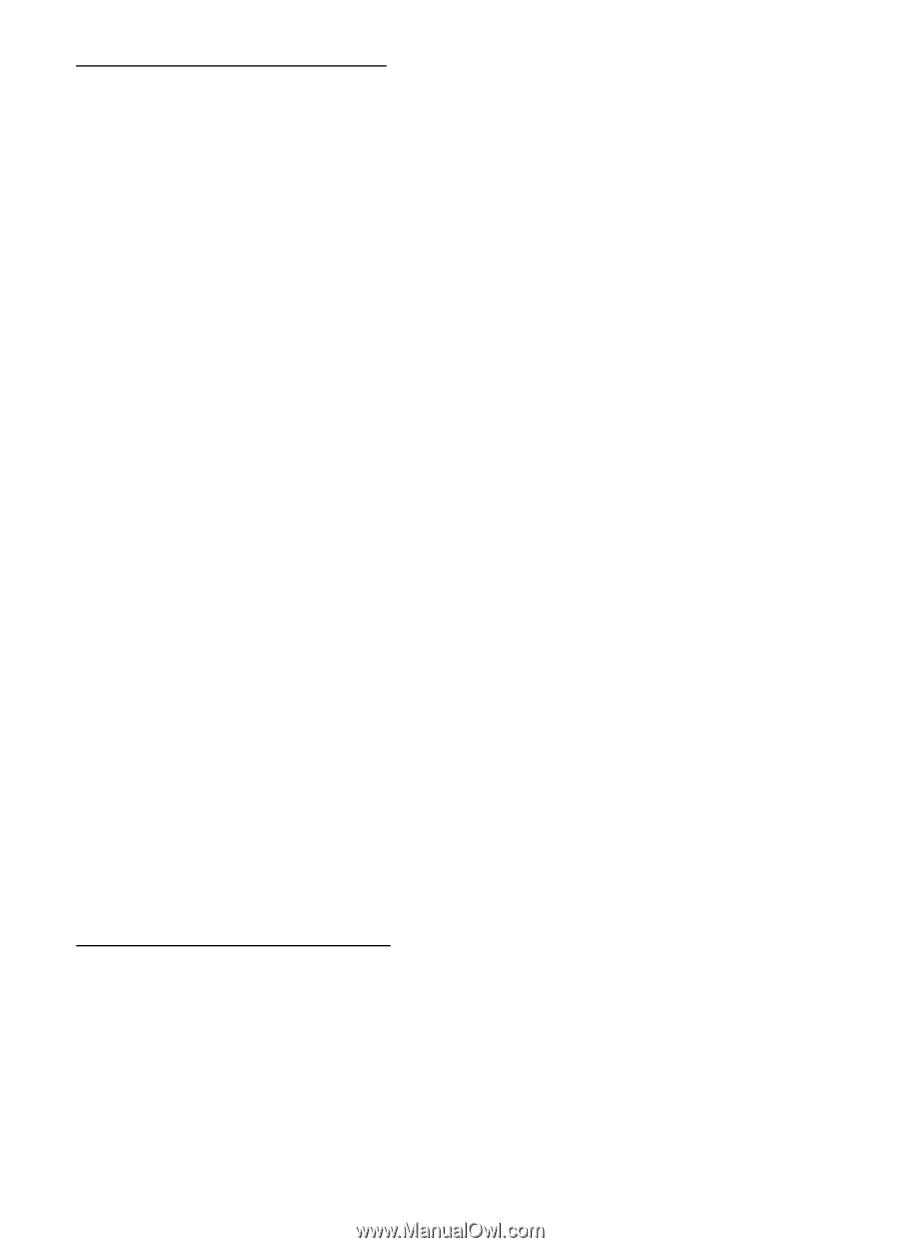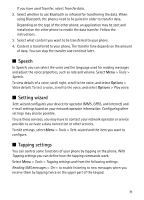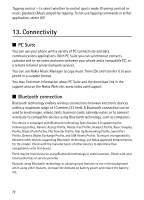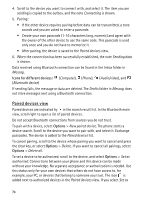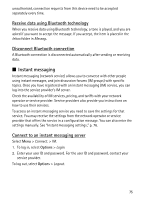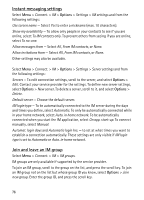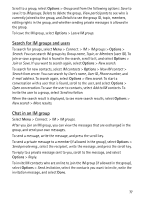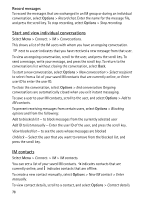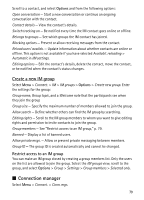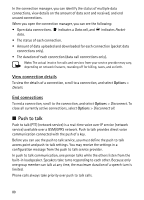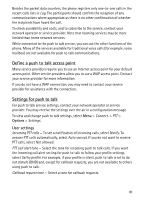Nokia 5500 Sport User Guide - Page 76
Instant messaging settings, Join and leave an IM group, From IM contacts
 |
View all Nokia 5500 Sport manuals
Add to My Manuals
Save this manual to your list of manuals |
Page 76 highlights
Instant messaging settings Select Menu > Connect. > IM > Options > Settings > IM settings and from the following settings: Use screen name - Select Yes to enter a nickname (max. 10 characters). Show my availability - To allow only people in your contacts to see if you are online, select To IM contacts only. To prevent others from seeing if you are online, select To no-one. Allow messages from - Select All, From IM contacts, or None. Allow invitations from - Select All, From IM contacts, or None. Other settings may also be available. Select Menu > Connect. > IM > Options > Settings > Server settings and from the following settings: Servers - To edit connection settings, scroll to the server, and select Options > Edit. Contact your service provider for the settings. To define new server settings, select Options > New server. To delete a server, scroll to it, and select Options > Delete. Default server - Choose the default server. IM login type - To be automatically connected to the IM server during the days and times you define, select Automatic. To only be automatically connected while in your home network, select Auto. in home network. To be automatically connected when you start the IM application, select On app. start-up. To connect manually, select Manual. Automat. login days and Automatic login hrs. - to set at what times you want to establish a connection automatically. These settings are only visible if IM login type is set to Automatic or Auto. in home network. Join and leave an IM group Select Menu > Connect. > IM > IM groups. IM groups are only available if supported by the service provider. To join an IM group, scroll to the group on the list, and press the scroll key. To join an IM group not on the list but whose group ID you know, select Options > Join new group. Enter the group ID, and press the scroll key. 76