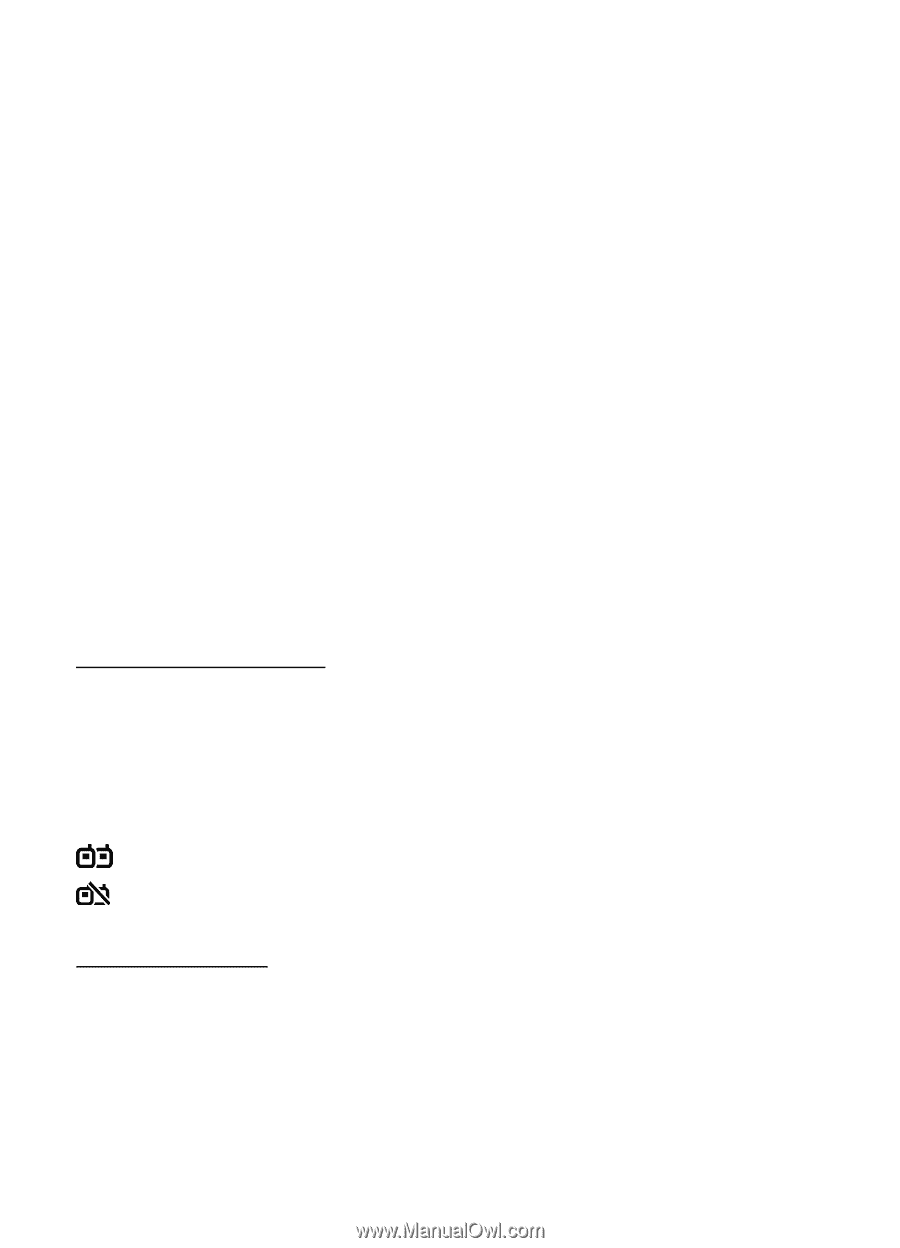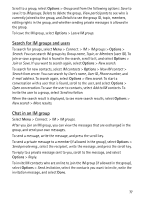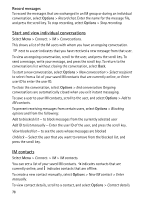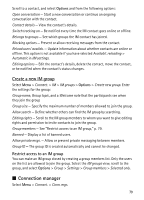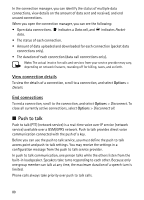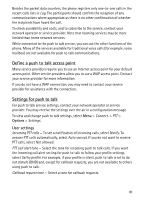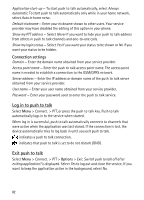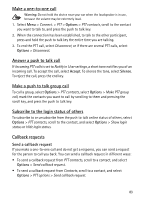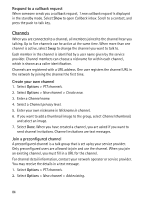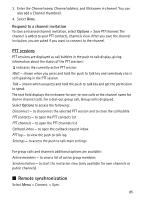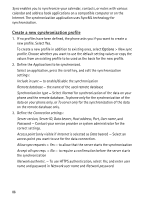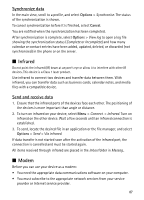Nokia 5500 Sport User Guide - Page 82
Connection settings, Log in to push to talk, Exit push to talk
 |
View all Nokia 5500 Sport manuals
Add to My Manuals
Save this manual to your list of manuals |
Page 82 highlights
Application start-up - To start push to talk automatically, select Always automatic. To start push to talk automatically only while in your home network, select Auto in home netw.. Default nickname - Enter your nickname shown to other users. Your service provider may have disabled the editing of this option in your phone. Show my PTT address - Select Never if you want to hide your push to talk address from others in push to talk channels and one-to-one calls. Show my login status - Select Yes if you want your status to be shown or No if you want your status to be hidden. Connection settings Domain - Enter the domain name obtained from your service provider. Access point name - Enter the push to talk access point name. The access point name is needed to establish a connection to the GSM/GPRS network. Server address - Enter the IP address or domain name of the push to talk server obtained from your service provider. User name - Enter your user name obtained from your service provider. Password - Enter your password used to enter the push to talk service. Log in to push to talk Select Menu > Connect. > PTT, or press the push to talk key. Push to talk automatically logs in to the service when started. When log in is successful, push to talk automatically connects to channels that were active when the application was last closed. If the connection is lost, the device automatically tries to log back in until you exit push to talk. indicates a push to talk connection. indicates that push to talk is set to do not disturb (DND). Exit push to talk Select Menu > Connect. > PTT > Options > Exit. Switch push to talk off after exiting application? is displayed. Select Yes to log out and close the service. If you want to keep the application active in the background, select No. 82