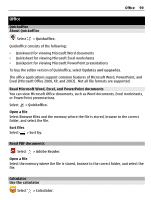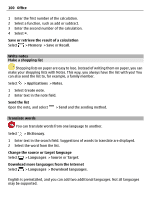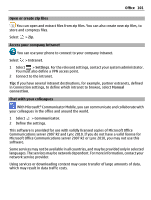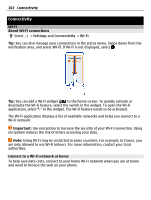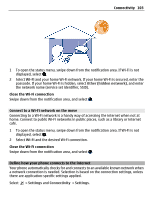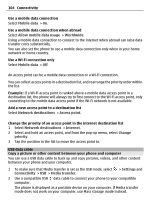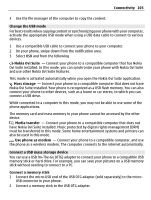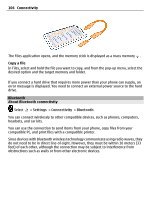Nokia 700 User Guide - Page 104
USB data cable, Copy a picture or other content between your phone and computer
 |
View all Nokia 700 manuals
Add to My Manuals
Save this manual to your list of manuals |
Page 104 highlights
104 Connectivity Use a mobile data connection Select Mobile data > On. Use a mobile data connection when abroad Select Allow mobile data usage > Worldwide. Using a mobile data connection to connect to the internet when abroad can raise data transfer costs substantially. You can also set the phone to use a mobile data connection only when in your home network or home country. Use a Wi-Fi connection only Select Mobile data > Off. An access point can be a mobile data connection or a Wi-Fi connection. You can collect access points in a destination list, and rearrange the priority order within the list. Example: If a Wi-Fi access point is ranked above a mobile data access point in a destination list, the phone will always try to first connect to the Wi-Fi access point, only connecting to the mobile data access point if the Wi-Fi network is not available. Add a new access point to a destination list Select Network destinations > Access point. Change the priority of an access point in the internet destination list 1 Select Network destinations > Internet. 2 Select and hold an access point, and from the pop-up menu, select Change priority. 3 Tap the position in the list to move the access point to. USB data cable Copy a picture or other content between your phone and computer You can use a USB data cable to back up and copy pictures, videos, and other content between your phone and your computer. 1 To make sure that Media transfer is set as the USB mode, select > Settings and Connectivity > USB > Media transfer. 2 Use a compatible USB data cable to connect your phone to your compatible computer. The phone is displayed as a portable device on your computer. If Media transfer mode does not work on your computer, use Mass storage mode instead.