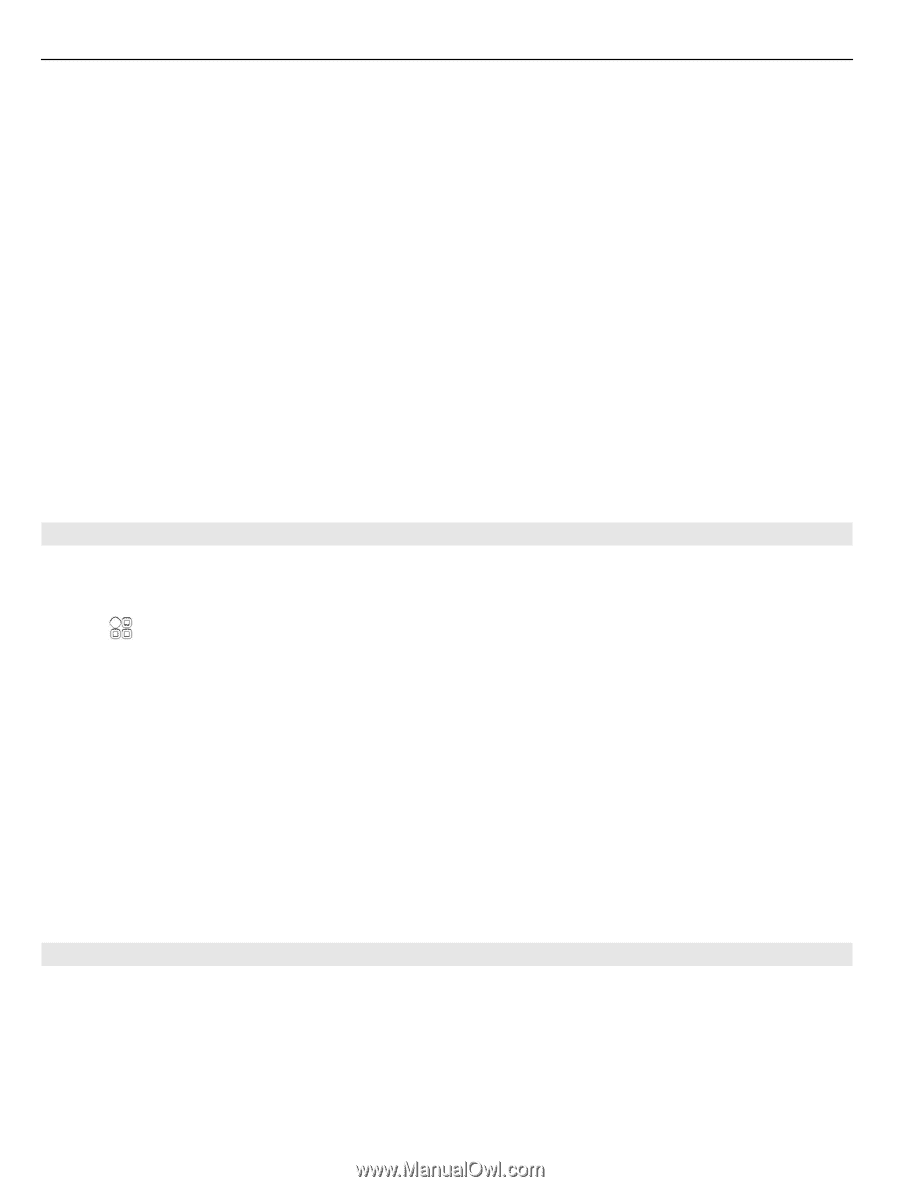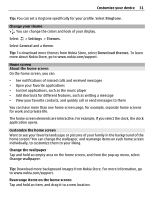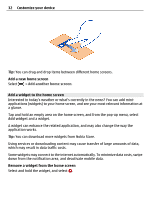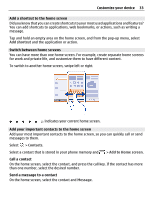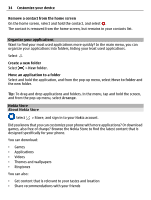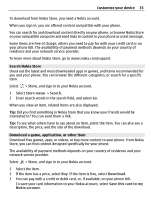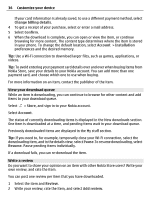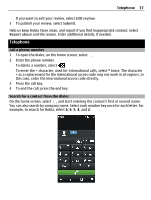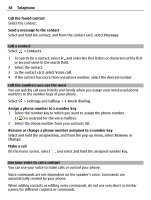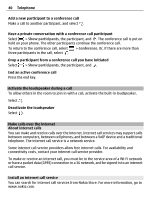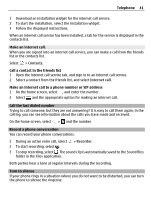Nokia 700 User Guide - Page 36
View your download queue, Write a review, downloading item, and in the details view, select
 |
View all Nokia 700 manuals
Add to My Manuals
Save this manual to your list of manuals |
Page 36 highlights
36 Customize your device If your card information is already saved, to use a different payment method, select Change billing details. 4 To get a receipt of your purchase, select or enter a mail address. 5 Select Confirm. 6 When the download is complete, you can open or view the item, or continue browsing for more content. The content type determines where the item is stored in your phone. To change the default location, select Account > Installation preferences and the desired memory. Tip: Use a Wi-Fi connection to download larger files, such as games, applications, or videos. Tip: To avoid entering your payment card details over and over when buying items from Nokia Store, save your details to your Nokia account. You can add more than one payment card, and choose which one to use when buying. For more information on an item, contact the publisher of the item. View your download queue While an item is downloading, you can continue to browse for other content and add items to your download queue. Select > Store, and sign in to your Nokia account. Select Account. The status of currently downloading items is displayed in the New downloads section. One item is downloaded at a time, and pending items wait in your download queue. Previously downloaded items are displayed in the My stuff section. Tip: If you need to, for example, temporarily close your Wi-Fi connection, select the downloading item, and in the details view, select Pause.To resume downloading, select Resume. Pause pending items individually. If a download fails, you can re-download the item. Write a review Do you want to share your opinion on an item with other Nokia Store users? Write your own review, and rate the item. You can post one review per item that you have downloaded. 1 Select the item and Review. 2 Write your review, rate the item, and select Add review.