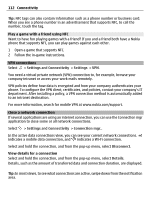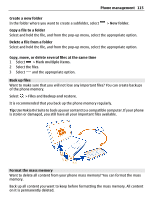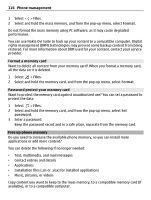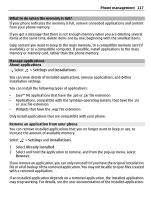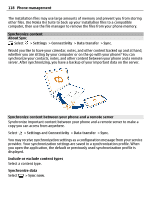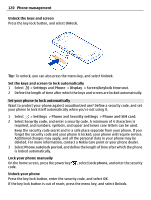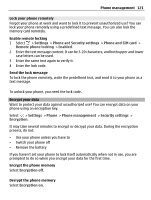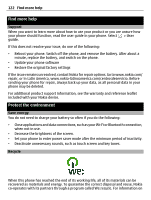Nokia 700 User Guide - Page 117
What to do when the memory is full?, Manage applications, Remove an application from your phone
 |
View all Nokia 700 manuals
Add to My Manuals
Save this manual to your list of manuals |
Page 117 highlights
Phone management 117 What to do when the memory is full? If your phone indicates the memory is full, remove unneeded applications and content from your phone memory. If you get a message that there is not enough memory when you are deleting several items at the same time, delete items one by one, beginning with the smallest items. Copy content you want to keep to the mass memory, to a compatible memory card (if available), or to a compatible computer. If possible, install applications to the mass memory or memory card, rather than the phone memory. Manage applications About applications Select > Settings and Installations. You can view details of installed applications, remove applications, and define installation settings. You can install the following types of applications: • Java™ ME applications that have the .jad or .jar file extension • Applications, compatible with the Symbian operating system, that have the .sis or .sisx file extension • Widgets that have the .wgz file extension Only install applications that are compatible with your phone. Remove an application from your phone You can remove installed applications that you no longer want to keep or use, to increase the amount of available memory. Select > Settings and Installations. 1 Select Already installed. 2 Select and hold the application to remove, and from the pop-up menu, select Remove. If you remove an application, you can only reinstall it if you have the original installation file or a full backup of the removed application. You may not be able to open files created with a removed application. If an installed application depends on a removed application, the installed application may stop working. For details, see the user documentation of the installed application.