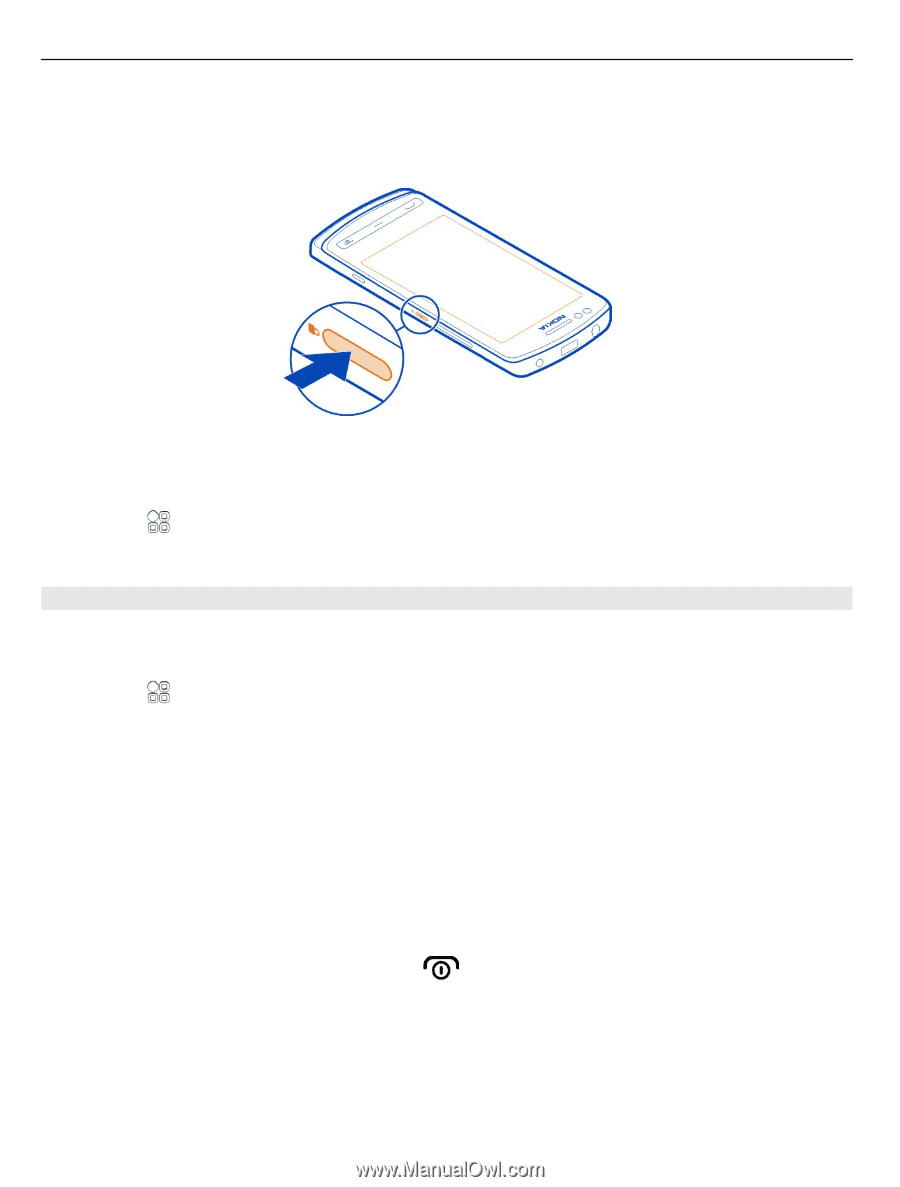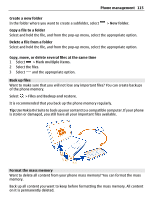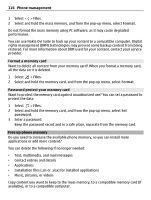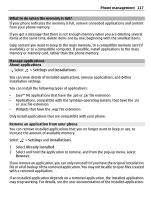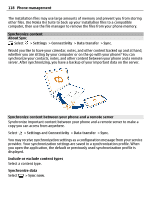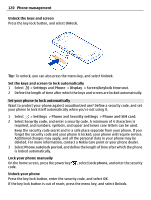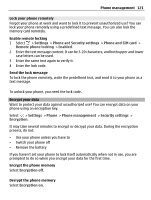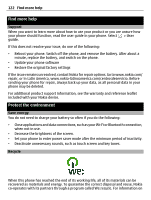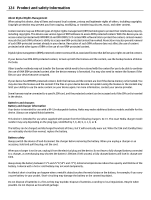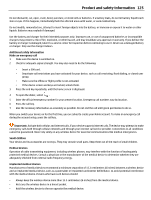Nokia 700 User Guide - Page 120
Set your phone to lock automatically, Unlock the keys and screen - security code
 |
View all Nokia 700 manuals
Add to My Manuals
Save this manual to your list of manuals |
Page 120 highlights
120 Phone management Unlock the keys and screen Press the key lock button, and select Unlock. Tip: To unlock, you can also press the menu key, and select Unlock. Set the keys and screen to lock automatically 1 Select > Settings and Phone > Display > Screen/keylock time-out. 2 Define the length of time after which the keys and screen are locked automatically. Set your phone to lock automatically Want to protect your phone against unauthorized use? Define a security code, and set your phone to lock itself automatically when you're not using it. 1 Select > Settings > Phone and Security settings > Phone and SIM card. 2 Select Security code, and enter a security code. A minimum of 4 characters is required, and numbers, symbols, and upper and lower case letters can be used. Keep the security code secret and in a safe place separate from your phone. If you forget the security code and your phone is locked, your phone will require service. Additional charges may apply, and all the personal data in your phone may be deleted. For more information, contact a Nokia Care point or your phone dealer. 3 Select Phone autolock period, and define the length of time after which the phone is locked automatically. Lock your phone manually On the home screen, press the power key code. , select Lock phone, and enter the security Unlock your phone Press the key lock button, enter the security code, and select OK. If the key lock button is out of reach, press the menu key, and select Unlock.