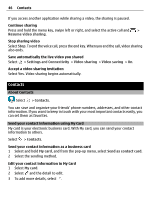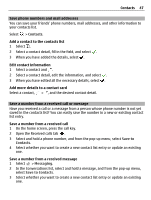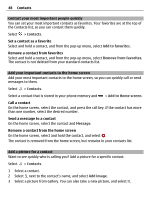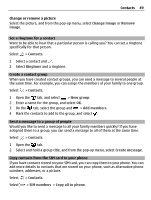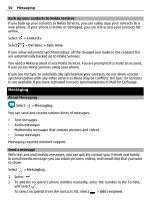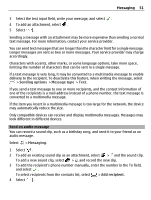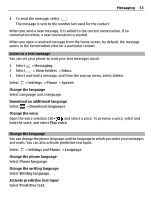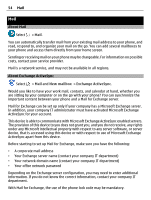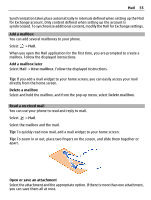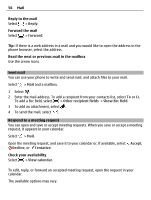Nokia 700 User Guide - Page 51
Send an audio message, You can record a sound clip, such as a birthday song
 |
View all Nokia 700 manuals
Add to My Manuals
Save this manual to your list of manuals |
Page 51 highlights
Messaging 51 3 Select the text input field, write your message, and select . 4 To add an attachment, select . 5 Select . Sending a message with an attachment may be more expensive than sending a normal text message. For more information, contact your service provider. You can send text messages that are longer than the character limit for a single message. Longer messages are sent as two or more messages. Your service provider may charge accordingly. Characters with accents, other marks, or some language options, take more space, limiting the number of characters that can be sent in a single message. If a text message is very long, it may be converted to a multimedia message to enable delivery to the recipient. To deactivate this feature, when writing the message, select > Sending options > Message type > Text. If you send a text message to one or more recipients, and the contact information of one of the recipients is a mail address instead of a phone number, the text message is converted to a multimedia message. If the item you insert in a multimedia message is too large for the network, the device may automatically reduce the size. Only compatible devices can receive and display multimedia messages. Messages may look different in different devices. Send an audio message You can record a sound clip, such as a birthday song, and send it to your friend as an audio message. Select > Messaging. 1 Select . 2 To add an existing sound clip as an attachment, select > and the sound clip. To add a new sound clip, select > , and record the new clip. 3 To add the recipient's phone number manually, enter the number in the To field, and select . To select recipients from the contacts list, select > Add recipient. 4 Select .