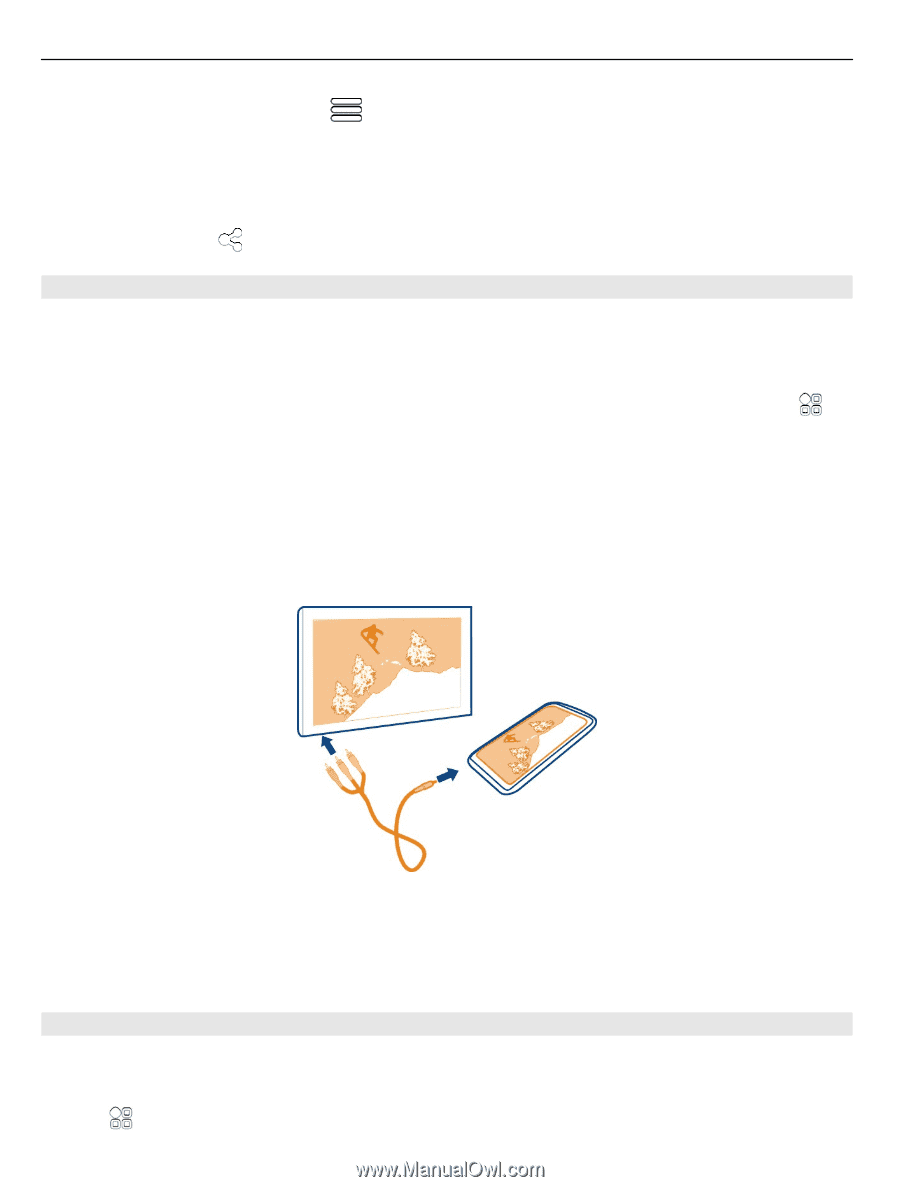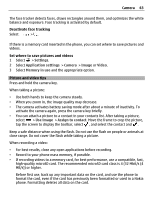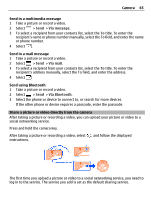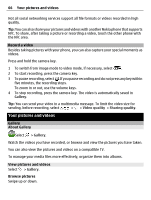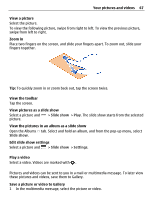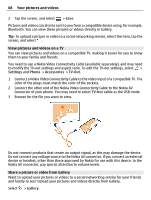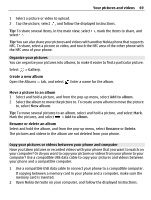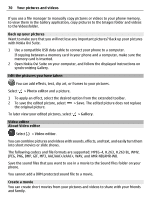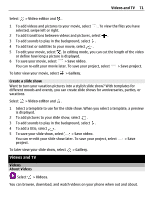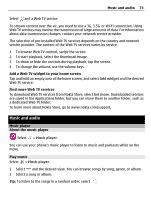Nokia 700 User Guide - Page 68
View pictures and videos on a TV, Share a picture or video from Gallery - accessories
 |
View all Nokia 700 manuals
Add to My Manuals
Save this manual to your list of manuals |
Page 68 highlights
68 Your pictures and videos 2 Tap the screen, and select > Save. Pictures and videos can also be sent to you from a compatible device using, for example, Bluetooth. You can view these pictures or videos directly in Gallery. Tip: To upload a picture or video to a social networking service, select the item, tap the screen, and select . View pictures and videos on a TV You can view pictures and videos on a compatible TV, making it easier for you to show them to your family and friends. You need to use a Nokia Video Connectivity Cable (available separately), and may need to modify the TV-out settings and aspect ratio. To edit the TV-out settings, select > Settings and Phone > Accessories > TV-Out. 1 Connect a Nokia Video Connectivity Cable to the video input of a compatible TV. The color of the plugs must match the color of the sockets. 2 Connect the other end of the Nokia Video Connectivity Cable to the Nokia AV Connector of your phone. You may need to select TV-Out cable as the USB mode. 3 Browse for the file you want to view. Do not connect products that create an output signal, as this may damage the device. Do not connect any voltage source to the Nokia AV connector. If you connect an external device or headset, other than those approved by Nokia for use with this device, to the Nokia AV connector, pay special attention to volume levels. Share a picture or video from Gallery Want to upload your pictures or videos to a social networking service for your friends and family to see? Upload your pictures and videos directly from Gallery. Select > Gallery.