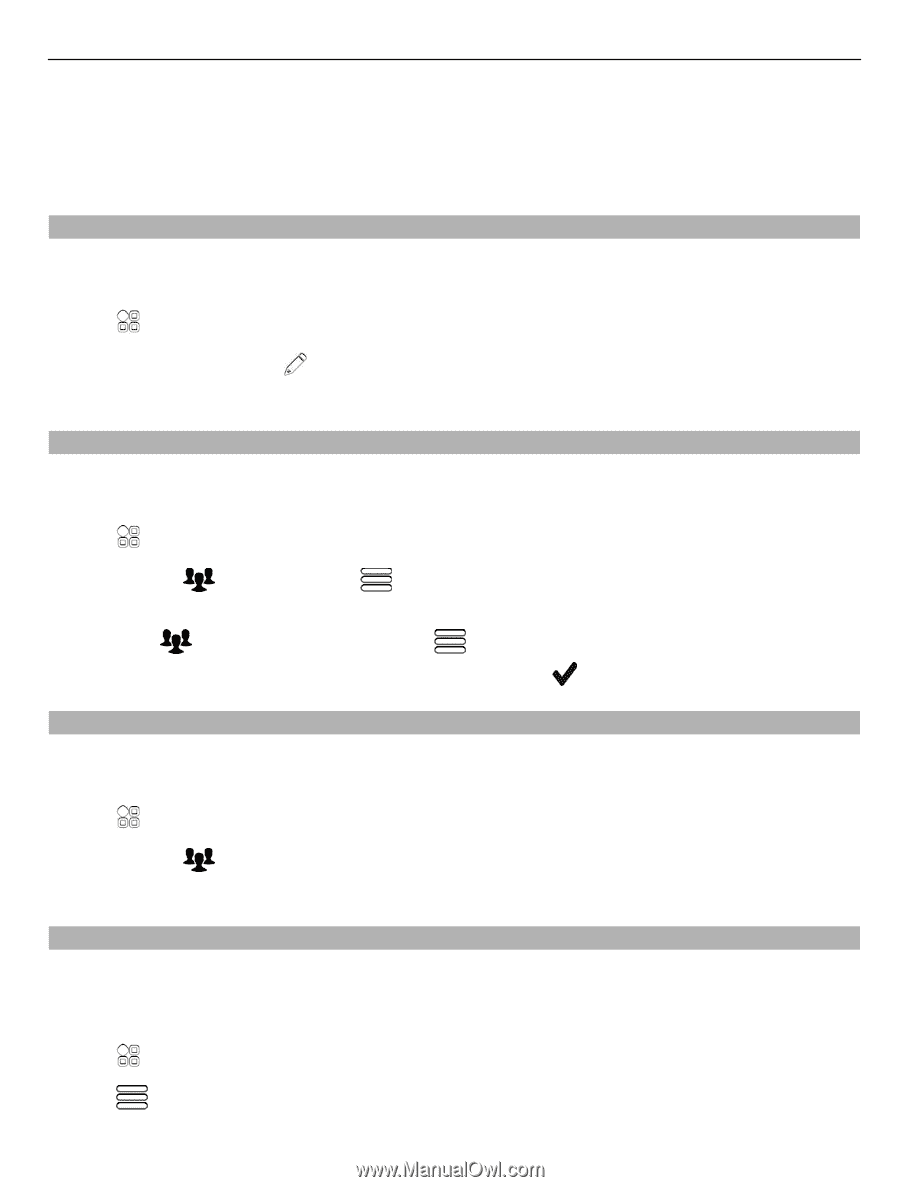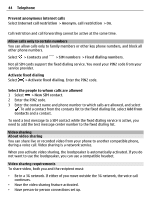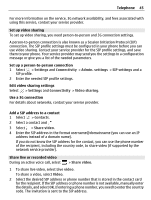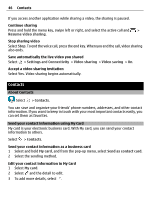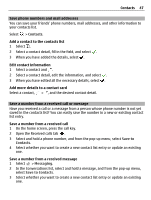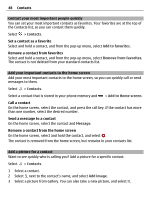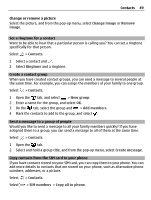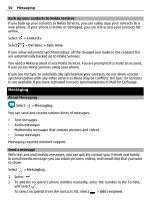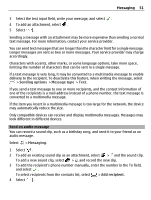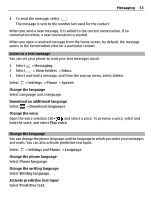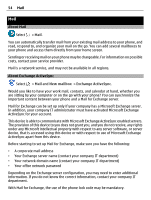Nokia 700 User Guide - Page 49
Set a ringtone for a contact, Create a contact group, Send a message to a group of people - specifications
 |
View all Nokia 700 manuals
Add to My Manuals
Save this manual to your list of manuals |
Page 49 highlights
Contacts 49 Change or remove a picture Select the picture, and from the pop-up menu, select Change image or Remove image. Set a ringtone for a contact Want to be able to hear that a particular person is calling you? You can set a ringtone specifically for that person. Select > Contacts. 1 Select a contact and . 2 Select Ringtone and a ringtone. Create a contact group When you have created contact groups, you can send a message to several people at the same time. For example, you can assign the members of your family to one group. Select > Contacts. 1 Open the tab, and select > New group. 2 Enter a name for the group, and select OK. 3 On the tab, select the group and > Add members. 4 Mark the contacts to add to the group, and select . Send a message to a group of people Would you like to send a message to all your family members quickly? If you have assigned them to a group, you can send a message to all of them at the same time. Select > Contacts. 1 Open the tab. 2 Select and hold a group title, and from the pop-up menu, select Create message. Copy contacts from the SIM card to your phone If you have contacts stored on your SIM card, you can copy them to your phone. You can add more details to contacts that are stored on your phone, such as alternative phone numbers, addresses, or a picture. Select > Contacts. Select > SIM numbers > Copy all to phone.