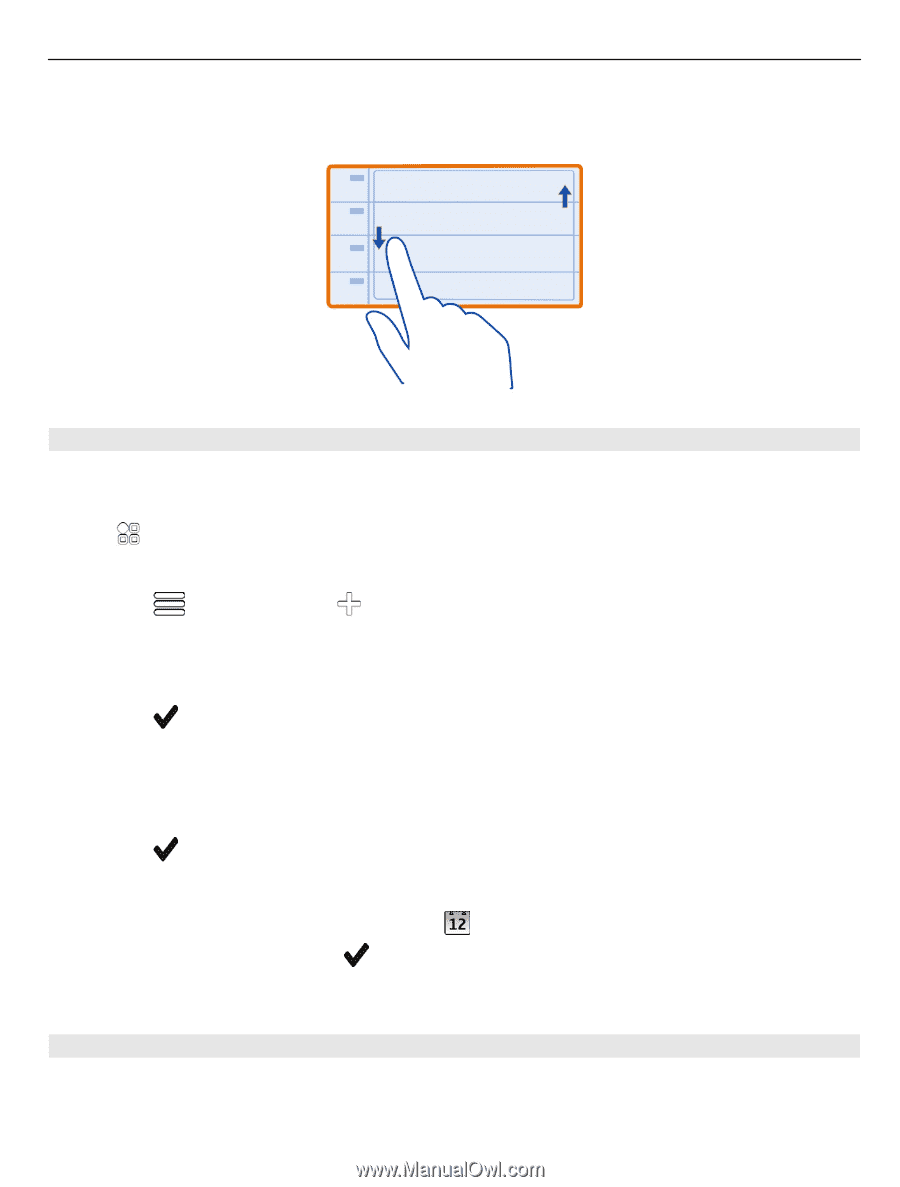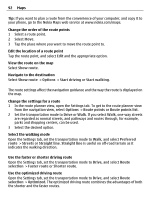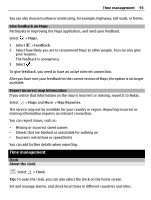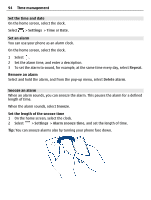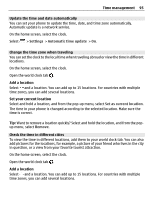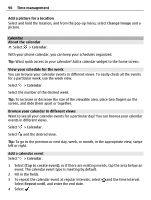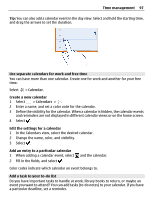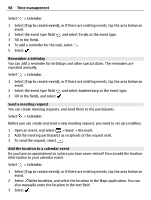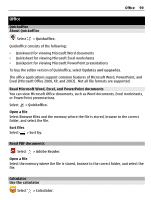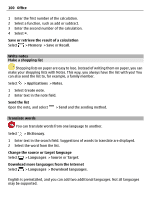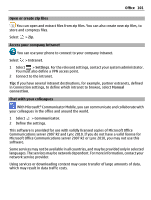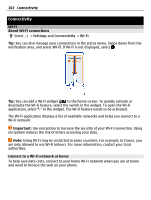Nokia 700 User Guide - Page 97
Use separate calendars for work and free time, Add a task to your to-do list
 |
View all Nokia 700 manuals
Add to My Manuals
Save this manual to your list of manuals |
Page 97 highlights
Time management 97 Tip: You can also add a calendar event in the day view. Select and hold the starting time, and drag the arrows to set the duration. Use separate calendars for work and free time You can have more than one calendar. Create one for work and another for your free time. Select > Calendar. Create a new calendar 1 Select > Calendars > . 2 Enter a name, and set a color code for the calendar. 3 Define the visibility for the calendar. When a calendar is hidden, the calendar events and reminders are not displayed in different calendar views or on the home screen. 4 Select . Edit the settings for a calendar 1 In the Calendars view, select the desired calendar. 2 Change the name, color, and visibility. 3 Select . Add an entry to a particular calendar 1 When adding a calendar event, select 2 Fill in the fields, and select . and the calendar. Color codes indicate which calendar an event belongs to. Add a task to your to-do list Do you have important tasks to handle at work, library books to return, or maybe an event you want to attend? You can add tasks (to-do notes) to your calendar. If you have a particular deadline, set a reminder.