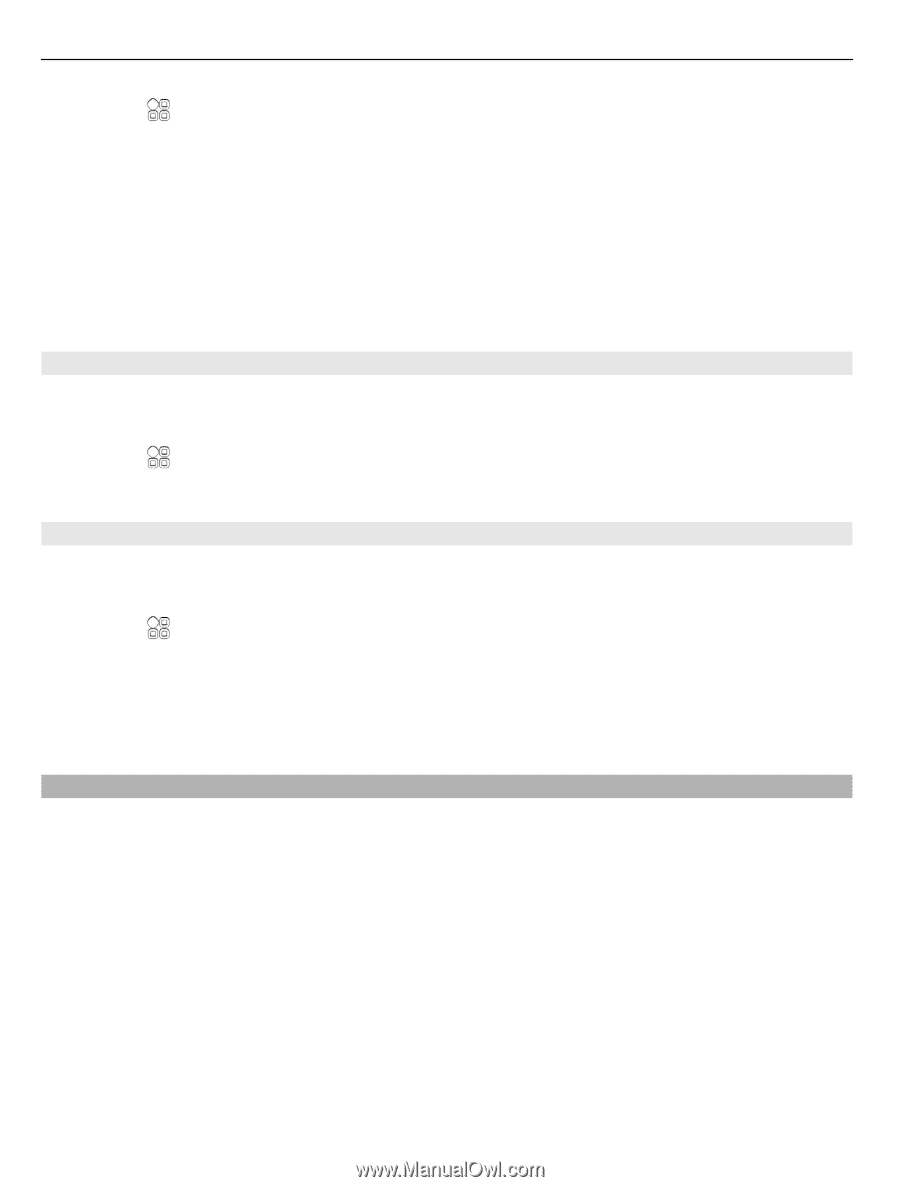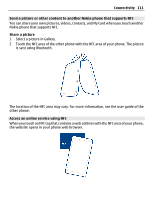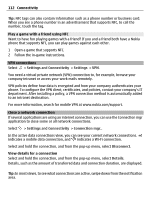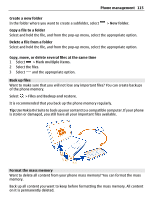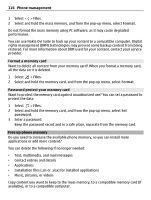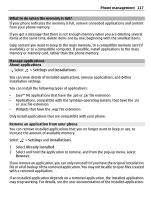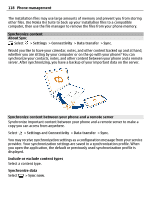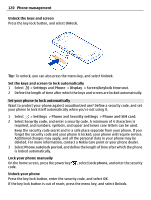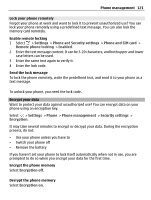Nokia 700 User Guide - Page 116
Format a memory card, Password protect your memory card, Free up phone memory
 |
View all Nokia 700 manuals
Add to My Manuals
Save this manual to your list of manuals |
Page 116 highlights
116 Phone management 1 Select > Files. 2 Select and hold the mass memory, and from the pop-up menu, select Format. Do not format the mass memory using PC software, as it may cause degraded performance. You can use Nokia Ovi Suite to back up your content to a compatible computer. Digital rights management (DRM) technologies may prevent some backup content from being restored. For more information about DRM used for your content, contact your service provider. Format a memory card Want to delete all content from your memory card? When you format a memory card, all the data on it is deleted. 1 Select > Files. 2 Select and hold the memory card, and from the pop-up menu, select Format. Password protect your memory card Want to protect the memory card against unauthorized use? You can set a password to protect the data. 1 Select > Files. 2 Select and hold the memory card, and from the pop-up menu, select Set password. 3 Enter a password. Keep the password secret and in a safe place, separate from the memory card. Free up phone memory Do you need to increase the available phone memory, so you can install more applications or add more content? You can delete the following if no longer needed: • Text, multimedia, and mail messages • Contact entries and details • Applications • Installation files (.sis or .sisx) for installed applications • Music, pictures, or videos Copy content you want to keep to the mass memory, to a compatible memory card (if available), or to a compatible computer.