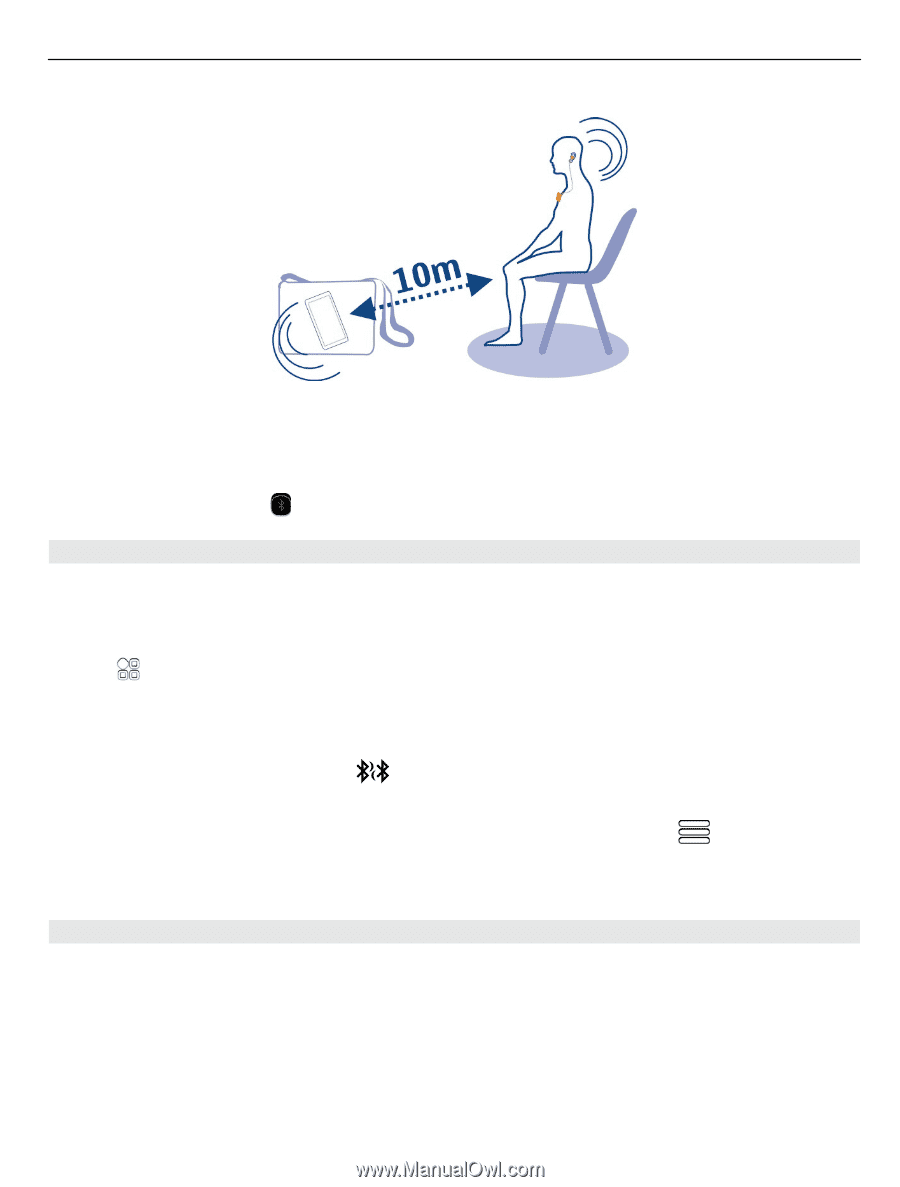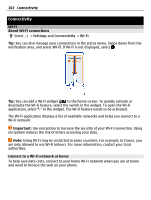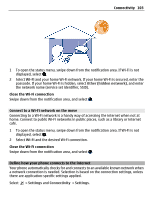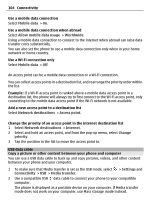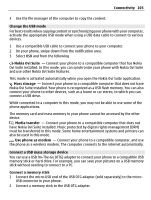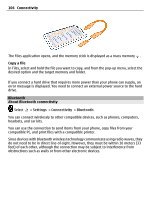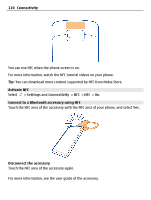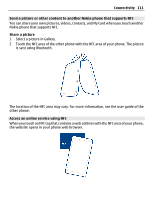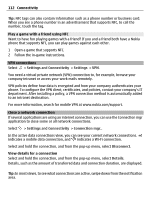Nokia 700 User Guide - Page 107
Connect to a wireless headset, Send a picture or other content to another device using Bluetooth - user guide
 |
View all Nokia 700 manuals
Add to My Manuals
Save this manual to your list of manuals |
Page 107 highlights
Connectivity 107 When your phone is locked, only connections to authorized devices are possible. Tip: You can also manage your Bluetooth connections in the status menu. To open the status menu, swipe down from the notification area, and select Bluetooth. If Bluetooth is not displayed, select . Connect to a wireless headset With a wireless headset you can answer a call even if your phone is not directly at hand, and you can have your hands free, for example, to continue working at your computer during a call. Wireless headsets are available separately. Select > Settings > Connectivity > Bluetooth. 1 To activate Bluetooth, select Bluetooth > On. 2 Switch the headset on. 3 Open the Paired devices tab . 4 Select the headset. If the headset is not displayed in the list, to search for it, select device. > New paired 5 You may need to enter a passcode. For details, see the user guide of the headset. Send a picture or other content to another device using Bluetooth You can use Bluetooth to send pictures, videos, business cards, calendar entries, and other content to your friend's compatible devices and to your computer. You can have several Bluetooth connections active at a time. For example, if you are connected to a compatible headset, you can also send files to another compatible device at the same time. 1 Select and hold the item, for example, a picture. From the pop-up menu, select Send > Via Bluetooth.