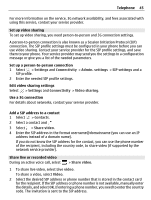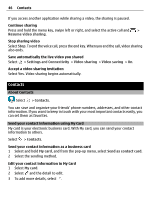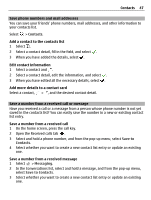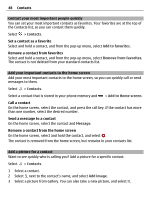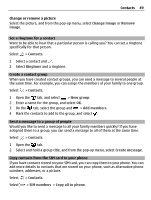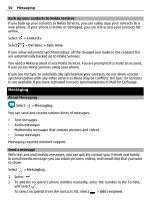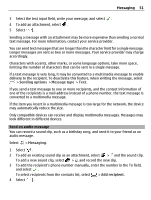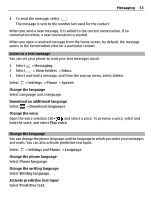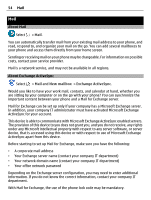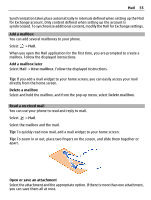Nokia 700 User Guide - Page 50
Back up your contacts to Nokia Services, Messaging, About Messaging, Send a message
 |
View all Nokia 700 manuals
Add to My Manuals
Save this manual to your list of manuals |
Page 50 highlights
50 Messaging Back up your contacts to Nokia Services If you back up your contacts to Nokia Services, you can easily copy your contacts to a new phone. If your phone is stolen or damaged, you can still access your contacts list online. Select > Contacts. Select > Ovi Sync > Sync now. If you allow automatic synchronization, all the changes you make in the contacts list are automatically backed up to Nokia Services. You need a Nokia account to use Nokia Services. You are prompted to create an account, if you access Nokia Services using your phone. If you use Ovi Sync to automatically synchronize your contacts, do not allow contact synchronization with any other service as there may be conflicts. Ovi Sync for contacts is not available if you have activated contacts synchronization in Mail for Exchange. Messaging About Messaging Select > Messaging. You can send and receive various kinds of messages: • Text messages • Audio messages • Multimedia messages that contain pictures and videos • Group messages Messaging requires network support. Send a message With text and multimedia messages, you can quickly contact your friends and family. In a multimedia message, you can attach pictures, videos, and sound clips that you want to share. Select > Messaging. 1 Select . 2 To add the recipient's phone number manually, enter the number in the To field, and select . To select recipients from the contacts list, select > Add recipient.