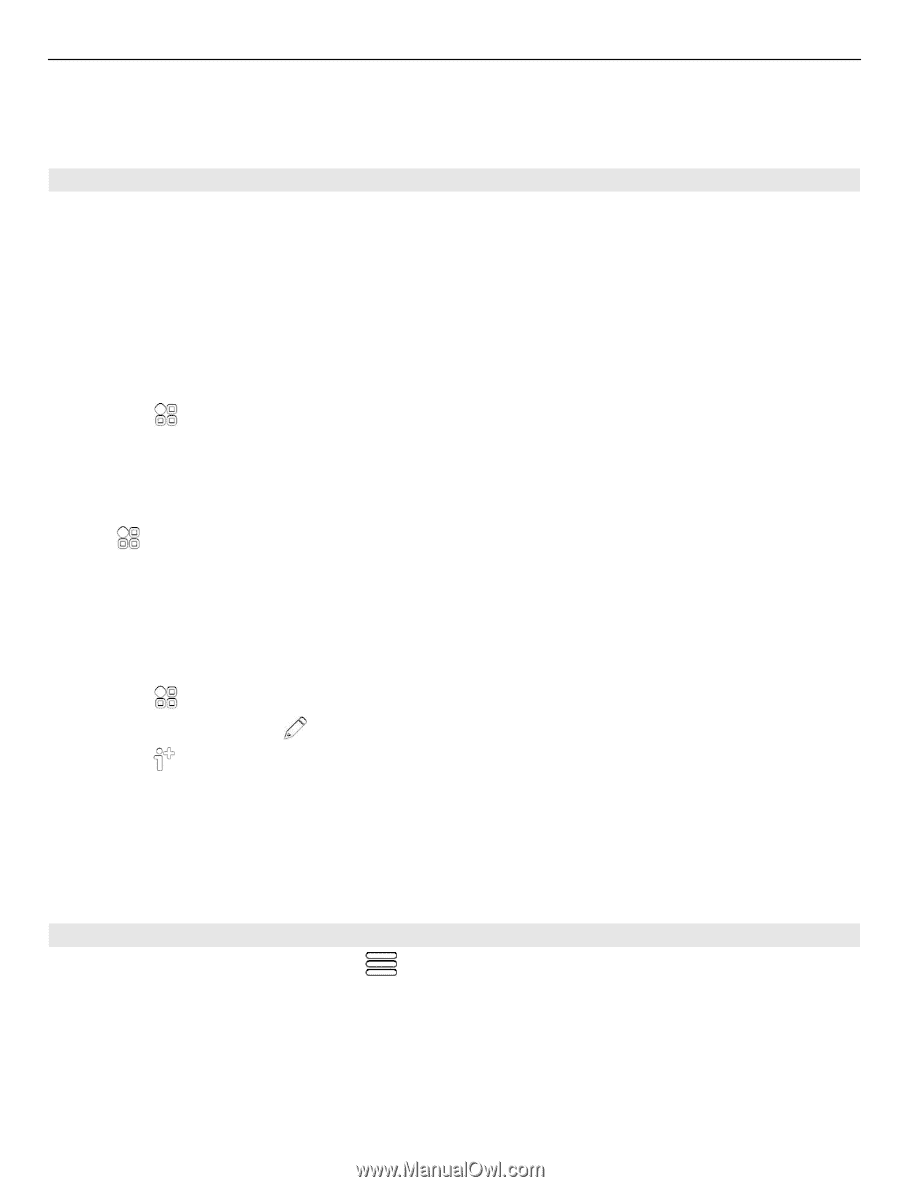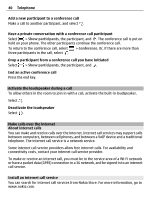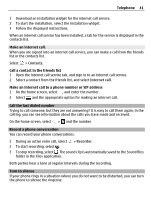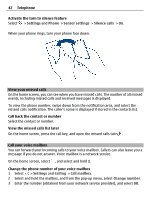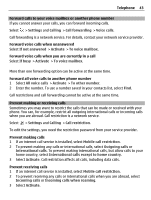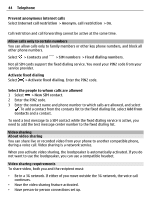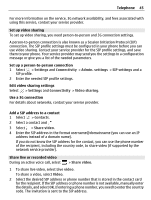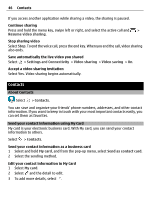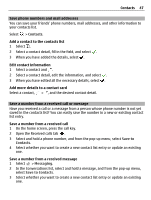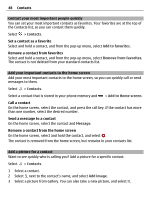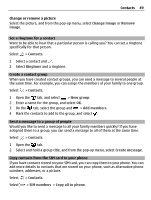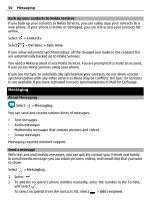Nokia 700 User Guide - Page 45
Set up video sharing, Share live or recorded video, network service provider. - manual
 |
View all Nokia 700 manuals
Add to My Manuals
Save this manual to your list of manuals |
Page 45 highlights
Telephone 45 For more information on the service, 3G network availability, and fees associated with using this service, contact your service provider. Set up video sharing To set up video sharing, you need person-to-person and 3G connection settings. A person-to-person connection is also known as a Session Initiation Protocol (SIP) connection. The SIP profile settings must be configured in your phone before you can use video sharing. Contact your service provider for the SIP profile settings, and save them to your phone. Your service provider may send you the settings in a configuration message or give you a list of the needed parameters. Set up a person-to-person connection 1 Select > Settings and Connectivity > Admin. settings > SIP settings and a SIP profile. 2 Enter the needed SIP profile settings. Edit video sharing settings Select > Settings and Connectivity > Video sharing. Use a 3G connection For details about networks, contact your service provider. Add a SIP address to a contact 1 Select > Contacts. 2 Select a contact and 3 Select > Share video. 4 Enter the SIP address in the format username@domainname (you can use an IP address instead of a domain name). If you do not know the SIP address for the contact, you can use the phone number of the recipient, including the country code, to share video (if supported by the network service provider). Share live or recorded video During an active voice call, select > Share video. 1 To share live video, select Live video. To share a video, select Video. 2 Select the desired SIP address or phone number that is stored in the contact card for the recipient. If the SIP address or phone number is not available, manually enter the details, and select OK. If entering a phone number, you need to enter the country code. The invitation is sent to the SIP address.