Nokia 700 User Guide - Page 20
Example, Drag an item, Swipe, Zoom in and out, Basic use, To scroll in a list or menu - slide
 |
View all Nokia 700 manuals
Add to My Manuals
Save this manual to your list of manuals |
Page 20 highlights
20 Basic use Example: To send an image or delete an alarm, tap and hold the image or alarm, and from the pop-up menu, select the appropriate option. Drag an item Tap and hold the item, and slide your finger across the screen. Example: You can drag items on the home screen. Swipe Place a finger on the screen, and steadily slide your finger in the desired direction. Example: To switch to another home screen, swipe left or right. To scroll in a list or menu, slide your finger quickly up or down the screen, then lift your finger. To stop the scrolling, tap the screen. Zoom in and out Place two fingers on an item, such as a map, picture, or web page, and slide your fingers apart or together.
-
 1
1 -
 2
2 -
 3
3 -
 4
4 -
 5
5 -
 6
6 -
 7
7 -
 8
8 -
 9
9 -
 10
10 -
 11
11 -
 12
12 -
 13
13 -
 14
14 -
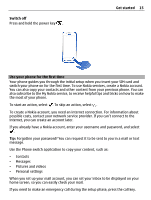 15
15 -
 16
16 -
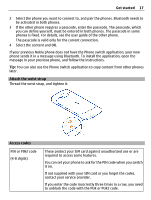 17
17 -
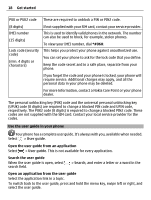 18
18 -
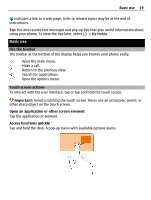 19
19 -
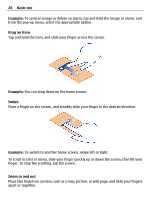 20
20 -
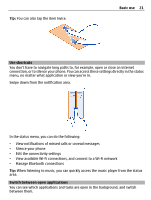 21
21 -
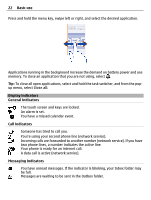 22
22 -
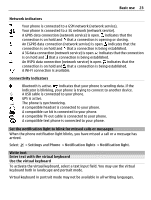 23
23 -
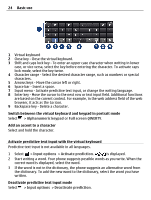 24
24 -
 25
25 -
 26
26 -
 27
27 -
 28
28 -
 29
29 -
 30
30 -
 31
31 -
 32
32 -
 33
33 -
 34
34 -
 35
35 -
 36
36 -
 37
37 -
 38
38 -
 39
39 -
 40
40 -
 41
41 -
 42
42 -
 43
43 -
 44
44 -
 45
45 -
 46
46 -
 47
47 -
 48
48 -
 49
49 -
 50
50 -
 51
51 -
 52
52 -
 53
53 -
 54
54 -
 55
55 -
 56
56 -
 57
57 -
 58
58 -
 59
59 -
 60
60 -
 61
61 -
 62
62 -
 63
63 -
 64
64 -
 65
65 -
 66
66 -
 67
67 -
 68
68 -
 69
69 -
 70
70 -
 71
71 -
 72
72 -
 73
73 -
 74
74 -
 75
75 -
 76
76 -
 77
77 -
 78
78 -
 79
79 -
 80
80 -
 81
81 -
 82
82 -
 83
83 -
 84
84 -
 85
85 -
 86
86 -
 87
87 -
 88
88 -
 89
89 -
 90
90 -
 91
91 -
 92
92 -
 93
93 -
 94
94 -
 95
95 -
 96
96 -
 97
97 -
 98
98 -
 99
99 -
 100
100 -
 101
101 -
 102
102 -
 103
103 -
 104
104 -
 105
105 -
 106
106 -
 107
107 -
 108
108 -
 109
109 -
 110
110 -
 111
111 -
 112
112 -
 113
113 -
 114
114 -
 115
115 -
 116
116 -
 117
117 -
 118
118 -
 119
119 -
 120
120 -
 121
121 -
 122
122 -
 123
123 -
 124
124 -
 125
125 -
 126
126 -
 127
127 -
 128
128 -
 129
129 -
 130
130 -
 131
131 -
 132
132 -
 133
133
 |
 |
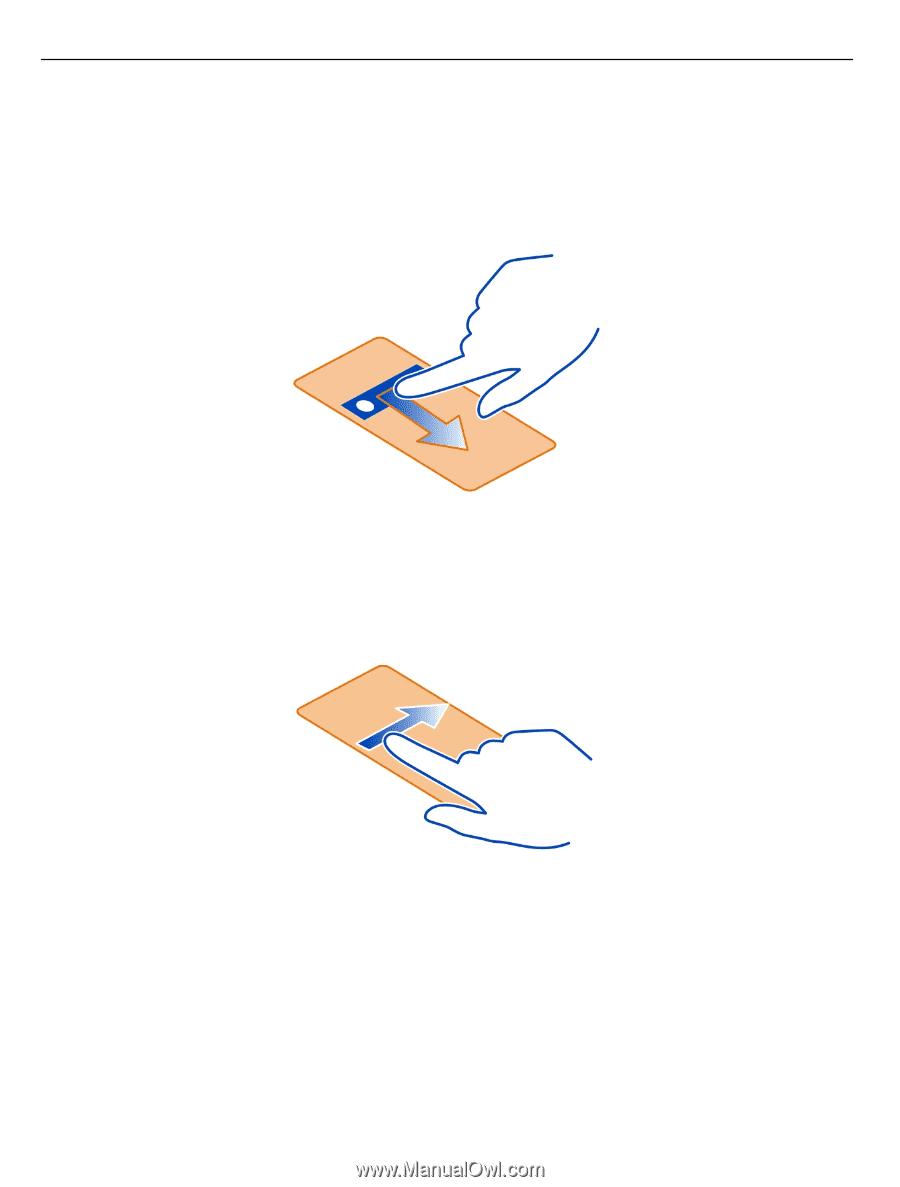
Example:
To send an image or delete an alarm, tap and hold the image or alarm, and
from the pop-up menu, select the appropriate option.
Drag an item
Tap and hold the item, and slide your finger across the screen.
Example:
You can drag items on the home screen.
Swipe
Place a finger on the screen, and steadily slide your finger in the desired direction.
Example:
To switch to another home screen, swipe left or right.
To scroll in a list or menu, slide your finger quickly up or down the screen, then lift your
finger. To stop the scrolling, tap the screen.
Zoom in and out
Place two fingers on an item, such as a map, picture, or web page, and slide your fingers
apart or together.
20
Basic use
