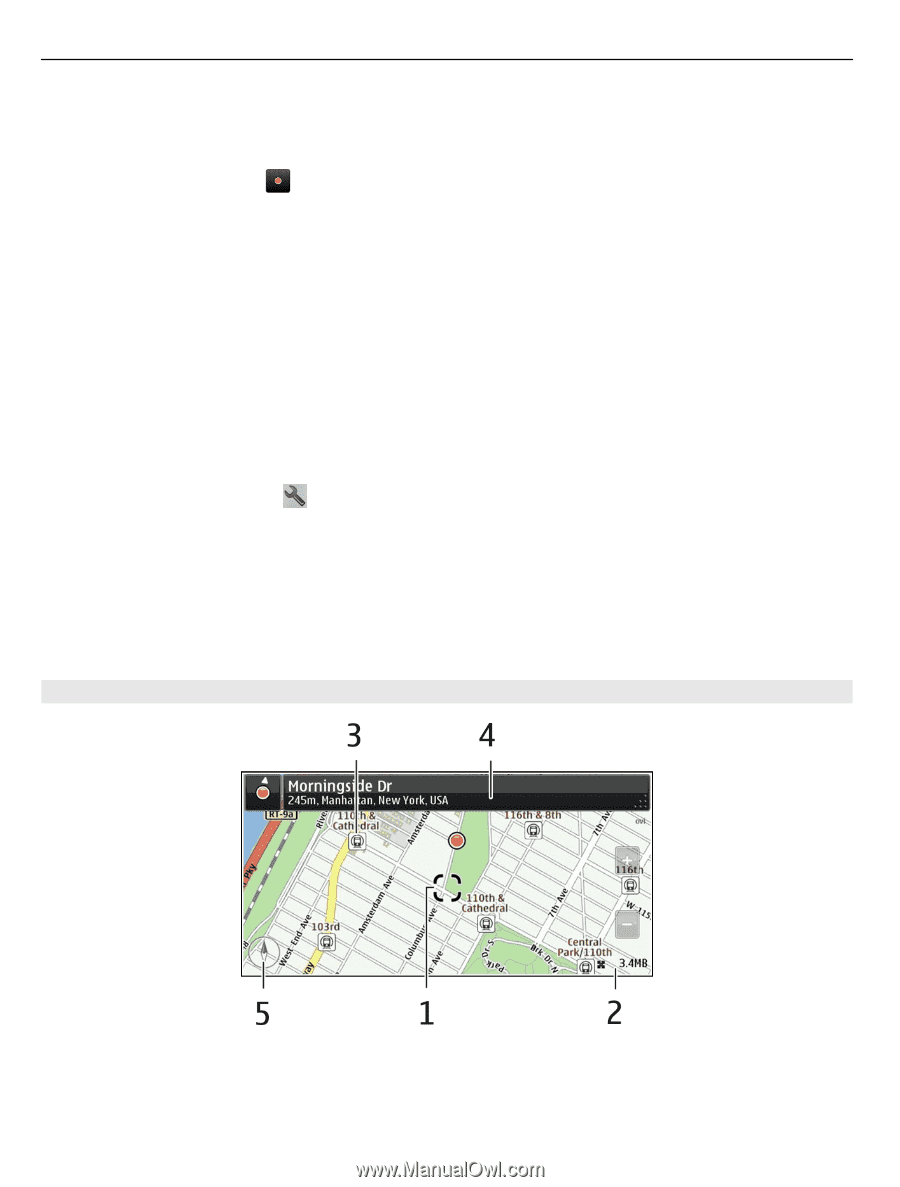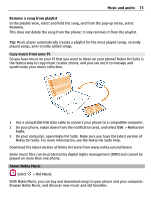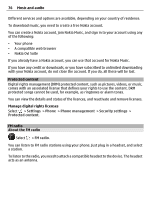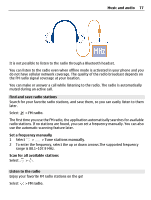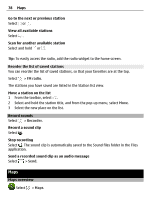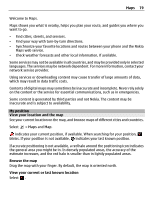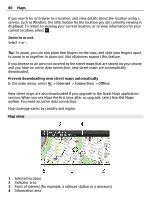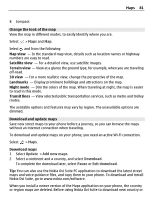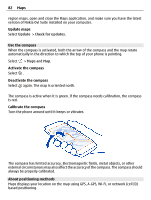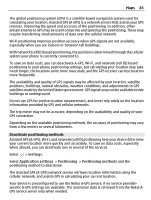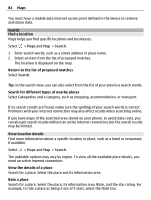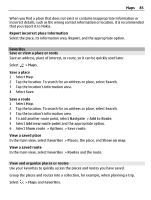Nokia 700 User Guide - Page 80
Map view, New street maps are also downloaded if you upgrade to the latest Maps application
 |
View all Nokia 700 manuals
Add to My Manuals
Save this manual to your list of manuals |
Page 80 highlights
80 Maps If you search for or browse to a location, and view details about the location using a service, such as Weather, the information for the location you are currently viewing is displayed. To return to viewing your current location, or to view information for your current location, select . Zoom in or out. Select + or -. Tip: To zoom, you can also place two fingers on the map, and slide your fingers apart to zoom in or together to zoom out. Not all phones support this feature. If you browse to an area not covered by the street maps that are stored on your phone, and you have an active data connection, new street maps are automatically downloaded. Prevent downloading new street maps automatically In the main menu, select > Internet > Connection > Offline. New street maps are also downloaded if you upgrade to the latest Maps application version. When you use Maps the first time after an upgrade, select Use Ovi Maps online. You need an active data connection. Map coverage varies by country and region. Map view 1 Selected location 2 Indicator area 3 Point of interest (for example, a railroad station or a museum) 4 Information area