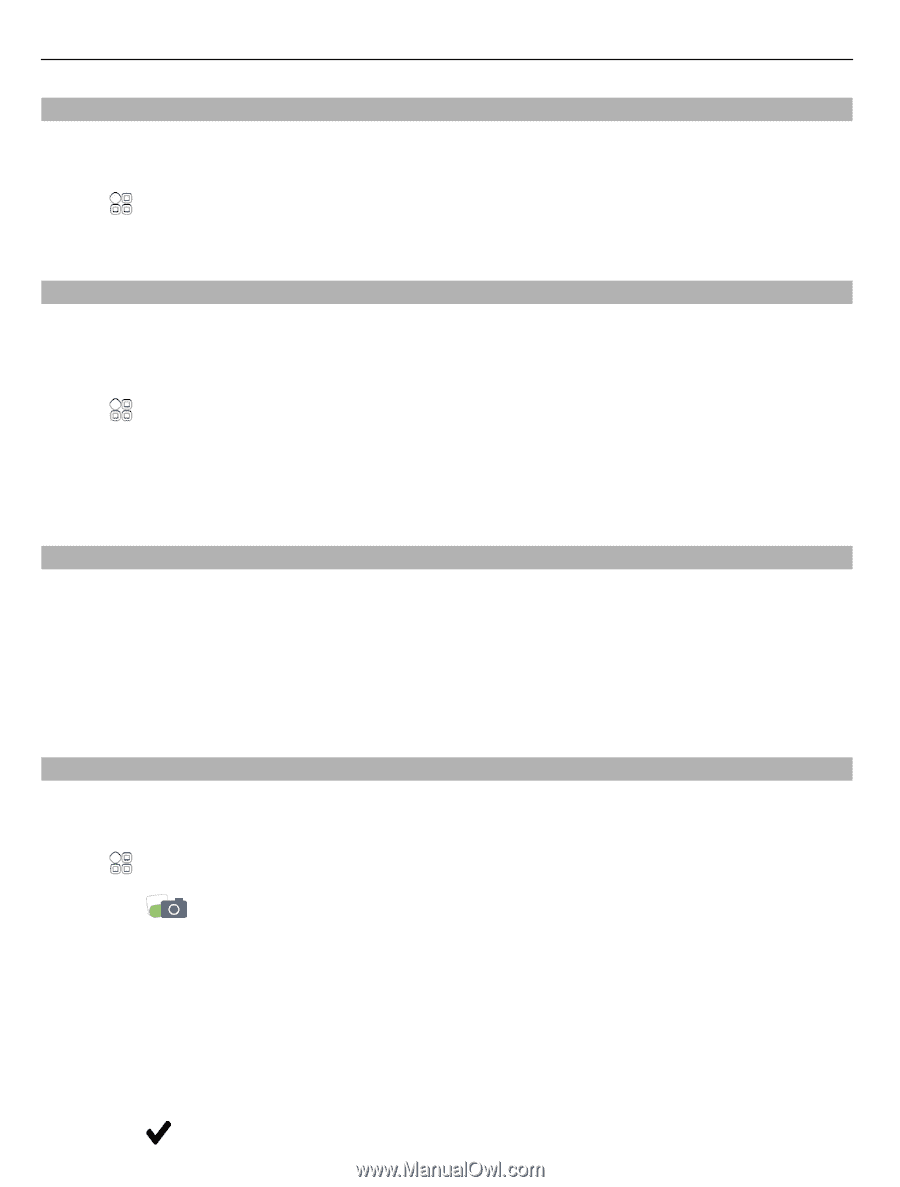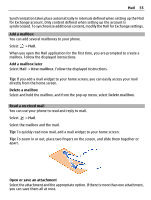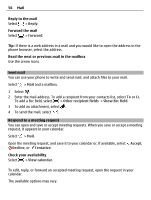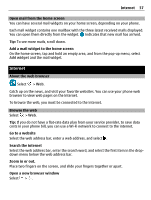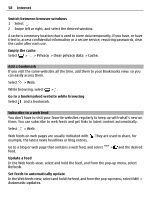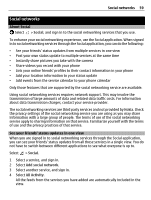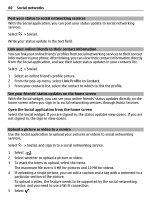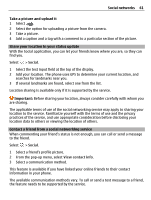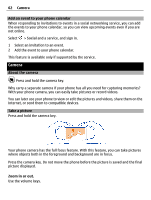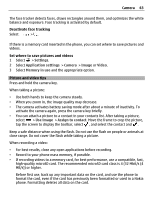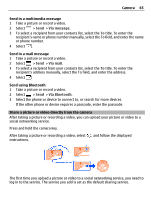Nokia 700 User Guide - Page 60
Post your status to social networking services, Link your online friends to their contact information
 |
View all Nokia 700 manuals
Add to My Manuals
Save this manual to your list of manuals |
Page 60 highlights
60 Social networks Post your status to social networking services With the Social application, you can post your status update to social networking services. Select > Social. Write your status update in the text field. Link your online friends to their contact information You can link your online friends' profiles from social networking services to their contact information in your phone. After linking, you can view their contact information directly from the Social application, and see their latest status updates in your contacts list. Select > Social. 1 Select an online friend's profile picture. 2 From the pop-up menu, select Link Profile to Contact. 3 From your contacts list, select the contact to which to link the profile. See your friends' status updates on the home screen With the Social widget, you can see your online friends' status updates directly on the home screen when you sign in to social networking services through Nokia Services. Open the Social application from the home screen Select the Social widget. If you are signed in, the status updates view opens. If you are not signed in, the sign-in view opens. Upload a picture or video to a service Use the Social application to upload your pictures or videos to social networking services. Select > Social, and sign in to a social networking service. 1 Select . 2 Select whether to upload a picture or video. 3 To mark the items to upload, select the items. The maximum file size is 4 MB for pictures and 10 MB for videos. 4 If uploading a single picture, you can add a caption and a tag with a comment to a particular section of the picture. To upload a video, the feature needs to be supported by the social networking service, and you need to use a Wi-Fi connection. 5 Select .