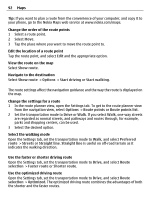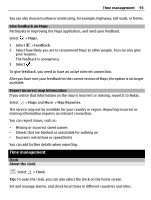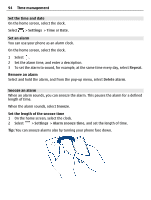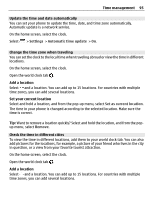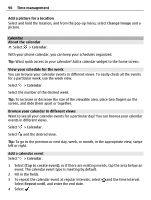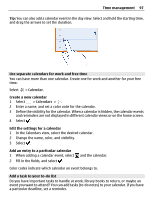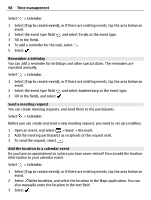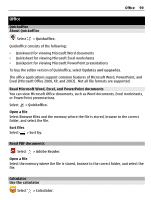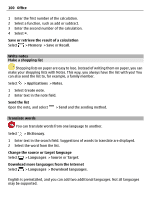Nokia 700 User Guide - Page 95
Update the time and date automatically, Change the time zone when traveling
 |
View all Nokia 700 manuals
Add to My Manuals
Save this manual to your list of manuals |
Page 95 highlights
Time management 95 Update the time and date automatically You can set your phone to update the time, date, and time zone automatically. Automatic update is a network service. On the home screen, select the clock. Select > Settings > Automatic time update > On. Change the time zone when traveling You can set the clock to the local time when traveling abroad or view the time in different locations. On the home screen, select the clock. Open the world clock tab . Add a location Select and a location. You can add up to 15 locations. For countries with multiple time zones, you can add several locations. Set your current location Select and hold a location, and from the pop-up menu, select Set as current location. The time in your phone is changed according to the selected location. Make sure the time is correct. Tip: Want to remove a location quickly? Select and hold the location, and from the popup menu, select Remove. Check the time in different cities To view the time in different locations, add them to your world clock tab. You can also add pictures for the locations, for example, a picture of your friend who lives in the city in question, or a view from your favorite tourist attraction. On the home screen, select the clock. Open the world clock tab . Add a location Select and a location. You can add up to 15 locations. For countries with multiple time zones, you can add several locations.