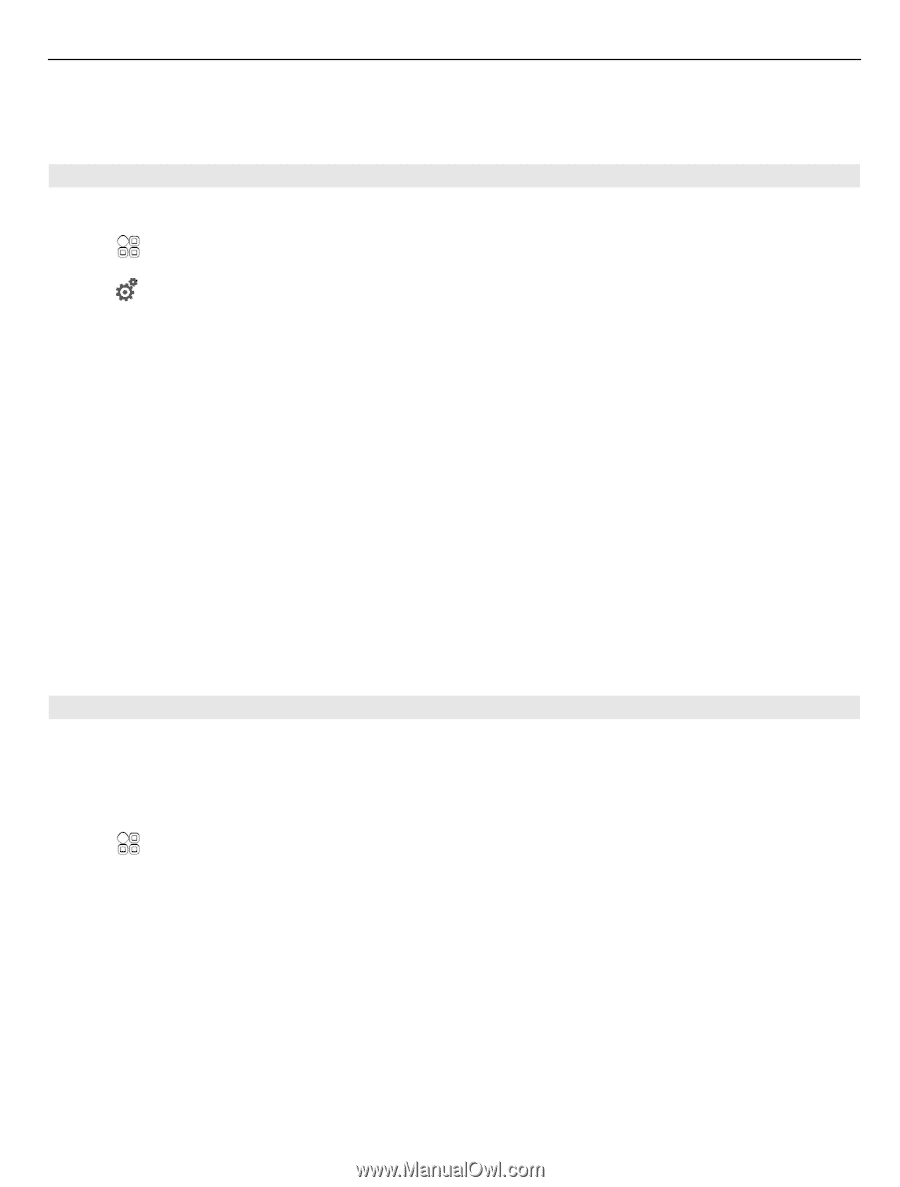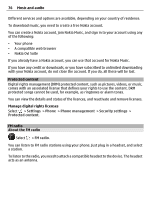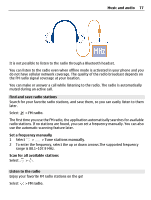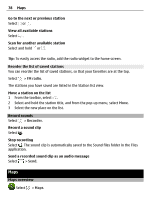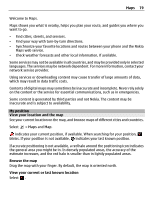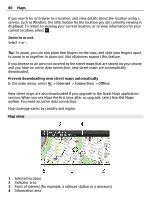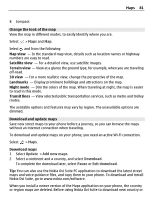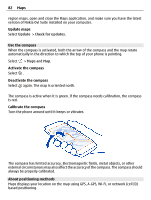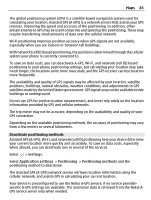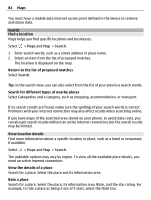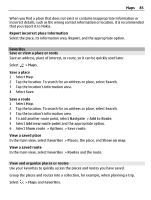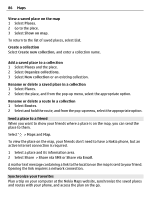Nokia 700 User Guide - Page 81
Change the look of the map, Download and update maps, Map view, Satellite view, Terrain view, 3D view
 |
View all Nokia 700 manuals
Add to My Manuals
Save this manual to your list of manuals |
Page 81 highlights
Maps 81 5 Compass Change the look of the map View the map in different modes, to easily identify where you are. Select > Maps and Map. Select and from the following: Map view - In the standard map view, details such as location names or highway numbers are easy to read. Satellite view - For a detailed view, use satellite images. Terrain view - View at a glance the ground type, for example, when you are traveling off-road. 3D view - For a more realistic view, change the perspective of the map. Landmarks - Display prominent buildings and attractions on the map. Night mode - Dim the colors of the map. When traveling at night, the map is easier to read in this mode. Transit lines - View selected public transportation services, such as metro and trolley routes. The available options and features may vary by region. The unavailable options are dimmed. Download and update maps Save new street maps to your phone before a journey, so you can browse the maps without an internet connection when traveling. To download and update maps on your phone, you need an active Wi-Fi connection. Select > Maps. Download maps 1 Select Update > Add new maps. 2 Select a continent and a country, and select Download. To complete the download later, select Pause or Exit download. Tip: You can also use the Nokia Ovi Suite PC application to download the latest street maps and voice guidance files, and copy them to your phone. To download and install Nokia Ovi Suite, go to www.nokia.com/software. When you install a newer version of the Maps application on your phone, the country or region maps are deleted. Before using Nokia Ovi Suite to download new country or