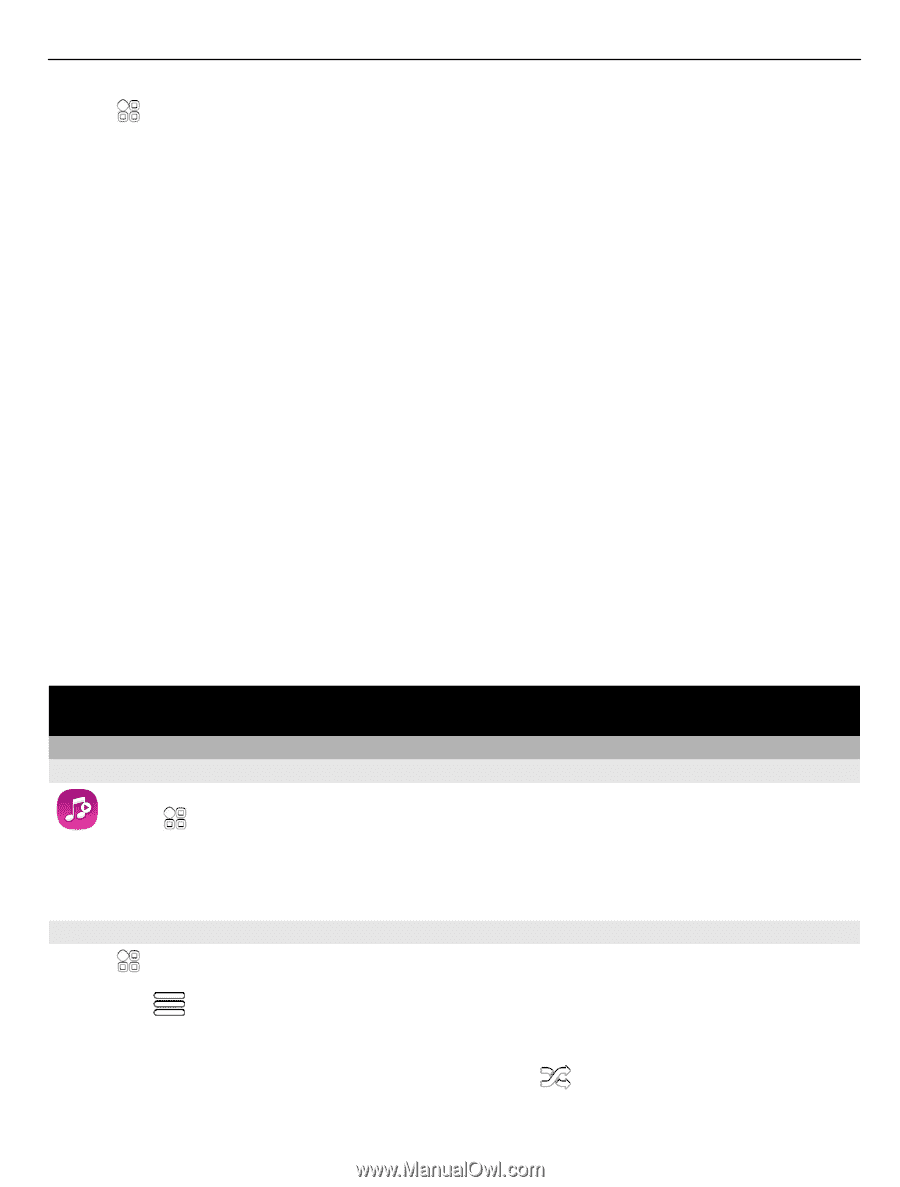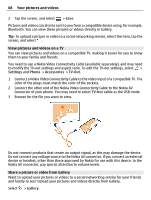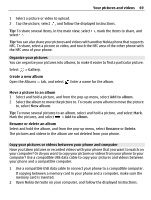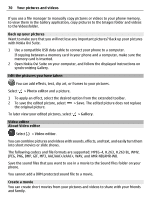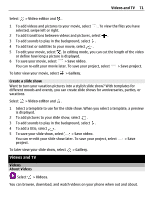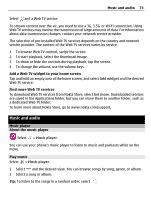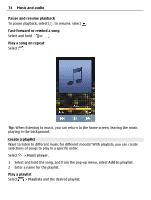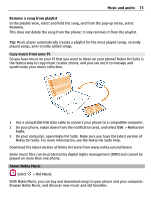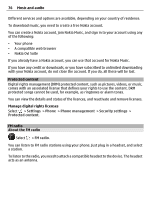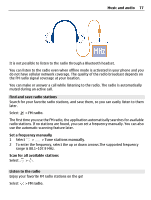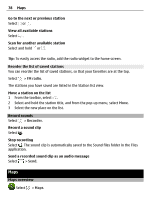Nokia 700 User Guide - Page 73
Music and audio, Music player, About the music player, Play music - play store
 |
View all Nokia 700 manuals
Add to My Manuals
Save this manual to your list of manuals |
Page 73 highlights
Music and audio 73 Select and a Web TV service. To stream content over the air, you need to use a 3G, 3.5G, or Wi-Fi connection. Using Web TV services may involve the transmission of large amounts of data. For information about data transmission charges, contact your network service provider. The selection of pre-installed Web TV services depends on the country and network service provider. The content of the Web TV services varies by service. 1 To browse Web TV content, swipe the screen. 2 To start playback, select the thumbnail image. 3 To show or hide the controls during playback, tap the screen. 4 To change the volume, use the volume keys. Add a Web TV widget to your home screen Tap and hold an empty area of the home screen, and select Add widget and the desired Web TV service. Find more Web TV services To download Web TV services from Nokia Store, select Get more. Downloaded services are saved in the Applications folder, but you can move them to another folder, such as a dedicated Web TV folder. To learn more about Nokia Store, go to www.nokia.com/support. Music and audio Music player About the music player Select > Music player. You can use your phone's music player to listen to music and podcasts while on the move. Play music Select > Music player. 1 Select and the desired view. You can browse songs by song, genre, or album. 2 Select a song or album. Tip: To listen to the songs in a random order, select .