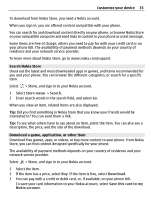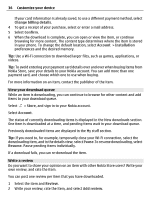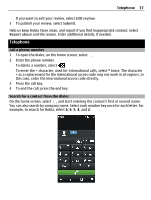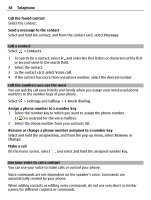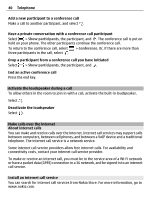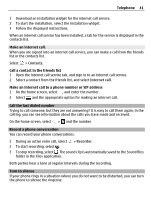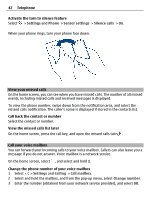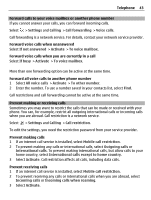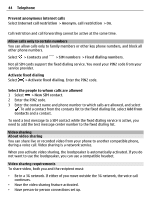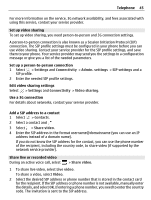Nokia 700 User Guide - Page 40
Activate the loudspeaker during a call, Make calls over the internet, About internet calls
 |
View all Nokia 700 manuals
Add to My Manuals
Save this manual to your list of manuals |
Page 40 highlights
40 Telephone Add a new participant to a conference call Make a call to another participant, and select . Have a private conversation with a conference call participant Select > Show participants, the participant, and . The conference call is put on hold on your phone. The other participants continue the conference call. To return to the conference call, select > Conference. Or, if there are more than three participants in the call, select . Drop a participant from a conference call you have initiated Select > Show participants, the participant, and . End an active conference call Press the end key. Activate the loudspeaker during a call To allow others in the room to join in with a call, activate the built-in loudspeaker. Select . Deactivate the loudspeaker Select . Make calls over the internet About internet calls You can make and receive calls over the internet. Internet call services may support calls between computers, between cell phones, and between a VoIP device and a traditional telephone. The internet call service is a network service. Some internet call service providers allow free internet calls. For availability and connectivity costs, contact your internet call service provider. To make or receive an internet call, you must be in the service area of a Wi-Fi network or have a packet data (GPRS) connection in a 3G network, and be signed in to an internet call service. Install an internet call service You can search for internet call services from Nokia Store. For more information, go to www.nokia.com.