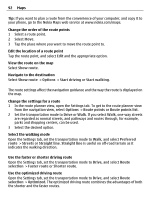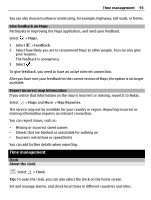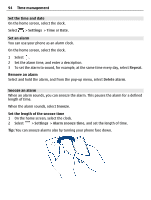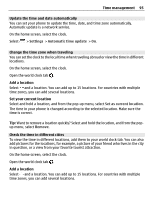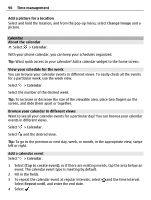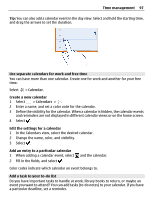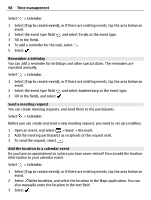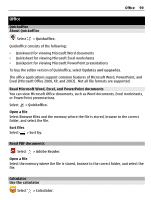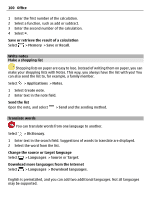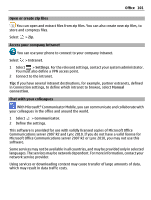Nokia 700 User Guide - Page 96
Calendar, About the calendar, View your schedule for the week, Browse your calendar in different views
 |
View all Nokia 700 manuals
Add to My Manuals
Save this manual to your list of manuals |
Page 96 highlights
96 Time management Add a picture for a location Select and hold the location, and from the pop-up menu, select Change image and a picture. Calendar About the calendar Select > Calendar. With your phone calendar, you can keep your schedules organized. Tip: Want quick access to your calendar? Add a calendar widget to the home screen. View your schedule for the week You can browse your calendar events in different views. To easily check all the events for a particular week, use the week view. Select > Calendar. Select the number of the desired week. Tip: To increase or decrease the size of the viewable area, place two fingers on the screen, and slide them apart or together. Browse your calendar in different views Want to see all your calendar events for a particular day? You can browse your calendar events in different views. Select > Calendar. Select and the desired view. Tip: To go to the previous or next day, week, or month, in the appropriate view, swipe left or right. Add a calendar event Select > Calendar. 1 Select (Tap to create event), or if there are existing events, tap the area below an event. The calendar event type is meeting by default. 2 Fill in the fields. 3 To repeat the calendar event at regular intervals, select and the time interval. Select Repeat until, and enter the end date. 4 Select .