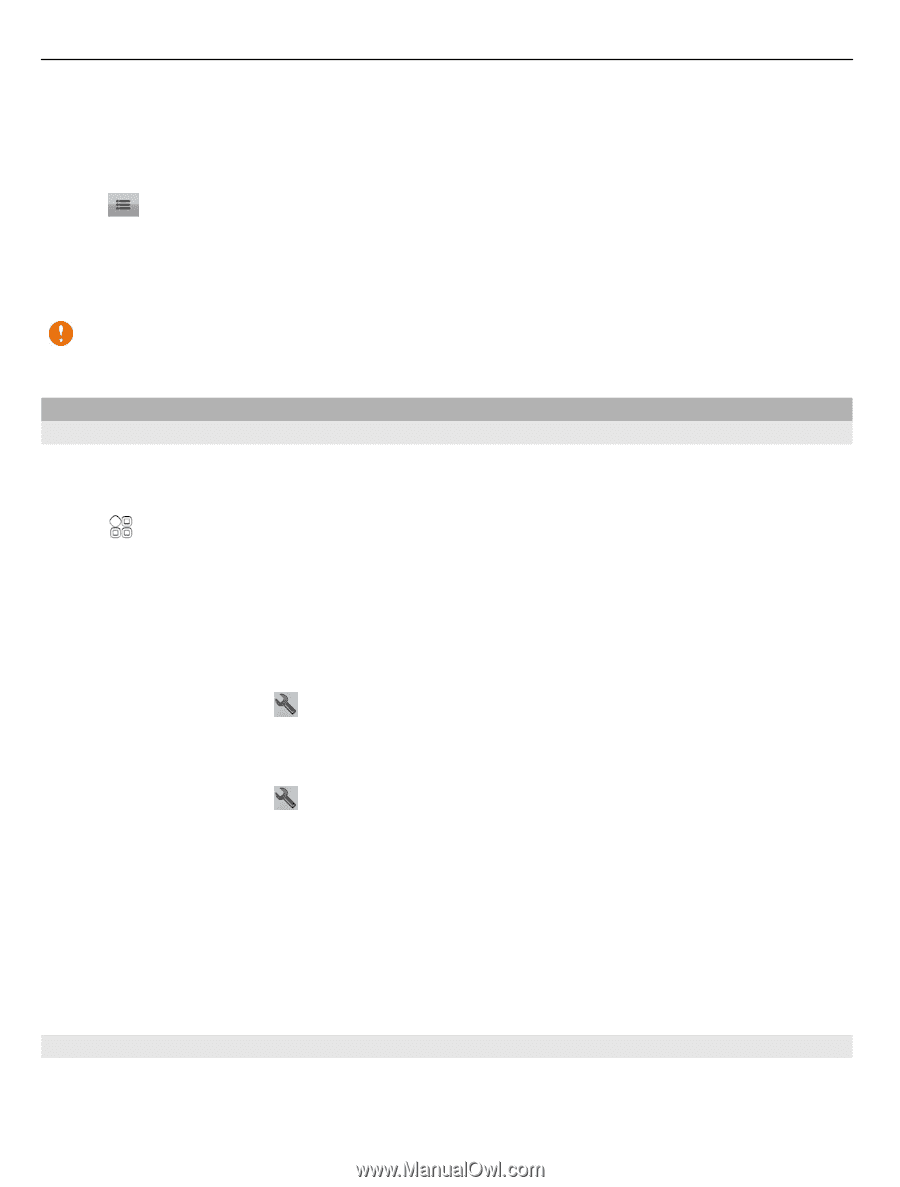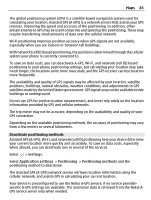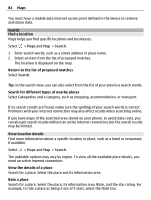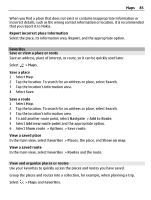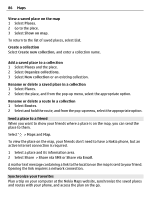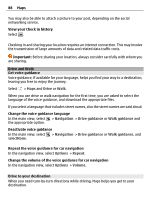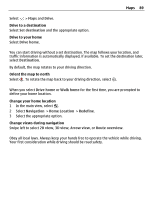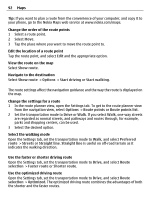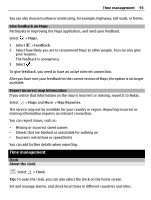Nokia 700 User Guide - Page 88
Drive and Walk, Get voice guidance, Drive to your destination
 |
View all Nokia 700 manuals
Add to My Manuals
Save this manual to your list of manuals |
Page 88 highlights
88 Maps You may also be able to attach a picture to your post, depending on the social networking service. View your Check in history Select . Checking in and sharing your location requires an internet connection. This may involve the transmission of large amounts of data and related data traffic costs. Important: Before sharing your location, always consider carefully with whom you are sharing. Drive and Walk Get voice guidance Voice guidance, if available for your language, helps you find your way to a destination, leaving you free to enjoy the journey. Select > Maps and Drive or Walk. When you use drive or walk navigation for the first time, you are asked to select the language of the voice guidance, and download the appropriate files. If you select a language that includes street names, also the street names are said aloud. Change the voice guidance language In the main view, select > Navigation > Drive guidance or Walk guidance and the appropriate option. Deactivate voice guidance In the main view, select > Navigation > Drive guidance or Walk guidance, and selectNone. Repeat the voice guidance for car navigation In the navigation view, select Options > Repeat. Change the volume of the voice guidance for car navigation In the navigation view, select Options > Volume. Drive to your destination When you need turn-by-turn directions while driving, Maps helps you get to your destination.