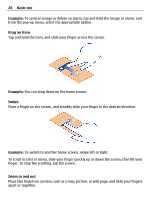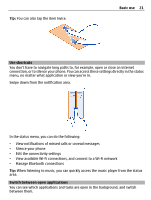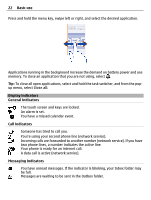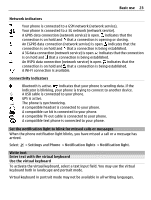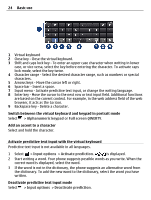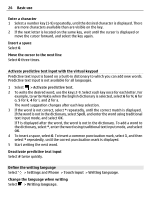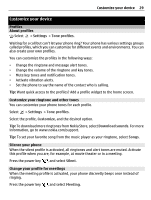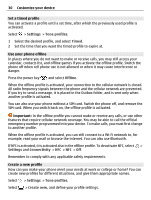Nokia 700 User Guide - Page 25
Enter text with the virtual keypad, Use the virtual keypad
 |
View all Nokia 700 manuals
Add to My Manuals
Save this manual to your list of manuals |
Page 25 highlights
Basic use 25 Modify the text input settings Select > Input options > Settings. Enter text with the virtual keypad Use the virtual keypad If you prefer to use the alphanumeric keypad when writing in portrait mode, you can switch from the virtual keyboard to the virtual keypad. 1 Select a text input field. 2 Select > Alphanumeric keypad. 1 Number keys 2 * - Enter a special character, or when predictive text input mode is activated and the word underlined, cycle through the word candidates. 3 Shift key - Change the character case. To activate or deactivate predictive text input mode, quickly select the key twice. To switch between the letter and number modes, select and hold the key. 4 Close key - Close the virtual keypad. 5 Arrow keys - Move the cursor left or right. 6 Input menu - Activate predictive text input, change the writing language, or switch to the virtual keyboard. 7 Backspace key - Delete a character. 8 Text input indicator (if available) - Indicates the character case, and if letter or number mode or predictive text input mode is activated. Activate traditional text input with the virtual keypad Select # twice quickly.