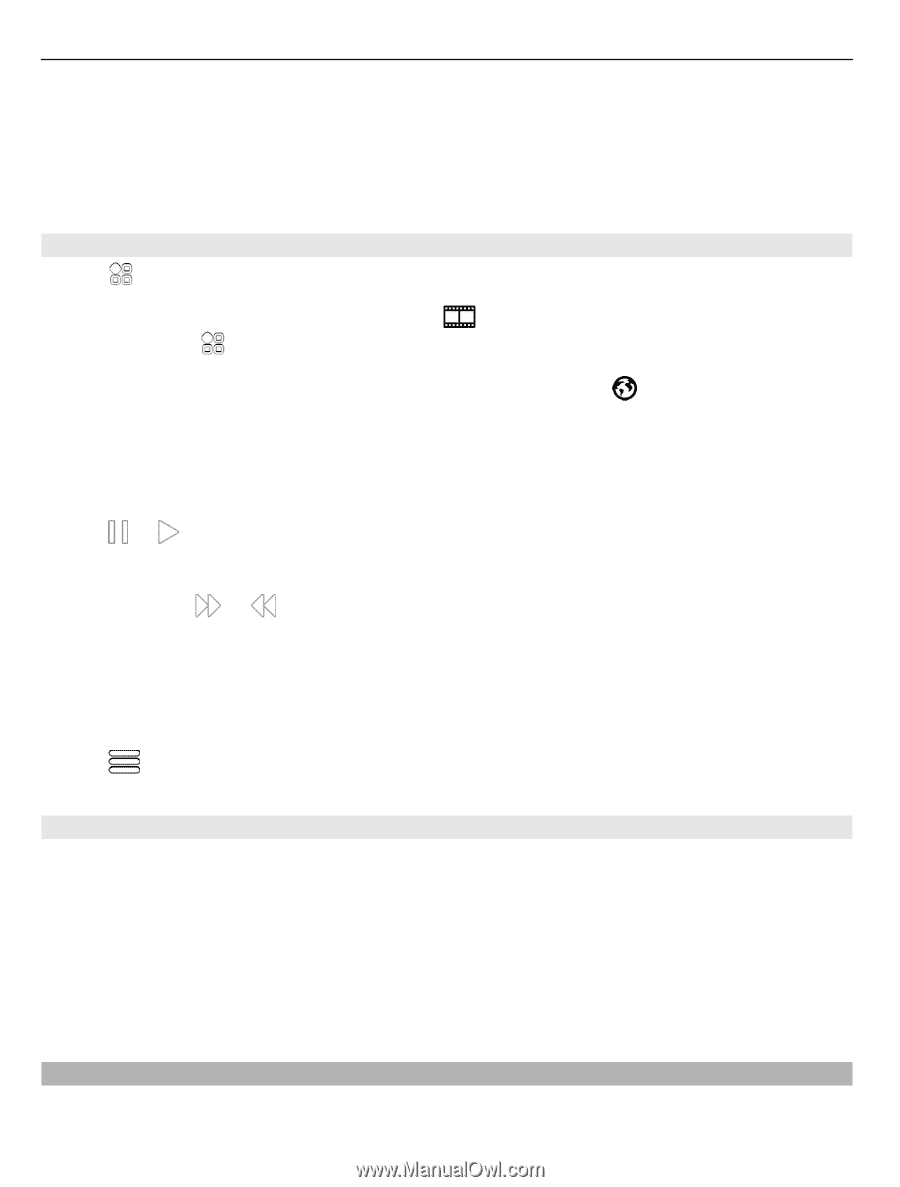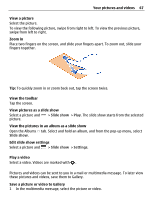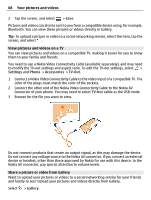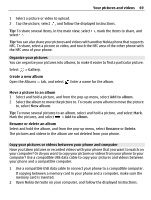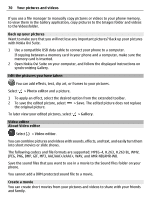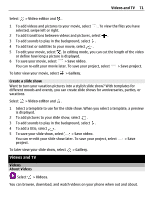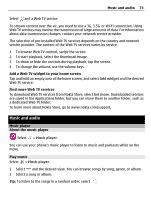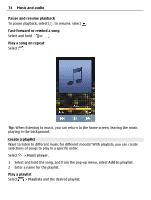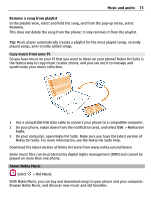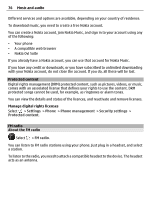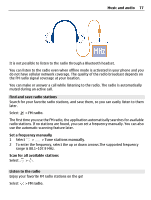Nokia 700 User Guide - Page 72
Play a video, Copy your videos between your phone and computer, Watch Web TV, Videos, Gallery - series
 |
View all Nokia 700 manuals
Add to My Manuals
Save this manual to your list of manuals |
Page 72 highlights
72 Videos and TV Tip: Get new videos from Nokia Store. For more information, go to www.nokia.com/ support. Using services or downloading content may cause transfer of large amounts of data, which may result in data traffic costs. Play a video Select > Videos. To browse your video collection, open the recorded, select > Gallery. tab. To browse the videos you have To stream or download videos from video services, open the tab. Watch a video Select a video to play. To access the video player controls, tap the screen. Pause or resume playback Select or . Fast-forward or rewind Select and hold or . If the video is not in the same aspect ratio as the screen of your phone, you can zoom in or stretch the picture, so it fills the screen. Zoom or stretch the picture Select > Change aspect ratio. Copy your videos between your phone and computer Have you recorded videos with your phone that you want to watch on your computer? Or do you want to copy your videos from your phone to your computer? Use a compatible USB data cable to copy your videos between your phone and a computer. 1 Use a compatible USB data cable to connect your phone to a computer. If copying between a memory card in your phone and a computer, make sure the memory card is inserted. 2 Open Nokia Ovi Suite on your computer, and follow the displayed instructions. Watch Web TV You can keep up with the news and catch up on the latest episodes of your favorite TV series.