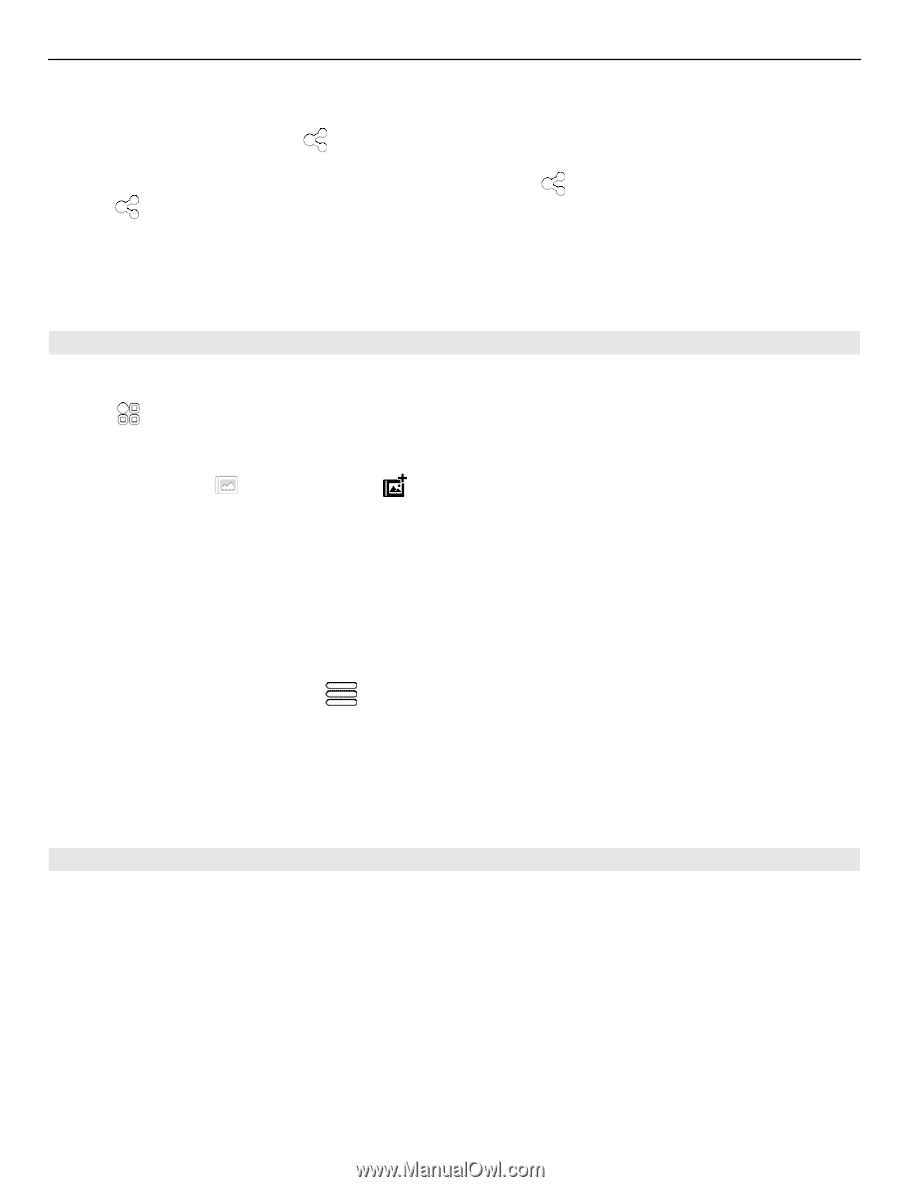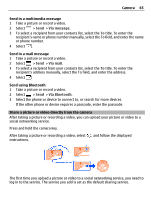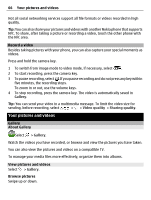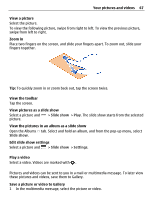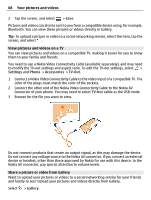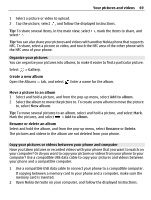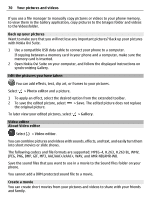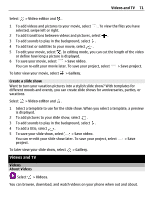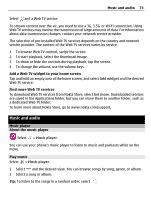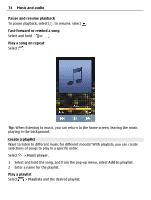Nokia 700 User Guide - Page 69
Organize your pictures, Copy your pictures or videos between your phone and computer
 |
View all Nokia 700 manuals
Add to My Manuals
Save this manual to your list of manuals |
Page 69 highlights
Your pictures and videos 69 1 Select a picture or video to upload. 2 Tap the picture, select , and follow the displayed instructions. Tip: To share several items, in the main view, select , mark the items to share, and select . Tip: You can also share your pictures and videos with another Nokia phone that supports NFC. To share, select a picture or video, and touch the NFC area of the other phone with the NFC area of your phone. Organize your pictures You can organize your pictures into albums, to make it easier to find a particular picture. Select > Gallery. Create a new album Open the Albums tab, and select . Enter a name for the album. Move a picture to an album 1 Select and hold a picture, and from the pop-up menu, select Add to album. 2 Select the album to move the picture to. To create a new album to move the picture to, select New album. Tip: To move several pictures to an album, select and hold a picture, and select Mark. Mark the pictures, and select > Add to album. Rename or delete an album Select and hold the album, and from the pop-up menu, select Rename or Delete. The pictures and videos in the album are not deleted from your phone. Copy your pictures or videos between your phone and computer Have you taken pictures or recorded videos with your phone that you want to watch on your computer? Or do you want to copy your pictures or videos from your phone to your computer? Use a compatible USB data cable to copy your pictures and videos between your phone and a compatible computer. 1 Use a compatible USB data cable to connect your phone to a compatible computer. If copying between a memory card in your phone and a computer, make sure the memory card is inserted. 2 Open Nokia Ovi Suite on your computer, and follow the displayed instructions.